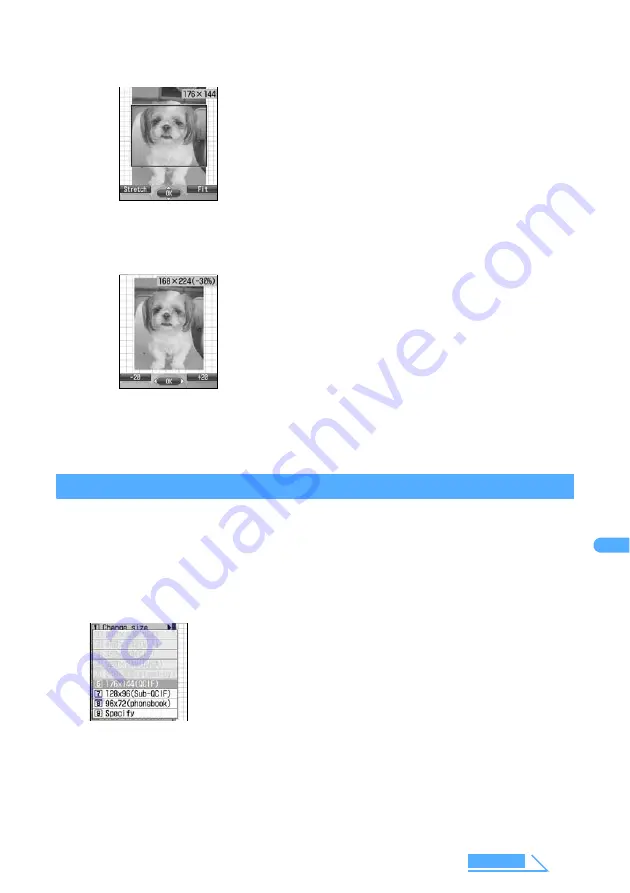
357
D
isplayin
g
/Ed
itin
g
/Man
agin
g Data
■
Changing still image size into specified size
a
Press
1
to
8
.
The still image is changed into the selected size and the still image editing screen
reappears.
■
Zooming in/out still image size
a
Press
9
.
b
Press
&
to zoom in/out size.
c
Press
o
.
Still images are zoomed in/out and returns to still image editing screen.
Clipping images to any size
You can clip still images into any size or the specified size.
・
When the size of image is less than 16 x 16, clipping is unavailable.
1
Press
2
on the edit menu screen.
☛
P356
2
Clip images.
・
If the horizontal to vertical ratio of selected size and still image
differs, size frame is displayed. When pressing
%
/
&
,
adjusting the position of size frame and press
o
, the area
framed by size frame is changed into the selected size.
・
Press
m
to put the still image in the selected size, ignoring
the aspect ratio.
・
Press
p
to put the still image in the selected size, holding
the aspect ratio.
You can zoom in/out by 5% with horizontal and vertical ratio held.
The current image size is displayed on the upper right of the
screen.
・
Press
m
to zoom out by 20% and press
p
to zoom in by 20%.
・
Horizontal and vertical size can be zoomed in up to 352 x 288.
Also, images that exceed 288 dots in horizontal and vertical size
are reduced and displayed.
・
Images can be reduced up to 8 dots in either size of horizontal or
vertical.
Next
Summary of Contents for FOMA D901i
Page 128: ...126...
Page 152: ...150...
Page 174: ...172...
Page 352: ...350...
Page 538: ...536 Appendix Face mark 2 28 items General 20 items Play 20 items...
Page 575: ...573 MEMO...
Page 576: ...574 MEMO...
Page 577: ...575 MEMO...
Page 578: ...576 MEMO...
Page 579: ...577 MEMO...
Page 580: ...578 MEMO...
Page 581: ...579 INDEX Quick Reference Manual INDEX 580 Quick Reference Manual 588...






























