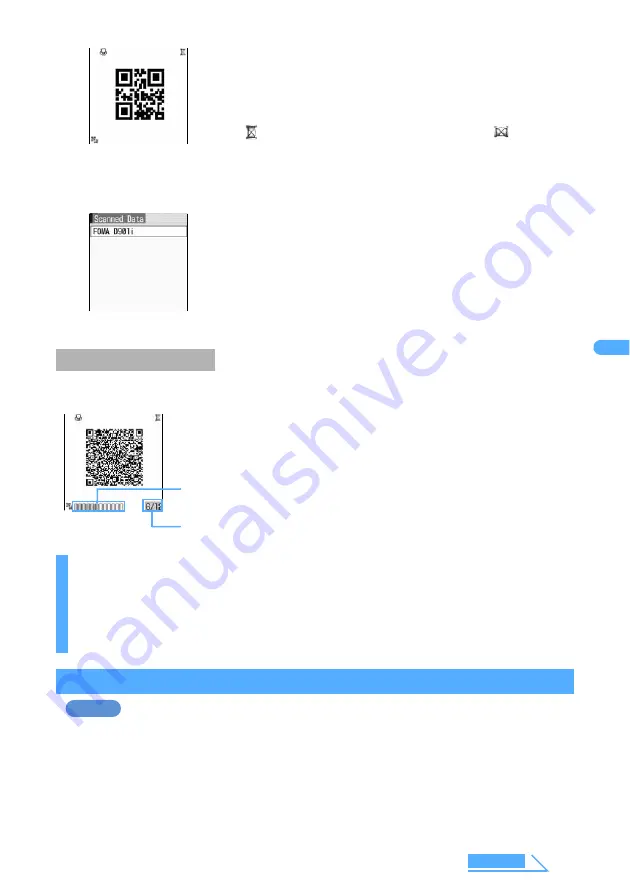
195
Ca
m
e
ra
2
Scan code.
3
Press
m4
.
When data is divided into multiple QR codes, scan the required number (max.16) of QR codes and
combine them. To scan QR codes, follow the instructions on the screen.
Using scanned data
Adding data to the phonebook
1
Press
m64p
on the stand-by display.
2
Select scanned data to use.
■
Deleting scanned data
a
Place the cursor at the scanned data to delete, press
m31
and select “Yes”.
・
To delete all scanned data, press
m32
, enter the terminal security code and
select “Yes”.
Scanning divided QR codes
INFORMATION
●
When the memory for data is not enough follow the instructions on the screen and delete the scanned
data saved in FOMA terminal until an available space required for scanning data is recovered.
●
Press
m3
on the bar code reading screen and press
1
or
2
to switch to the still image
shooting screen or the video recording screen. When Bar Code Reader is started from other then the
stand-by display, the switching is not available.
Point the out-camera toward the code to scan it. A confirmation sound is
played when scanning ends and the scanned data is displayed.
・
If scanned data exceeds 11,000 one-byte or 5,500 two-byte characters,
exceeded characters are not displayed, but can be saved.
・
When you pause scanning such as while a submenu is displayed, the
icon
displayed at the upper right corner changes to
.
■
Re-scanning code
a
Press
p
or
m2
.
The scanned data is saved to FOMA terminal.
・
When the 5 data has already saved or the memory for data is not
enough, a confirmation screen is displayed asking whether to delete
saved data. Select “Yes” to delete the saved data.
■
Copying text in scanned data
a
Press
m1
.
b
Select the start position to copy.
c
Select the end position to copy.
・
Press
c
or
C
to cancel scanning of the divided QR codes. Select
“Yes” when a confirmation screen is displayed asking whether to discard the
scanned data.
Remaining number of QR codes required for scanning data/total number
of QR codes
The squares showing the total number of QR codes required for
concatenation is displayed. The square completed to scan is indicated in
blue, incompleted in gray and last scanned in green.
Example
Next
Summary of Contents for FOMA D901i
Page 128: ...126...
Page 152: ...150...
Page 174: ...172...
Page 352: ...350...
Page 538: ...536 Appendix Face mark 2 28 items General 20 items Play 20 items...
Page 575: ...573 MEMO...
Page 576: ...574 MEMO...
Page 577: ...575 MEMO...
Page 578: ...576 MEMO...
Page 579: ...577 MEMO...
Page 580: ...578 MEMO...
Page 581: ...579 INDEX Quick Reference Manual INDEX 580 Quick Reference Manual 588...






























