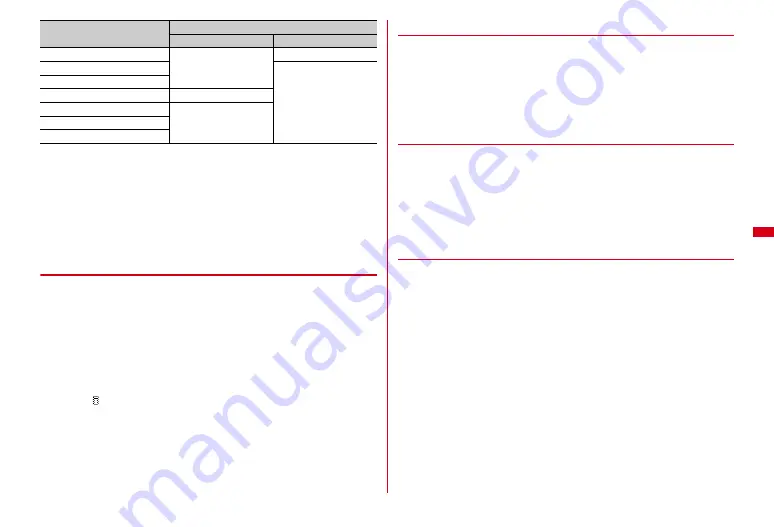
187
Camera
・
Display magnification available for still images and moving pictures on in-camera
is approximately 2.0 (2 scales) regardless of the image size.
1
On the shooting screen,
j
Zooming adjustment panel appears and the scale is increased/decreased
according to zooming out/in.
・
If the slider goes over the orange scale of zooming adjustment panel when
shooting a still image, the scale turns into yellow. The yellow scale indicates
that an image quality is deteriorated by zooming.
◆
Switching out-camera and in-camera
1
On the shooting screen,
I
・
Available sizes for in-camera are as follows.
Still image shooting : QCIF (176
×
144), H-VGA (640
×
480)
Moving picture shooting : QCIF (176
×
144)
・
Cameras cannot be switched when the quality is set to "XQ(Extra high)"
during moving picture shooting.
・
After cameras are switched, settings such as Scene mode/effect are retained.
・
During moving picture shooting, cameras can be switched during a pause if
the image size is identical for in-camra and out-camera.
・
When key
assign
(
→
P186) is set to "Movie camera"/"Still camera", press
I
for 1 second or more to switch cameras.
・
An image shot with in-camera is displayed as a mirror image, however, it is
saved as a normal image.
◆
Switching night mode ON/OFF
If you select "ON", the sensitivity of the camera increases so that you will be able to
take clear images even in a dark place.
・
The mode is not switchable when Scene mode/effect is "Night scene" or "Sport".
1
On the still image shooting screen,
m71
or on the moving
picture shooting screen,
a
When you select "ON", the light turns on.
◆
Switching macro shooting ON/OFF
When setting to "ON", you can focus on an object approximately 7-10 cm away from
camera.
・
With auto focus function, you can focus on an object approximately 8-40 cm away
from camera.
・
When shooting with in-camera or setting Scene mode/effect to "Auto", this
function is unavailable.
1
On the shooting screen,
#
◆
Setting Scene mode/effect
・
Auto optimized shooting mode
→
P182
・
Effects of "Monochrome sketch", "Colored sketch", "Skin tone enhance", "Eye
enhance-Lo/-Hi" or "Eye+Skin enhance-Lo/-Hi" can be checked after shooting/
recording.
1
On the shooting screen,
m1
e
Select a scene/effect
・
When setting to "Skin tone enhance", "Eye enhance-Lo/-Hi" or "Eye+Skin
enhance-Lo/-Hi", an icon is displayed on the shooting screen (
→
P179)
according to your selection.
Selecting Skin tone enhance and Eye enhance :
On the still image shooting
screen,
a
e
1
-
6
Scene mode/effect easily enables you to make the skin more smooth and to
make the eye bigger.
・
"Auto" is selected for Scene mode/effect if you select "Eye+Skin enhance-
OFF". However, "Standard" is set for shooting with in-camera.
H-VGA (640
×
480)
Approx. 4.0 (32 scales)
Approx. 4.0 (3 scales)
V-VGA (480
×
640)
ー
Stand-by (480
×
854)
WXGA (768
×
1,280)
Approx. 4.0 (6 scales)
FullHD (1,080
×
1,920)
Approx. 2.0 (6 scales)
3.8M (1456
×
2,592)
5M (1,944
×
2,592)
Image size
Maximum magnification display (times)
Still camera
Movie camera
Summary of Contents for F-08A
Page 256: ......
Page 328: ......
Page 344: ......
Page 362: ...360 Appendix Troubleshooting Pictogram Reading Pictogram Reading...
Page 363: ...361 Appendix Troubleshooting Pictogram Reading Pictogram Reading...
Page 364: ...362 Appendix Troubleshooting Pictogram Reading Pictogram Reading...
Page 365: ...363 Appendix Troubleshooting Pictogram Reading Pictogram Reading...
Page 400: ...398 MEMO...
Page 401: ...399 Index Quick Manual Index 400 Quick Manual 408...
















































