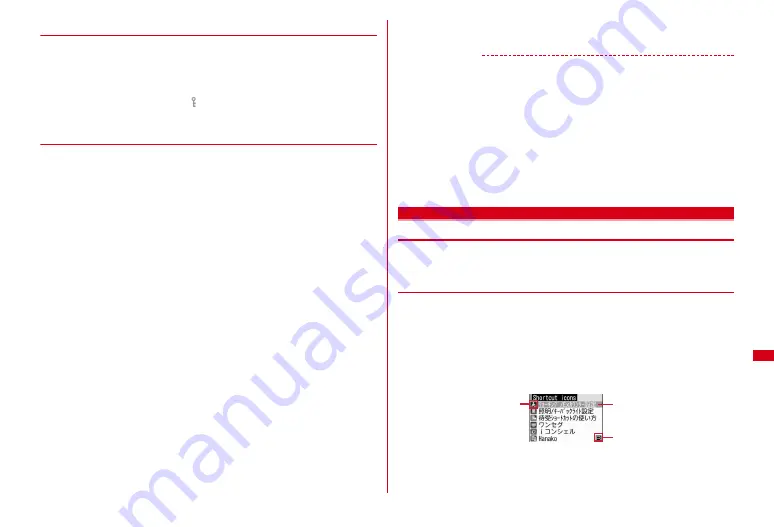
295
Convenient Functions
◆
Protecting secret schedules <Secret attribute>
Set secret attribute to a schedule. In Privacy mode ("Hide set schedule" set for
Schedule), the schedule with secret attribute does not appear.
1
u
e
Select the saved day of schedule
e
Move the cursor to a
schedule event
e
m0
・
While setting secret attribute,
is blinking.
・
The same operations are also required for canceling.
◆
Displaying/Operating i-schedule
Multiple schedules are included in an i-schedule (schedules in i-schedule). i-
schedule is updated when a new schedule is downloaded or the data saved in Data
Center is updated/restored.
・
Individual schedules in i-schedule are not deleted. To delete them, delete i-
schedule.
1
u
e
C
The i-schedule list is displayed.
・
If no i-schedule is registered, the description of i-schedule is displayed.
・
Select "To i-schedule list" to connect to the i-schedule site.
2
Move the cursor to i-schedule
e
C
The schedule list in the i-schedule is displayed.
Overviewing i-schedule :
Select i-schedule
Deleting i-schedule :
Move the cursor to i-schedule
e
m
e
1
-
3
e
"Yes"
・
To delete 1 item, move the cursor to i-schedule.
・
To delete selected items, select them
e
C
. To delete all items, authentication
is required.
3
Select a schedule in i-schedule
The schedule details screen in the i-schedule is displayed.
Copying and editing :
Move the cursor to a schedule in i-schedule
e
C
e
"OK"
The next procedure
→
P292 Step 2 and the following steps in "Saving schedules"
・
It is saved as a normal schedule.
Attaching to mail :
Move the cursor to a schedule in i-schedule
e
a
・
It is attached as a normal schedule.
Creating mail :
Move the cursor to an event in i-schedule
e
m21
・
It is entered to the message text in the Date To format.
✔
INFORMATION
・
Operations such as displaying item by type, copying, mail operation, setting secret
attribute are not available for i-schedule. Some operations such as setting secret
attribute are not available for events in i-schedule.
・
When Scheduler is activated from i-concier or exceeding the savable number by
downloading i-schedule, select "Yes" on the confirmation screen for deleting and
perform one of the following operations.
- Select unnecessary schedule in Day view screen (Press
I
in Day view screen to display the details
screen)
- Press
C
and select unnecessary i-schedule in the i-schedule list (Press
I
in the i-schedule list to
display overview)
- To delete i-schedule in "Classic", press
m33
on Calendar screen to switch to "Normal",
press
C
and select unnecessary i-schedule on the i-schedule list
Shortcut icons
Starting often-used function quickly
Frequently-used functions, folders, files, etc. can be pasted as icons on the stand-
by display (shortcut). You can activate quickly by selecting the shortcut.
◆
Pasting shortcuts
When pasting shortcuts of functions, operate from the function selecting screen.
When pasting shortcuts of folders, files, etc., operate from the list screen of folders,
files, etc.
・
Up to 15 items can be pasted. If pasting a shortcut, it is added to Shortcut icons
list.
<Example> Pasting shortcuts of functions
1
g
e
Move the cursor to a shortcut
e
m
a
Icons displayed on the stand-by display
Shortcut icons list
c
b
a
Summary of Contents for F-08A
Page 256: ......
Page 328: ......
Page 344: ......
Page 362: ...360 Appendix Troubleshooting Pictogram Reading Pictogram Reading...
Page 363: ...361 Appendix Troubleshooting Pictogram Reading Pictogram Reading...
Page 364: ...362 Appendix Troubleshooting Pictogram Reading Pictogram Reading...
Page 365: ...363 Appendix Troubleshooting Pictogram Reading Pictogram Reading...
Page 400: ...398 MEMO...
Page 401: ...399 Index Quick Manual Index 400 Quick Manual 408...






























