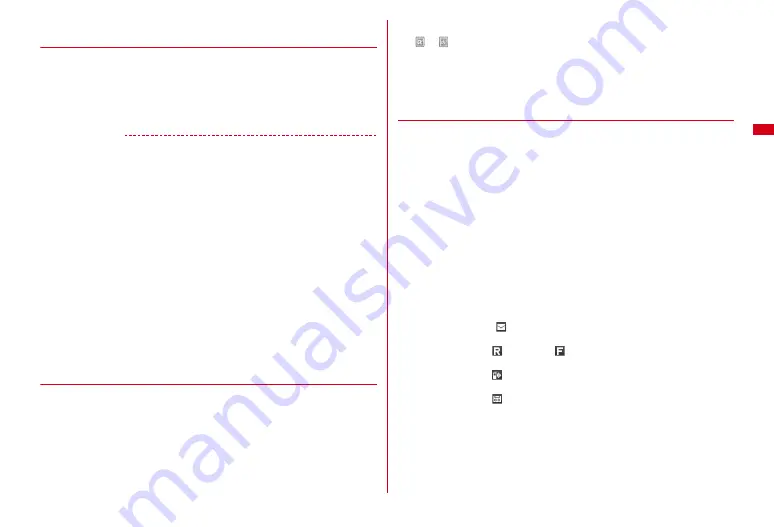
85
Sound/Screen/Light Settings
❖
Playing moving picture/i-motion or animation set to the
stand-by display
・
The following operations are available for moving picture/i-motion.
f
/Open FOMA terminal : Play
c
/
f
: Stop
SD
: Adjust volume
・
The following operations are available for animation or created animation.
f
/Open FOMA terminal/Return to the stand-by display/Turn power ON : Play
f
: Pause
・
It is not played during All lock etc.
✔
INFORMATION
・
Even if Flash graphics including video data is set for stand-by display, the video data is
not played.
・
When the stand-by display is displayed, Flash graphics and/or GIF animation plays for
a predetermined period of time and stops. If a clock is stopped when Flash graphics
with clock function is specified, you can restart it by playing Flash graphics.
・
By some Machi-chara on stand-by display, playing speed of Flash graphics is reduced.
・
When setting GIF animation to be enlarged, the display may be distorted.
・
When setting Flash graphics in "Preinstalled" folder of My Picture, displayed images
may change according to time or season. Also, some images change by tilting, opening
or closing FOMA terminal.
・
If Set Pedometer/Activity monitor is set to "Use", the number of Steps appears when
you choose "
ウォーキング
×
フラワー
(Walking
×
Flower)" in the "Preinstalled" folder of
"My Picture", and the number of steps, activity amount, etc. appears when you set "
ス
ペースジム
(Space gym)". Also, some images change according to the number of steps
and some others.
・
When there is no image to be displayed since the folder selected in Set random image
is deleted, still images in the folder are moved or deleted or animation is created, the
default setting is restored. Note that, right after the still image displayed on the stand-
by display is moved or animation is created, the image is temporarily displayed until
the next image appears.
◆
Setting i-
α
ppli stand-by display
・
Only i-
α
ppli compatible with the i-
α
ppli stand-by display can be set.
・
The i-
α
ppli stand-by display precedes other stand-by display settings.
・
Operating i-
α
ppli stand-by display
→
P239
1
m
[Settings & NW services]
2114
2
Select i-
α
ppli
e
"Yes"
or
is displayed when the i-
α
ppli stand-by display is set.
・
Show ticker of i-Channel setting and Information display are set to "No" and
"Not display", respectively. When i-
α
ppli stand-by display is canceled with
moving picture/i-motion not set, Show ticker is set to "Yes", and Information
display restores the previous setting.
◆
Info/calendar layout
You can divide the stand-by display to several and make settings to display arrival
information such as unread mail or missed call, schedule, calendar, list of notes or
contents of a note in individual areas.
・
When an image is set to the stand-by display, the set information is displayed
over the image. It is not displayed if moving picture/i-motion or i-
α
ppli stand-by
display is set to the stand-by display.
1
m
[Settings & NW services]
215
2
1
Canceling :
2
・
No more operation is required.
3
h
to switch patterns
e
Select an area
4
1
,
3
or
5
・
Press
m
and select "Yes" to cancel all area settings.
Setting arrival information :
2
e
Select information
e
C
・
"When selecting "
Unread messages", reception date/time and titles of
unread mails appear.
・
When selecting "
MessageR"/"
MessageF", reception date/time and titles
of MessageR/F appear.
・
When selecting "
Missed calls", reception date/time and the phone number
of the caller (or name if saved in phonebook) appear.
・
When selecting "
Recorded messages", recording date/time and the phone
number of the caller (or name if saved in phonebook) appear.
Setting Calendar :
4
e
1
-
4
・
The number of months that calendar can be displayed varies by the area size.
And, if the area is small, calendar cannot be set.
Summary of Contents for F-08A
Page 256: ......
Page 328: ......
Page 344: ......
Page 362: ...360 Appendix Troubleshooting Pictogram Reading Pictogram Reading...
Page 363: ...361 Appendix Troubleshooting Pictogram Reading Pictogram Reading...
Page 364: ...362 Appendix Troubleshooting Pictogram Reading Pictogram Reading...
Page 365: ...363 Appendix Troubleshooting Pictogram Reading Pictogram Reading...
Page 400: ...398 MEMO...
Page 401: ...399 Index Quick Manual Index 400 Quick Manual 408...
















































