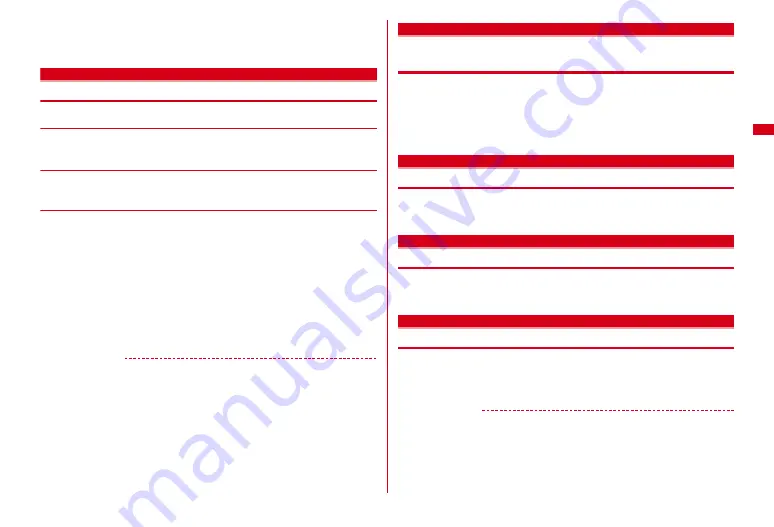
89
Sound/Screen/Light Settings
・
When "ON" is set, if Light pattern of Light alert is "Sync melody" or Light color
of Light alert is "Color 30-50", it blinks in "Rainbow (Key press)". When Light
pattern of Light alert is set to "OFF", the light turns on in Keypad light color.
Power saving mode
Saving battery consumption
◆
Saving mode ON/OFF
1
m
[Settings & NW services]
291
◆
Saving mode options
1
m
[Settings & NW services]
292
e
1
or
2
❖
When power saving mode is set
・
When setting to Standard saving, it operates as follows.
- Keypad light of Display & Key light, Indicator light, Call session light, IC card light, Open/
Close light of Light alert, and Time tone are set to "OFF".
- "0 sec" is set for Normal use of Display light time in Display & Key light, "Terminal setting"
is set for others, "15 sec" is set for Light time-out, and "Brightness 1" is set for Brightness.
- 1Seg ECO mode is set to ON
・
When setting to Full saving, it operates with the operation of Standard saving as
follows.
- Motion sensor, Immobile sensor of Lock when immobile and S-disp auto light on are set to
"OFF".
- "Not use" is set to Set Pedometer/Activity monitor.
✔
INFORMATION
・
In the following cases, power saving mode is set to OFF and Power saving mode is
restored to default.
- When an item set in Power saving mode is separately changed
- When Kisekae Tool is reset or Kisekae Tool that includes brightness except "Brightness 1" is set
- When Style theme is set or Timed theme for which Style theme is set to "Change" operates
S-disp auto light on
Setting whether to turn on sub-display light
automatically
You can set whether to turn on the sub-display light automatically when you pick
up and tilt FOMA terminal.
・
The sub-display light may turn on automatically while walking or when FOMA
terminal is left tilted in the place with much vibration.
1
m
[Settings & NW services]
27
e
1
or
2
Color scheme
Changing display colors
1
m
[Settings & NW services]
231
e
Select the color
scheme
Select startup menu
Changing startup menu
Set the menu displayed when pressing
m
on the stand-by display.
1
m
[Settings & NW services]
221
e
1
-
3
Display Machi-chara
Setting Machi-chara
You can display a character on the stand-by display, menu screen, etc.
1
m
[Settings & NW services]
28
e
Set required items
e
C
・
When Display is set to "ON", you can select Machi-chara.
✔
INFORMATION
・
Machi-chara does not appear when moving picture/i-motion or i-
α
ppli is set for the
stand-by display.
・
Some Machi-chara change its actions according to time, arrival information, call
duration, etc.
Summary of Contents for F-08A
Page 256: ......
Page 328: ......
Page 344: ......
Page 362: ...360 Appendix Troubleshooting Pictogram Reading Pictogram Reading...
Page 363: ...361 Appendix Troubleshooting Pictogram Reading Pictogram Reading...
Page 364: ...362 Appendix Troubleshooting Pictogram Reading Pictogram Reading...
Page 365: ...363 Appendix Troubleshooting Pictogram Reading Pictogram Reading...
Page 400: ...398 MEMO...
Page 401: ...399 Index Quick Manual Index 400 Quick Manual 408...
















































