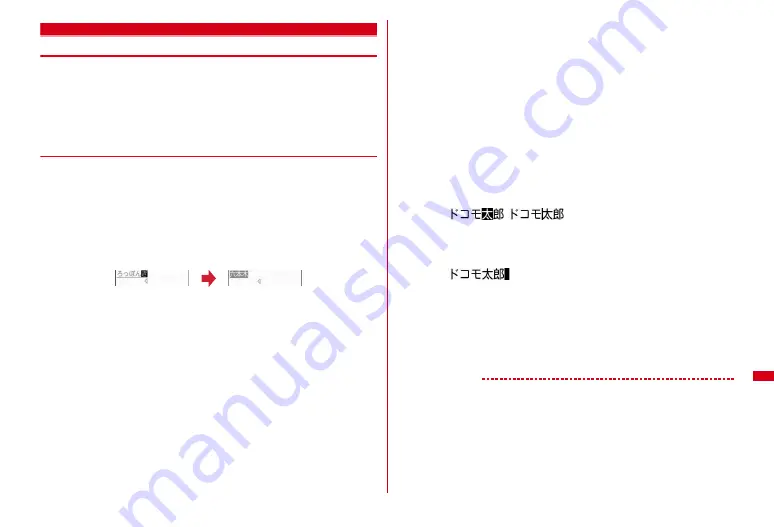
309
Character Entry
5-touch input method
Entering characters using 5-touch input method
In 5-touch input method, multiple characters are assigned to each key and the
character is switched every time a key is pressed.
・
List of character assignments
→
P358
・
When characters are entered, the cursor moves rightward after approximately 1
second. The number of seconds before moving the cursor can be changed in Text
input method.
→
P315
◆
Entering characters in hiragana/kanji
<Example> Entering "
六本木
(Roppongi)" in phonebook
1
m
[Phonebook & Logs]
2
e
I
twice to switch to the kanji/
hiragana mode
e
Enter "
ろっぽんぎ
"
e
C
"
ろ
" :
9
(5 times)
"
っ
" :
4
(3 times)
e
*
"
ぽ
" :
6
(5 times)
e
*
(twice)
"
ん
" :
0
(3 times)
"
ぎ
" :
2
(twice)
e
*
・
During character entry, the following operations are available.
n
: Return to the previous character.
(e.g. :
ぉ→ぇ→ぅ→ぃ→ぁ→お→え→
…
)
c
: Cancel entered characters.
*
: Add voiced/semi-voiced sound, switch upper/lower case or insert a
line feed (only after the entry is fixed).
(e.g. :
ほ→ぼ→ぽ→ほ→
…
,
つ→っ→づ→つ→
…
)
・
You can also press
j
to convert text when an option selection list is not
displayed.
・
Press
c
to restore the entry before conversion.
・
To leave hiragana unconverted, go to Step 2 without pressing
C
.
Displaying conversion options list :
When pressing
C
fails to display the preferred character, a conversion options
list appears by pressing
j
or pressing
C
again.
Displaying kana options list :
While entering hiragana characters, press
m
to display a list of katakana,
alphabetic characters, numbers, dates, times, etc.
・
When there are multiple pages, press
I
or
a
to switch pages. Press the key
for the option or press
j
to select options.
2
g
e
"
閉じる
(Close)"
Restoring the character string to the previous state :
Press
n
for 1 second or more after confirming the entry.
Inserting characters :
Press
k
to move the cursor to the insertion point and enter the character. The
entered character is inserted at the cursor position.
Deleting characters :
During character entry and after confirming the entry, the following operations
are available.
・
When the cursor is inside an entered character string
(e.g. :
,
)
- Press
c
to delete 1 character at the cursor position. When the cursor is between
characters, 1 character to the right of the cursor is deleted.
- Press
c
for 1 second or more to delete all characters after the cursor position.
・
When the cursor is at the end of an entered character string
(e.g. :
)
- Press
c
to delete 1 character to the left of the cursor.
- Press and hold
c
for 1 second or more to delete all entered characters.
Entering line feed :
Move the cursor to the location to insert a line feed and press
*
. When the
cursor is at the end of entered characters, you can also press
d
to insert a line
feed.
・
Some fields may not permit a line feed.
✔
INFORMATION
・
Pressing
n
after entering voiced/semi-voiced sound does not bring back the
previous character.
・
When the cursor has been moved rightward by pressing
r
during character entry, the
following operations are unavailable.
*
: Add voiced/semi-voiced sound and switch upper/lower case.
n
: Return to the previous character.
Summary of Contents for F-08A
Page 256: ......
Page 328: ......
Page 344: ......
Page 362: ...360 Appendix Troubleshooting Pictogram Reading Pictogram Reading...
Page 363: ...361 Appendix Troubleshooting Pictogram Reading Pictogram Reading...
Page 364: ...362 Appendix Troubleshooting Pictogram Reading Pictogram Reading...
Page 365: ...363 Appendix Troubleshooting Pictogram Reading Pictogram Reading...
Page 400: ...398 MEMO...
Page 401: ...399 Index Quick Manual Index 400 Quick Manual 408...






























