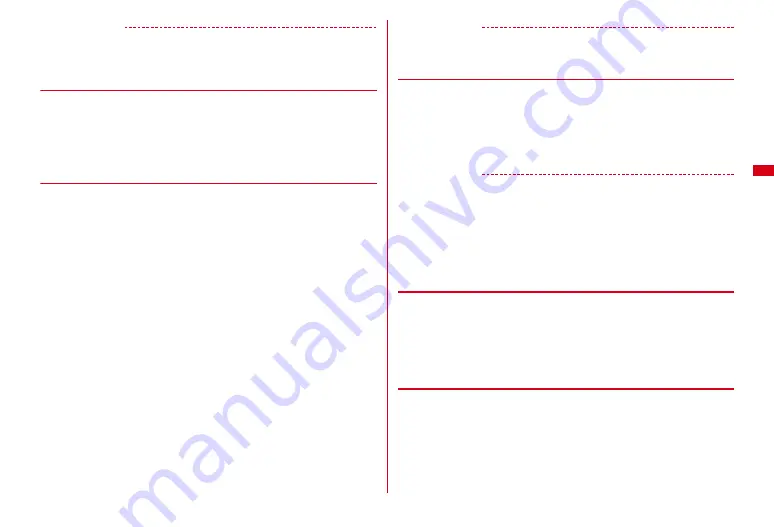
137
✔
INFORMATION
・
You can check also by selecting a sender or an address to check on the sent/received
mail details screen. Note that it cannot be checked from the unsent mail details screen.
・
Operations from the Deco-mail template details screen :
m42
◆
Moving mail to another folder <Move message>
1
a
e
1
or
4
-
5
e
Select a folder
2
Move the cursor to a mail
e
m41
e
1
-
3
・
To move selected items, select them
e
C
.
3
g
e
Select the destination folder
e
"Yes"
◆
Searching for mail
You can search sent or received mail.
1
a
e
1
or
5
2
m9
e
Set required items
・
Description of mail search is displayed on the first activation. Press
g
to
display the search screen.
Subject/Body :
Up to 35 two-byte (70 one-byte) characters can be entered. To
search with multiple key words, insert a blank space between words.
・
After selecting the item below Subject/Body field, select "All words" or
"Include any words".
Sender (Inbox)/Receiver (Outbox) :
Select from sent/received mail logs or
phonebook.
Date range :
Select date range from the calendar.
・
Press
a
to display search records (up to 5). After a record is selected, the
conditions of record are entered and the search screen appears
3
C
Mails that match the search criteria are listed.
・
During search
g
: Cancel search
・
On the search result screen, press
I
to search again.
・
From the search result screen, the same operations as on the normal mail list
are available.
✔
INFORMATION
・
Operations from the received/sent mail list :
m0
In this case, only the mails in the folder are searched.
◆
Sorting received/sent mail <Sort>
The sorting order of the mail list in Inbox and Outbox can be changed temporarily.
1
a
e
1
or
5
e
Select a folder
2
m74
Sorting sent mails :
m5
3
1
-
4
✔
INFORMATION
・
For sorting "By sender" or "By address", even when the mail address is added to the
phonebook, mails are not sorted by the name saved in the phonebook but in the mail
address order.
・
When the one- and two-byte characters are mixed in the titles of mails, the sort result
"By title" may not match the order of the Japanese syllabary.
・
If SMS or Area Mail is included, as the beginnings of message are displayed in the list
screen, the result of sorting by "By title" does not match the order of the Japanese
syllabary.
◆
Changing read/unread state of received mail
・
Read/Unread state of received mails protected cannot be changed.
1
a1
e
Select a folder
e
Move the cursor to the
e
m5
e
1
-
6
・
To change selected items, select them
e
C
e
"Yes". To change all items "Yes"
is required.
◆
Protecting/Unprotecting mail <Protect mail>
By protecting received/sent/unsent mails, they are protected from erroneous
deletion or overwriting due to the lack of the memory space etc.
・
Unread mail cannot be protected.
・
Operation for protecting/unprotecting selected Area Mails is unavailable.
1
a
e
1
or
4
-
5
e
Select a folder
Summary of Contents for F-08A
Page 256: ......
Page 328: ......
Page 344: ......
Page 362: ...360 Appendix Troubleshooting Pictogram Reading Pictogram Reading...
Page 363: ...361 Appendix Troubleshooting Pictogram Reading Pictogram Reading...
Page 364: ...362 Appendix Troubleshooting Pictogram Reading Pictogram Reading...
Page 365: ...363 Appendix Troubleshooting Pictogram Reading Pictogram Reading...
Page 400: ...398 MEMO...
Page 401: ...399 Index Quick Manual Index 400 Quick Manual 408...






























