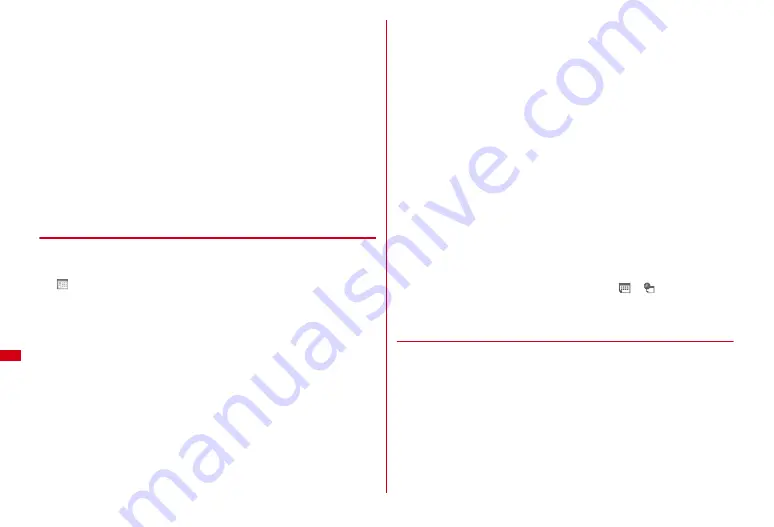
292
Convenient Functions
・
Each time you press
a
, every year/fixed holiday can be switched.
Canceling day off :
Move the cursor to the holiday on Holiday settings
screen
e
g
・
Press
I
and select "Yes" to cancel all items on the holiday setting screen.
Setting weekly off :
3
e
Set required items
e
C
・
Press
m
on the day of week selection screen to restore the original setting.
Setting holiday :
4
e
C
e
Set required items
e
C
・
Up to 11 two-byte (22 one-byte) characters can be entered for a holiday name.
・
Set Mark on calendar to "ON" to display a holiday name on the calendar
screen or Day view screen.
Changing holiday :
4
e
Select a holiday
e
Set required items
e
C
・
Holiday names set by default cannot be changed.
・
Select "Change" in Date field and enter a date to change the date of a holiday
set by default.
Deleting a holiday :
4
e
Move the cursor to a holiday
e
m
e
"Yes"
・
Holidays set by default cannot be deleted.
◆
Saving schedules
1
u
e
m1
2
Set required items
:
Select an item icon. A schedule event corresponding to the selected item
icon appears in the entry field. It can be changed with up to 300 two-byte (600
one-byte) characters.
All day :
To set all day schedule without specifying the hour, select "ON".
Start date and time :
Enter a start date/time.
End date and time :
Enter an end date/time. Enter a date that is after the Start
time to register as a Long-term schedule.
Place :
Up to 25 two-byte (50 one-byte) characters can be entered.
Details :
Up to 300 two-byte (600 one-byte) characters can be entered.
3
h
to switch to Schedule contact screen
e
"<Add contact>"
e
Select
a contact from the phonebook
・
Up to 5 items can be saved.
・
To delete an item, move the cursor to it and press
m
.
4
h
to switch to Reminder screen
e
Set required items
Alarm :
To set a reminder, select "Yes" and select an alarm sound (schedule
reminder).
・
If you set to "Phone setting", it operates according to Schedule reminder of
Ring alerts & Sounds.
Setting Music
→
P79
Alarm before time :
Set the time to sound alarm prior to the schedule event with
0-99 minutes.
5
h
to switch to Other settings screen
e
Set required items
Repeat :
The schedule event is registered as repeated one except when "None"
is selected.
・
When "Day of week" is selected, select "Day/Week", select a day of the week
and press
C
.
・
When a "31st" day or "February 29" in a leap year is set as the start date and
"Every month" or "Every year" is selected for repeat, the schedule is repeated
on the last day of the same year/month instead of the specified date (that is,
"30th" or "February 28").
Alarm image :
To change the schedule reminder screen, select "Yes", select
"Image" and select the image.
6
C
・
When a schedule event with Alarm set is saved,
or
(when alarm clock
is also set) appears on the stand-by display.
❖
Saving schedule events from stand-by display <Quick
schedule>
You can save schedule events with simple key sequence without using calendar
screen.
1
Enter date/time in 8-digit number
e
u
Main (New) screen of schedule appears.
・
For 10:00 on June 25, enter
06251000
.
・
For the current day, enter 4 digits : 2 digits for hour, 2 digits for minute.
・
When the date and time before the current day are entered, Main (New)
screen for the next year or next day appears.
The next procedure
→
P292 Step 2 and the following steps in "Saving schedules"
Summary of Contents for F-08A
Page 256: ......
Page 328: ......
Page 344: ......
Page 362: ...360 Appendix Troubleshooting Pictogram Reading Pictogram Reading...
Page 363: ...361 Appendix Troubleshooting Pictogram Reading Pictogram Reading...
Page 364: ...362 Appendix Troubleshooting Pictogram Reading Pictogram Reading...
Page 365: ...363 Appendix Troubleshooting Pictogram Reading Pictogram Reading...
Page 400: ...398 MEMO...
Page 401: ...399 Index Quick Manual Index 400 Quick Manual 408...






























