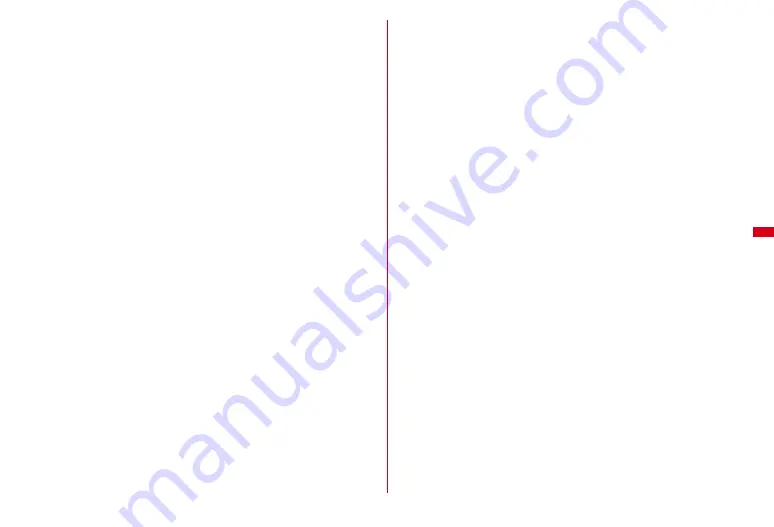
181
Camera
3
g
or
M
The shutter tone sounds and still image is shot, then light turns on in red and a
confirmation screen for saving the still image appears. For continuous
shooting, 4 frames shooting or Panorama shooting, the shutter tone sounds
each time an image is shot and the light turns on repeatedly in red, yellow,
green, blue, purple and orange in order.
Shooting automatically when a subject smiles (while setting Smile-finder) :
g
or
M
A subject is focused and the smile finder is activated. While it is active, a smile
finder icon blinks.
When a smile rate of a subject reaches the set value, a still image is shot
automatically.
・
g
or
M
while it is active : Shoot
・
n
or
c
while it is active : Cancel
・
Setting procedure of Smile-finder
→
P189
In Continuous (manual), 4 frames (Manual), Panorama
Repeat Step 3 for the number of images set to be shot.
Press
C
to cancel shooting before the set number of images are shot. Go to
Step 4 for Continuous (Manual) or Panorama with multiple images already
shot. For 4 frames (Manual) or Panorama with only 1 image already shot, the
shooting stand-by reappears and still images already shot are discarded.
4
Check the shot still image
・
Still images of QVGA (240
×
320) or smaller are displayed enlarged. Press
d
to display in actual size, and press
u
to enlarge again.
For Continuous (Auto) or Continuous (Manual)
・
Each time you press
I
, a single image and thumbnails toggle.
・
When a single image is displayed, pressing
h
switches to previous or next
still image.
・
Only a single image shot with Continuous (Manual) is not displayed in
thumbnails.
Reshooting :
c
or
D
Switching view to actual size :
I
・
Press
k
to scroll the screen.
・
Press
*
to switch displaying/hiding the guide area.
・
Press any of
c
,
m
,
I
,
C
or
a
to cancel.
・
Only images of WXGA (768
×
1280) or larger can be displayed in the actual
size.
Scrolling automatically (for Panorama) :
C
Attaching to mail :
a
A confirmation screen for saving appears.
・
Saved to FOMA terminal even when the saving destination is microSD.
・
Depending on image size, a confirmation screen may appear for converting
to QVGA size.
・
For some Image size and Size restrictions, a confirmation screen for file size
adjustment appears. Selecting "No limit" causes the image to be saved
without size adjustment, and selecting "Msg attach:Small" causes the image
to be reduced to 90 Kbytes or less in size and saved.
・
When the file size is 90 Kbytes or less, a confirmation screen for pasting it to
the message text appears.
Setting as the stand-by display :
m21
e
"Yes"
The still image is saved to FOMA terminal and set to the stand-by display.
・
When image size is QVGA (240
×
320) or smaller, select "Yes (Same size)" or
"Yes (Large size)".
・
If i-
α
ppli stand-by display is set, a cancellation confirmation screen of the i-
α
ppli stand-by display appears.
・
When the memory to save is microSD card, the image cannot be set for the
stand-by display.
Saving to phonebook entry :
m2
e
2
or
3
e
"Yes"
Still image is saved to FOMA terminal and the phonebook data entry screen
appears. Only images of QCIF(176
×
144) can be saved.
・
To update phonebook, select the party to save.
・
When the memory to save is microSD card, the image cannot be saved to
phonebook.
Changing the title :
m31
e
Enter the title
e
C
・
Up to 31 characters can be entered (up to 30 characters for continuously shot
images).
・
Display name is changed. The display name can be changed after saving.
→
278
Summary of Contents for F-08A
Page 256: ......
Page 328: ......
Page 344: ......
Page 362: ...360 Appendix Troubleshooting Pictogram Reading Pictogram Reading...
Page 363: ...361 Appendix Troubleshooting Pictogram Reading Pictogram Reading...
Page 364: ...362 Appendix Troubleshooting Pictogram Reading Pictogram Reading...
Page 365: ...363 Appendix Troubleshooting Pictogram Reading Pictogram Reading...
Page 400: ...398 MEMO...
Page 401: ...399 Index Quick Manual Index 400 Quick Manual 408...
















































