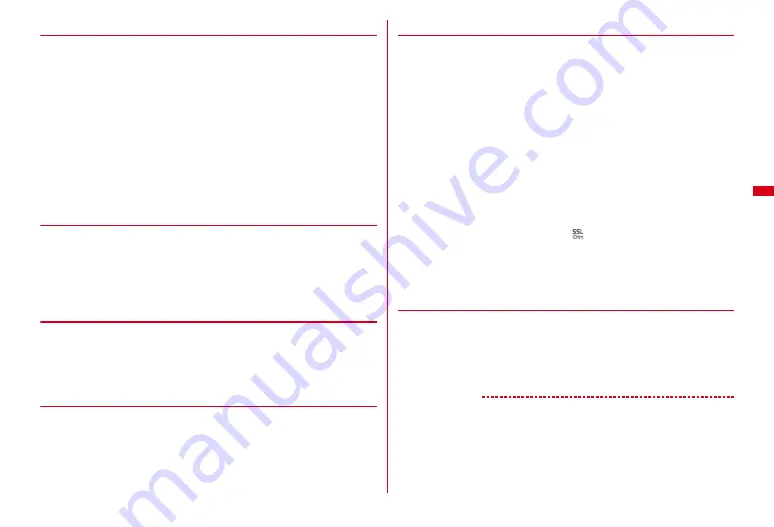
155
i-mode/Full Browser
◆
Changing i-mode password <Change i-mode password>
i-mode password is required to save to/delete My Menu, use Message Service, use
Mail settings, etc.
・
The i-mode password is set to "0000" at your subscription, however, please
change the password to the unique 4-digit number for safety.
・
Be careful never to reveal the i-mode password to others.
・
If you forget your i-mode password, it is reset to "0000" at the docomo Shop after
checking your official certification (e.g. a driver's license).
1
I
e
"English"
e
"Options"
e
"Change i-mode Password"
e
Select
Current Password field
e
Enter the current i-mode password
2
Select New Password field
e
Enter a new i-mode password
3
Select New Password (Confirmation) field
e
Enter the i-mode
password entered in Step 2
e
"Select"
◆
Using My Menu <My Menu>
You can register your favorite sites in My Menu to easily access them from next
time.
・
Up to 45 i-mode sites can be registered. However, some sites cannot be
registered.
・
To register, i-mode password is required.
→
P155
・
When you subscribe to a pay site, the site is automatically registered in My Menu.
❖
Subscribing to a site in My Menu
1
Display a site
e
"
マイメニュー登録
(registering in My
Menu)"
e
Select the i-mode password entry field
e
Enter an i-mode
password
e
"
決定
(OK)"
・
The i-mode password is set to "0000" by default.
❖
Displaying sites from My Menu
1
I
e
"English"
e
"My Menu"
e
Select a site to display
◆
Connecting to SSL/TLS page
You can display SSL/TLS compatible sites or websites (SSL/TLS page) using i-
mode/Full Browser.
・
SSL/TLS is a method for securing safe data communications with authentication/
encryption technologies. Encrypted data is sent/received on SSL/TLS pages, and
it prevents wiretapping, masquerading and data alteration in the middle of
communication so that you can more safely exchange your personal information
such as your credit card number and address.
・
You may not connect to some SSL/TLS pages when date and time are not set.
・
Establishing SSL/TLS sessions may require electronic information called
"Certificate" issued by the same certification organization for the connected site
and FOMA terminal.
→
P168
・
To connect to FirstPass compatible site, you need to download a user certificate
for the site from the FirstPass center and save it on UIM.
1
Select a compatible site or website
e
A message indicating the start
of SSL/TLS session appears
・
While SSL/TLS pages are displayed,
is displayed at the top of the display.
・
While SSL/TLS pages are displayed, press
m811
to view the
certificate.
・
When proceeding from an SSL/TLS page to an ordinary page, a confirmation
screen appears.
❖
Connecting to FirstPass compatible page
1
Select a user certificate to send while a compatible site or website
is displayed
e
Enter the PIN2 code
The user certificate is sent and the FirstPass compatible page appears.
・
When correct PIN2 code is not entered within 60 seconds, the SSL/TLS
session is disconnected.
✔
INFORMATION
・
When connecting to an SSL/TLS page, certificate selection screen may appear. In this
case, select a certificate to send.
・
Packet communication fee for connecting to the FirstPass compatible page is covered
by the Pake-Houdai/Pake-Houdai full/Pake-hodai double.
Summary of Contents for F-08A
Page 256: ......
Page 328: ......
Page 344: ......
Page 362: ...360 Appendix Troubleshooting Pictogram Reading Pictogram Reading...
Page 363: ...361 Appendix Troubleshooting Pictogram Reading Pictogram Reading...
Page 364: ...362 Appendix Troubleshooting Pictogram Reading Pictogram Reading...
Page 365: ...363 Appendix Troubleshooting Pictogram Reading Pictogram Reading...
Page 400: ...398 MEMO...
Page 401: ...399 Index Quick Manual Index 400 Quick Manual 408...






























