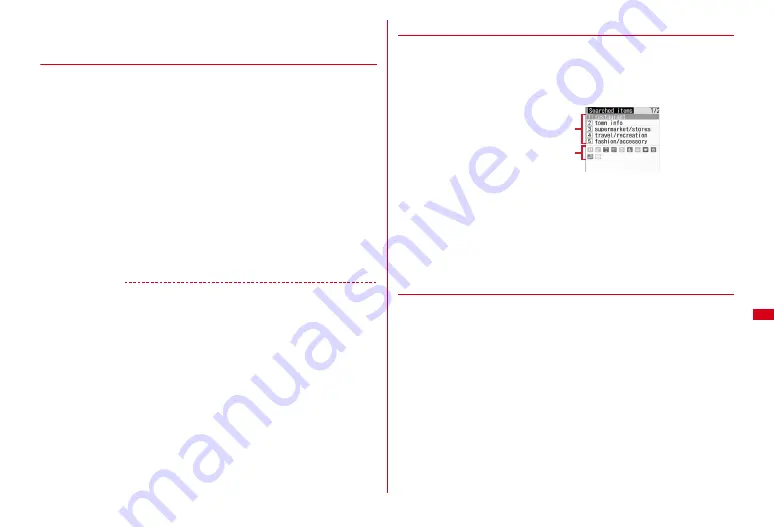
251
Osaifu-Keitai/ToruCa
Attaching to mail :
Move the cursor to ToruCa
e
a
・
Operations for attaching to mail
→
P126 Step 1 in "Attaching a file"
❖
Operations while displaying ToruCa (Details)
Updating the display :
m1
e
"Yes"
Adding phone number or mail address to phonebook :
Move the cursor to the
phone number or mail address
e
m4
e
1
or
2
e
1
or
2
Phonebook new entry
→
P70
・
Select a phonebook entry to update the entry.
Registering URL in bookmark :
Move the cursor to the URL
e
m43
e
Select a destination folder
The next procedure
→
P160 Step 2 in "Registering in Bookmark"
Saving image :
m44
e
Select the image
・
Press
m45
to save a background image.
The next procedure
→
P164 Step 2 in "Downloading image"
Using location information :
Select location information
The next procedure
→
P165 Step 2 in "Using location information"
Replaying Flash graphics or GIF animation :
m7
Uploading image or moving picture/i-motion :
"View"
The next procedure
→
P165 Step 2 in "Uploading image or moving picture/i-motion"
✔
INFORMATION
・
For some ToruCa, an expiration date is set. After expiration, the background of the
ToruCa list is displayed in different color.
・
If ToruCa includes phone numbers, mail addresses or URL, Phone To (AV Phone To),
Mail To, SMS To and Web To functions can be used.
・
Category marks specific to ToruCa issuers may appear on the ToruCa list and ToruCa
(Details) (they are not included in category marks in "Category", searching and/or
ToruCa sorting method).
・
When Flash graphics are not in place within ToruCa (Details), the operation starts when
they are in place within the display by scrolling.
・
ToruCa in "Used ToruCa" folder cannot be displayed.
・
A packet communication fee is required for downloading detail information.
・
ToruCa (Details) may not be received even if the receiver's device is compatible with
ToruCa.
・
The operation when a confirmation screen for sending music information appears is
the same as during site display.
→
P154 INFORMATION in "Displaying a site"
◆
Searching ToruCa
・
ToruCa in "Used ToruCa" folder cannot be searched for.
<Example> Searching by category
1
m
[Osaifu-Keitai]
3
e
m1
e
Select Search method field
2
1
e
Select Category field
e
1
-
5
Searching by title :
2
e
Enter a part of the title in the entry filed for Search
text (up to 10 two-byte (21 one-byte) characters)
Searching by index :
3
e
Enter a part of the index in the entry filed for
Search text (up to 7 two-byte (15 one-byte) characters)
3
C
・
To search in the folder, press
m2
.
◆
Creating/Deleting folders
・
Up to 20 folders can be created in addition to "ToruCa" and "Used ToruCa" folders.
・
"ToruCa" and "Used ToruCa" folders cannot be renamed, sorted or deleted.
<Example> Creating folders
1
m
[Osaifu-Keitai]
3
2
m2
Changing a folder name :
Move the cursor to the folder
e
m4
e
Go to Step
3
Changing the order :
Move the cursor to the folder
e
m
e
8
or
9
Deleting :
Move the cursor to the folder
e
m3
e
Authenticate
e
"Yes"
3
Enter the folder name (up to 8 two-byte (16 one-byte)
characters)
e
C
Category selection screen
Category icon included in the
category at the cursor position
Category
Summary of Contents for F-08A
Page 256: ......
Page 328: ......
Page 344: ......
Page 362: ...360 Appendix Troubleshooting Pictogram Reading Pictogram Reading...
Page 363: ...361 Appendix Troubleshooting Pictogram Reading Pictogram Reading...
Page 364: ...362 Appendix Troubleshooting Pictogram Reading Pictogram Reading...
Page 365: ...363 Appendix Troubleshooting Pictogram Reading Pictogram Reading...
Page 400: ...398 MEMO...
Page 401: ...399 Index Quick Manual Index 400 Quick Manual 408...






























