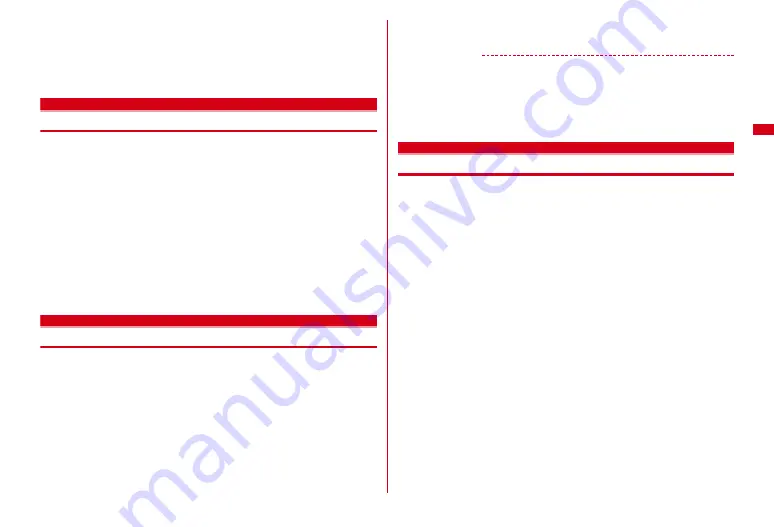
95
Sound/Screen/Light Settings
・
An animated arrival image or avatar changes its display patterns randomly when the
stand-by display is displayed. Also, a special animation or avatar may appear according
to the accumulation status of arrival information of the current day.
・
When a phonebook entry or phonebook group for which an animated arrival image is
set is deleted or when UIM that is set for UIM phonebook is replaced, settings are
deleted.
Font style
Changing font style
You can change the font type to used for i-mode site, Full Browser, character entry
screen, etc.
・
In addition to "
プリティー桃
" stored by default, you can use other kana fonts
downloaded.
・
This setting does not apply to some functions such as camera, i-
α
ppli or i-motion.
1
m
[Settings & NW services]
262
e
Select Kanji/
Alphameric field
e
1
-
3
2
Select Hiragana/Katakana field
e
Select a font
Deleting downloaded fonts :
Select Hiragana/Katakana field
e
Move the cursor
to a font
e
m
e
"Yes"
・
Preinstalled fonts or fonts currently used cannot be deleted.
3
C
Font size
Changing font size
1
m
[Settings & NW services]
261
2
1
-
6
e
Select a font size
・
When Text input is set, the font size used for creating a mail or Full-screen
entry is changed.
・
When P.book/Log/Accessory is set, the font size for Phonebook, Received
calls, Redial, Notepad, alarm clock list screen, dictionaries, etc. are changed.
✔
INFORMATION
・
Font sizes to be selected differ depending on items. When the items do not support the
font size that is selected in All listed, the closest font size is set.
・
For some font sizes selected in All listed, a confirmation screen for changing the font
size for menu appears. When selecting "Yes", Kisekae Tool applicable to the selected
font size can be selected.
・
The font size can also be changed from the mail details screen.
→
P144
Clock display format
Setting clock display
Whether to display clock, the design, size or layout of clock display on the stand-
by display can be set. The language to use to display the day of the week or the
display format can also be set.
1
m
[Settings & NW services]
714
e
Set required
items
e
C
Style :
Set if you display clock. When setting to "ON", select a clock style.
・
When setting to "World time clock", Japan time appears on the left side and
the time/name of the specified time zone appears on the right side,
respectively.
Time format :
Set the clock display format to either "24 hour" or "12 hour".
Clock layout :
Set the position to display the clock.
・
In All lock or Omakase Lock, the clock is displayed at the "Top" regardless of
this setting.
Day :
Set if you use Japanese or English to display the day of the week.
・
When setting to "Terminal settings", it is displayed according to the setting of
バイリンガル
(Select language).
World time clock :
Set the time zone to be displayed or set if you enable
summer time when "World time clock" is selected in Style.
・
When Summer time is "ON", the displayed time is set forward one hour from
the time of the specified time zone.
Summary of Contents for F-08A
Page 256: ......
Page 328: ......
Page 344: ......
Page 362: ...360 Appendix Troubleshooting Pictogram Reading Pictogram Reading...
Page 363: ...361 Appendix Troubleshooting Pictogram Reading Pictogram Reading...
Page 364: ...362 Appendix Troubleshooting Pictogram Reading Pictogram Reading...
Page 365: ...363 Appendix Troubleshooting Pictogram Reading Pictogram Reading...
Page 400: ...398 MEMO...
Page 401: ...399 Index Quick Manual Index 400 Quick Manual 408...
















































