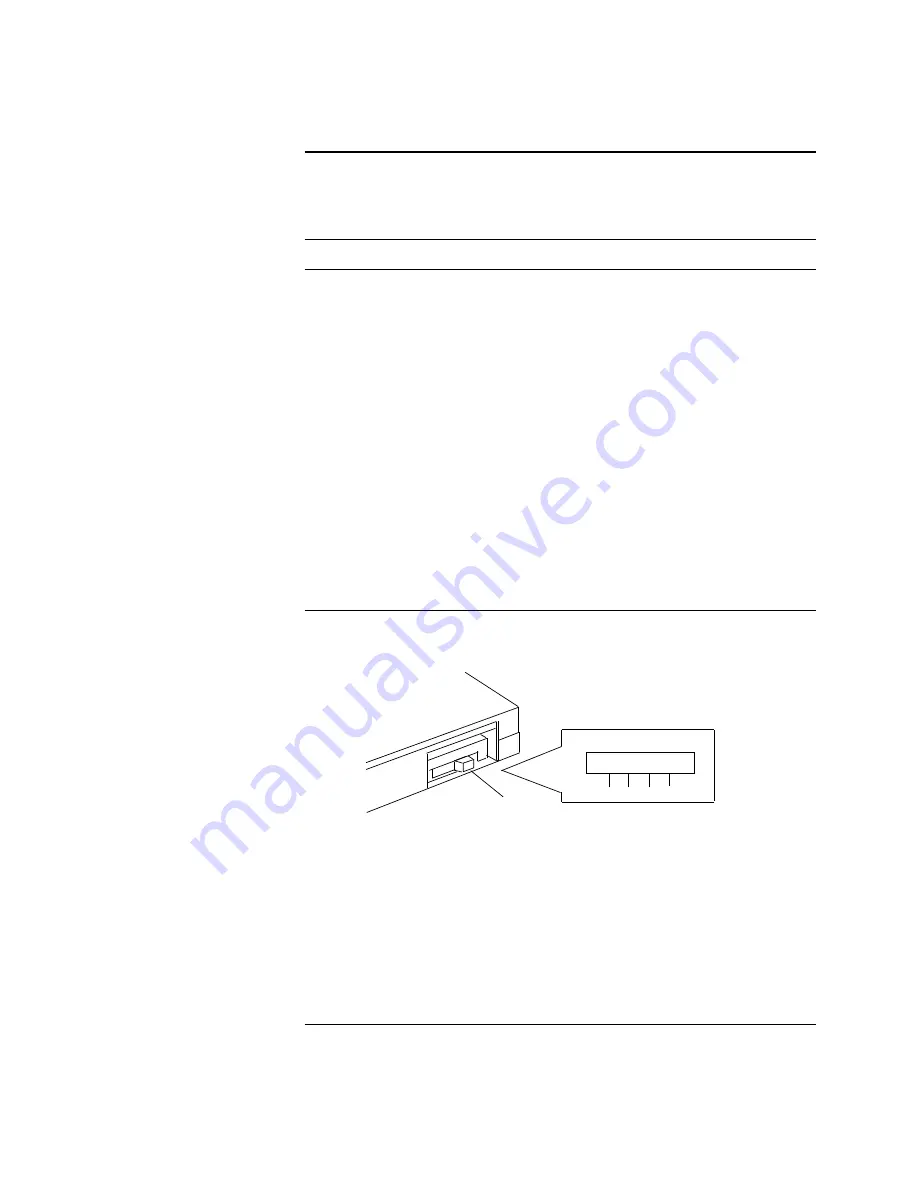
Mass Storage Drive Removal,
Continued
Use the following procedure to verify or set the drive type number
switches and the SCSI ID settings.
Step
Action
1
Locate the type number switches 0, 1, and 2 on the drive,
as shown in Figure 6–7.
2
Use a pen or small pointed object to move the switches
side to side. The switch should be set to 0. Figure 6–8
shows the SCSI ID switch location for an RX26 drive.
3
The SCSI ID switches should be in the factory-set
positions for SCSI ID 5. This is the default SCSI ID
setting for the drive. Verify that the switches are set to
the following positions (left to right) for SCSI ID 5: 1 =
DOWN, 2 = UP, 3 = DOWN.
To set the SCSI ID switch in the OFF position, move
the switch to the UP position. To set a switch to the ON
position, move the switch to the DOWN position.
CAUTION Do not use a pencil. Graphite particles can
damage the switches.
Figure 6–7 RX26 Diskette Type Number
Drive ID
Switch
S101
0
1
2
SHR−XR0122−90
To install a new drive, reverse the steps in the RX26 (Diskette)
Drive Removal procedure. You do not need to push the tabs to
insert the bracket. The bracket snaps into place if positioned
correctly.
Continued on next page
6–17






























