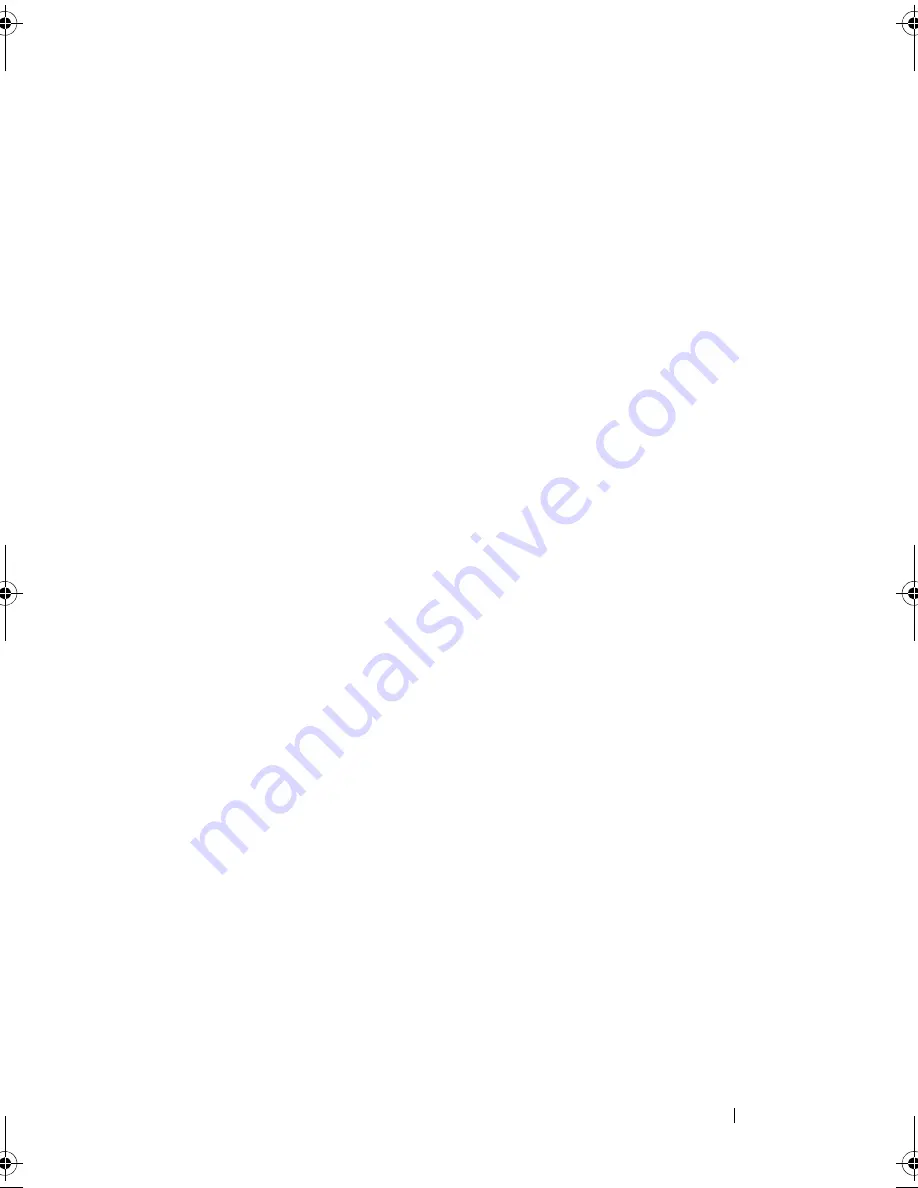
Installing System Components
145
9
Press the battery toward the negative side of the connector and lift it
up out of the securing tab at the negative side of the connector.
10
Support the battery connector by pressing down firmly on the positive side
of the connector.
11
Hold the new battery with the "+" facing the plastic connector on the
system board and slide it under the securing tabs.
12
Press the battery straight down into the connector until it snaps into place.
13
Replace the expansion-card riser. See "Installing an Expansion-Card Riser"
on page 128.
14
Replace the storage controller card. See "Installing the Storage Controller
Card" on page 131.
15
Replace the expansion card from the expansion-card slot, now.
See "Installing an Expansion Card" on page 124.
16
Replace the cooling shroud. See "Installing the Cooling Shroud" on
page 91.
17
Close the system. See "Closing the System" on page 89.
18
Reconnect the system to the electrical outlet and turn the system on,
including any attached peripherals.
19
Enter the System Setup program to confirm that the battery is operating
properly. See "Entering the System Setup Program" on page 62.
20
Enter the correct time and date in the System Setup program's
Time
and
Date
fields.
21
Exit the System Setup program.
book.book Page 145 Friday, November 20, 2009 2:56 PM
Summary of Contents for PowerEdge R510
Page 11: ...Contents 11 7 Getting Help 199 Contacting Dell 199 Glossary 201 Index 211 ...
Page 12: ...12 Contents ...
Page 82: ...82 Using the System Setup Program and UEFI Boot Manager ...
Page 188: ...188 Troubleshooting Your System ...
Page 198: ...198 Jumpers and Connectors ...
Page 200: ...200 Getting Help ...
Page 210: ...210 Glossary ...
















































