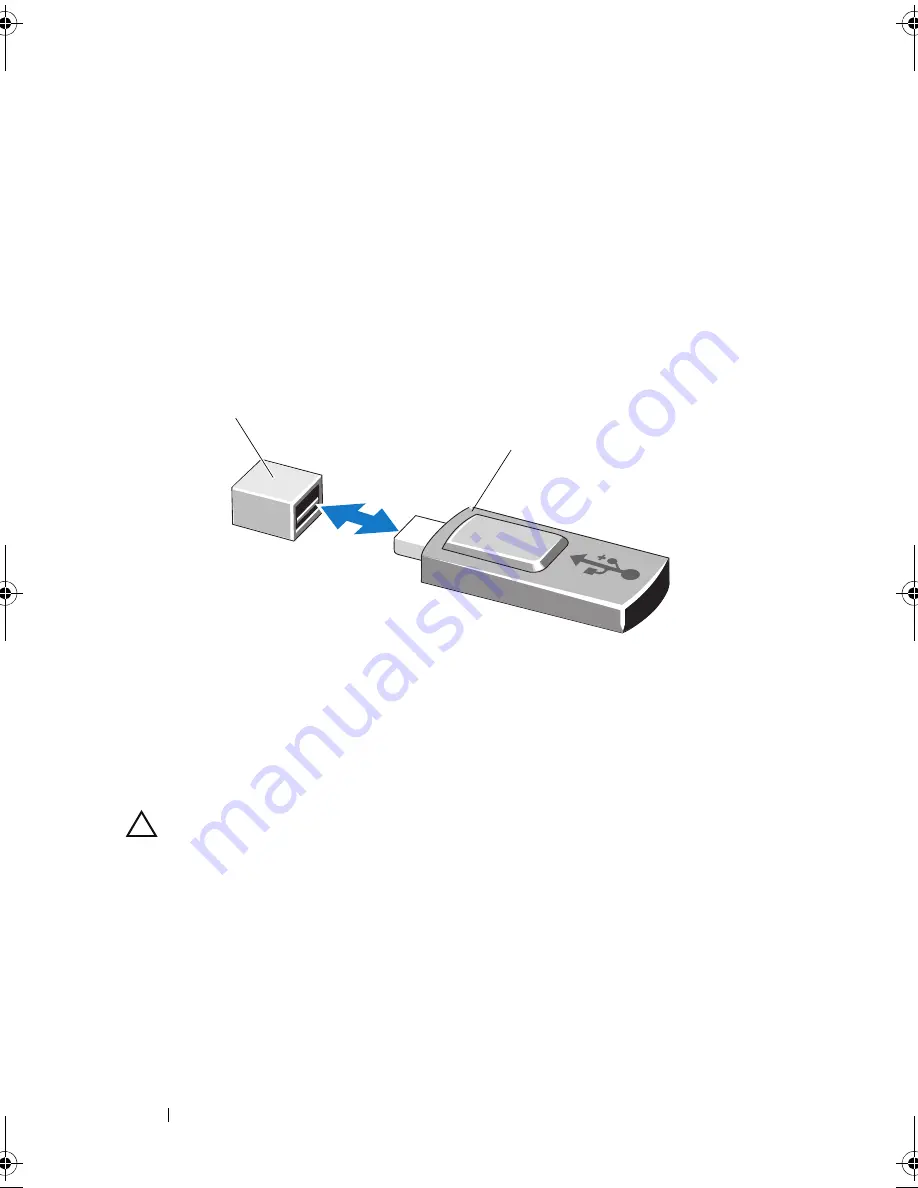
138
Installing System Components
4
Insert the USB memory key into the USB connector. See Figure 3-25.
5
Close the system. See "Closing the System" on page 89.
6
Reconnect the system to its electrical outlet and turn the system on,
including any attached peripherals.
7
Enter the System Setup program and verify that the USB key has been
detected by the system. See "Using the System Setup Program Navigation
Keys" on page 62.
Figure 3-25.
Removing or Installing a USB Memory Key
Processors
Removing a Processor
CAUTION:
Many repairs may only be done by a certified service technician.
You should only perform troubleshooting and simple repairs as authorized in
your product documentation, or as directed by the online or telephone service
and support team. Damage due to servicing that is not authorized by Dell is not
covered by your warranty. Read and follow the safety instructions that came
with the product.
1
Prior to upgrading your system, download the latest system BIOS version
on
support.dell.com
.
2
Turn off the system, including any attached peripherals, and disconnect
the system from the electrical outlet.
1
USB memory key connector
2
USB memory key
2
1
book.book Page 138 Friday, November 20, 2009 2:56 PM
Summary of Contents for PowerEdge R510
Page 11: ...Contents 11 7 Getting Help 199 Contacting Dell 199 Glossary 201 Index 211 ...
Page 12: ...12 Contents ...
Page 82: ...82 Using the System Setup Program and UEFI Boot Manager ...
Page 188: ...188 Troubleshooting Your System ...
Page 198: ...198 Jumpers and Connectors ...
Page 200: ...200 Getting Help ...
Page 210: ...210 Glossary ...






























