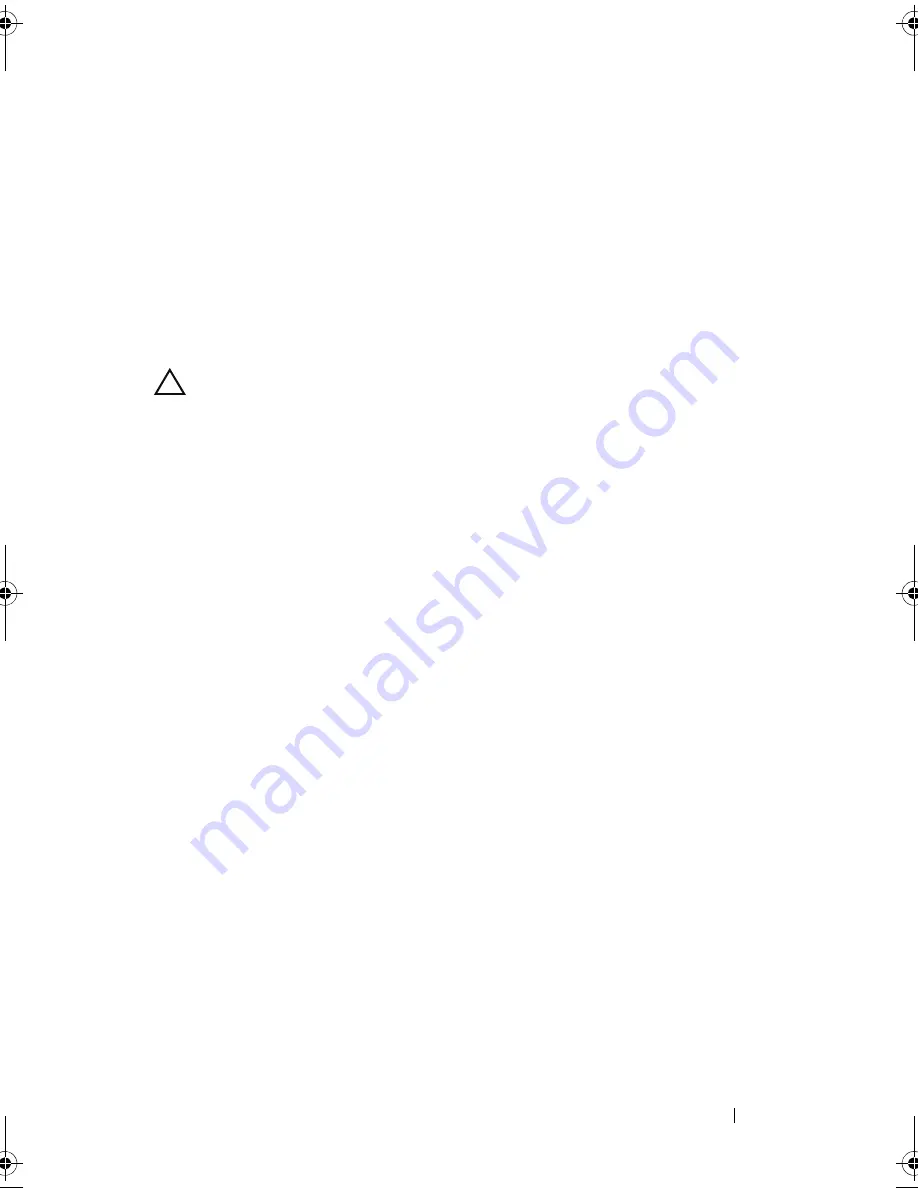
Troubleshooting Your System
179
20
As the system boots, observe any error message that appears and the
diagnostic indicators on the front of the system.
21
If the memory problem is still indicated, repeat step 14 through step 20 for
each memory module installed.
If the problem persists after all memory modules have been checked,
see "Getting Help
" on page 199
.
Troubleshooting an Internal USB Key
CAUTION:
Many repairs may only be done by a certified service technician.
You should only perform troubleshooting and simple repairs as authorized in
your product documentation, or as directed by the online or telephone service and
support team. Damage due to servicing that is not authorized by Dell is not
covered by your warranty. Read and follow the safety instructions that came
with the product.
1
Enter the System Setup program and ensure that the USB key port is
enabled. See "Integrated Devices Screen" on page 68.
2
Turn off the system and attached peripherals.
3
Open the system. See "Opening the System" on page 87.
4
Locate the USB key and reseat it. See "Internal USB Memory Key" on
page 137.
5
Close the system. See "Closing the System" on page 89.
6
Turn on the system and attached peripherals and check if the USB key
is functioning.
7
If the problem is not resolved, repeat step 2 and step 3.
8
Insert a different USB key that you know works properly.
9
Close the system. See "Closing the System" on page 89.
10
Turn on the system and attached peripherals and check if the USB key
is functioning.
11
Reconnect the system to the electrical outlet, and turn on the system
and attached peripherals.
If the problem is not resolved, see "Getting Help" on page 199.
book.book Page 179 Friday, November 20, 2009 2:56 PM
Summary of Contents for PowerEdge R510
Page 11: ...Contents 11 7 Getting Help 199 Contacting Dell 199 Glossary 201 Index 211 ...
Page 12: ...12 Contents ...
Page 82: ...82 Using the System Setup Program and UEFI Boot Manager ...
Page 188: ...188 Troubleshooting Your System ...
Page 198: ...198 Jumpers and Connectors ...
Page 200: ...200 Getting Help ...
Page 210: ...210 Glossary ...






























