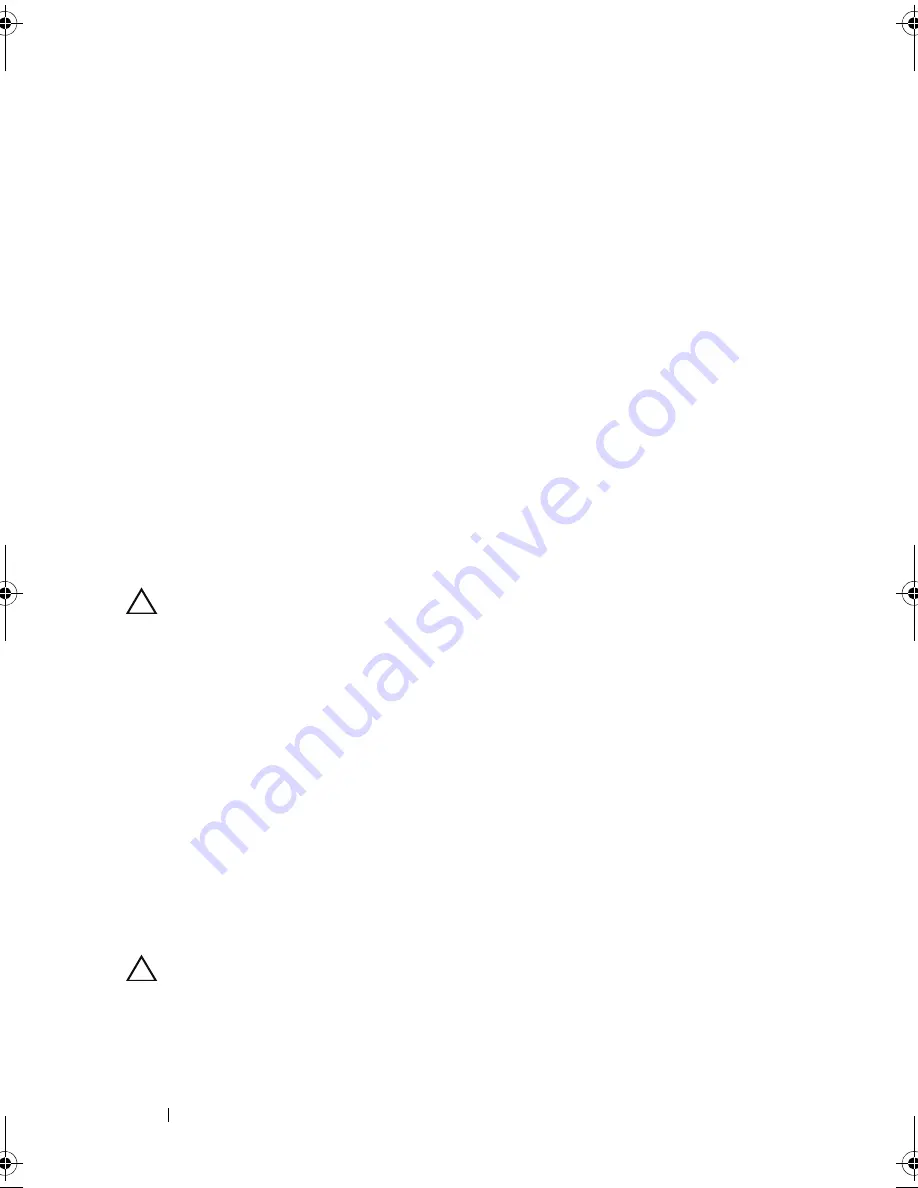
152
Installing System Components
5
Remove the front panel plate until it separates from the display module to
allow access to the mounting screws.
6
Remove the two screws that secures the display module to the system
chassis.
7
Remove the display module from the chassis cutout.
Installing the Control Panel Display Module
1
Insert the display module into the chassis cutout and secure with the Torx
screw. See Figure 3-32.
2
Attach the replacement panel to the front of the display module.
3
Connect the display module cable to the control panel board.
4
Close the system. See "Closing the System" on page 89.
5
Reconnect the system to the power source and turn on the system and
attached peripherals.
Removing the Control Panel Assembly
CAUTION:
Many repairs may only be done by a certified service technician. You
should only perform troubleshooting and simple repairs as authorized in your
product documentation, or as directed by the online or telephone service and
support team. Damage due to servicing that is not authorized by Dell is not covered
by your warranty. Read and follow the safety instructions that came with the
product.
1
If installed, remove the front bezel. See "Removing the Front Bezel" on
page 86.
2
Turn off the system and attached peripherals, and disconnect the system
from the electrical outlet and peripherals.
3
Open the system. See "Opening the System" on page 87.
4
Disconnect the control panel cable at the back of the control panel board
by pressing the metal tabs on the ends of the cable connector and gently
working the connector out of the socket.
CAUTION:
Do not pull on the cable to unseat the connector. Doing so can damage
the cable.
5
Disconnect the USB cable at the back of the control panel board. See
Figure 3-32.
book.book Page 152 Friday, November 20, 2009 2:56 PM
Summary of Contents for PowerEdge R510
Page 11: ...Contents 11 7 Getting Help 199 Contacting Dell 199 Glossary 201 Index 211 ...
Page 12: ...12 Contents ...
Page 82: ...82 Using the System Setup Program and UEFI Boot Manager ...
Page 188: ...188 Troubleshooting Your System ...
Page 198: ...198 Jumpers and Connectors ...
Page 200: ...200 Getting Help ...
Page 210: ...210 Glossary ...















































