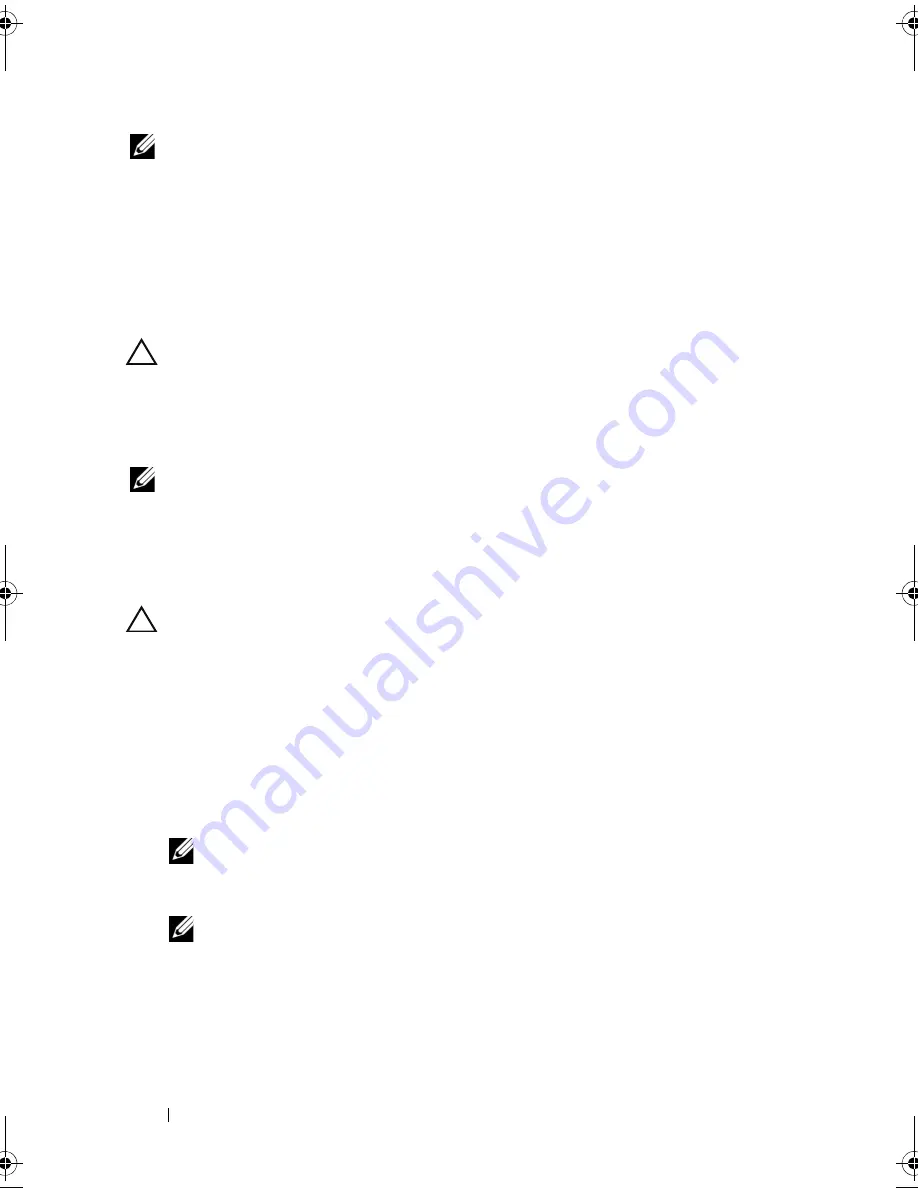
112
Installing System Components
NOTE:
When installing, hot-swapping, or hot-adding a new power supply in a
system with two power supplies, allow several seconds for the system to recognize
the power supply and determine its status. The power-supply status indicator turns
green to signify that the power supply is functioning properly (see Figure 1-7).
Removing the Power Supply Blank
If you are installing a second power supply, remove the power supply blank
in bay PS2 by pulling outward on the blank.
CAUTION:
To ensure proper system cooling, the power supply blank must
be installed in power supply bay PS2 in a redundant configuration. Remove the
power supply blank only if you are installing a second power supply.
Installing the Power Supply Blank
NOTE:
Install the power supply blank only in power supply bay PS2.
To install the power supply blank, align the blank with the power supply bay
and insert the blank into the chassis until it clicks into place.
Removing a Non-Redundant Power Supply
CAUTION:
Many repairs may only be done by a certified service technician.
You should only perform troubleshooting and simple repairs as authorized in
your product documentation, or as directed by the online or telephone service
and support team. Damage due to servicing that is not authorized by Dell is not
covered by your warranty. Read and follow the safety instructions that came
with the product.
1
Turn off the system and attached peripherals.
2
Disconnect the power cable from the power supply and remove the Velcro
straps that bundle and secure the system cables.
NOTE:
You may have to unlatch and lift the optional cable management arm if
it interferes with power-supply removal. For information about the cable
management arm, see the system’s rack documentation.
NOTE:
Remove the power cord retention bracket that secures the system
cables. See the
Getting Started Guide
that ships with your system for more
information.
3
Open the system. See "Opening the System" on page 87. Disconnect all
the power cables from the power supply to the system board, hard drives
and optical drive. See Figure 3-18.
book.book Page 112 Friday, November 20, 2009 2:56 PM
Summary of Contents for PowerEdge R510
Page 11: ...Contents 11 7 Getting Help 199 Contacting Dell 199 Glossary 201 Index 211 ...
Page 12: ...12 Contents ...
Page 82: ...82 Using the System Setup Program and UEFI Boot Manager ...
Page 188: ...188 Troubleshooting Your System ...
Page 198: ...198 Jumpers and Connectors ...
Page 200: ...200 Getting Help ...
Page 210: ...210 Glossary ...






























