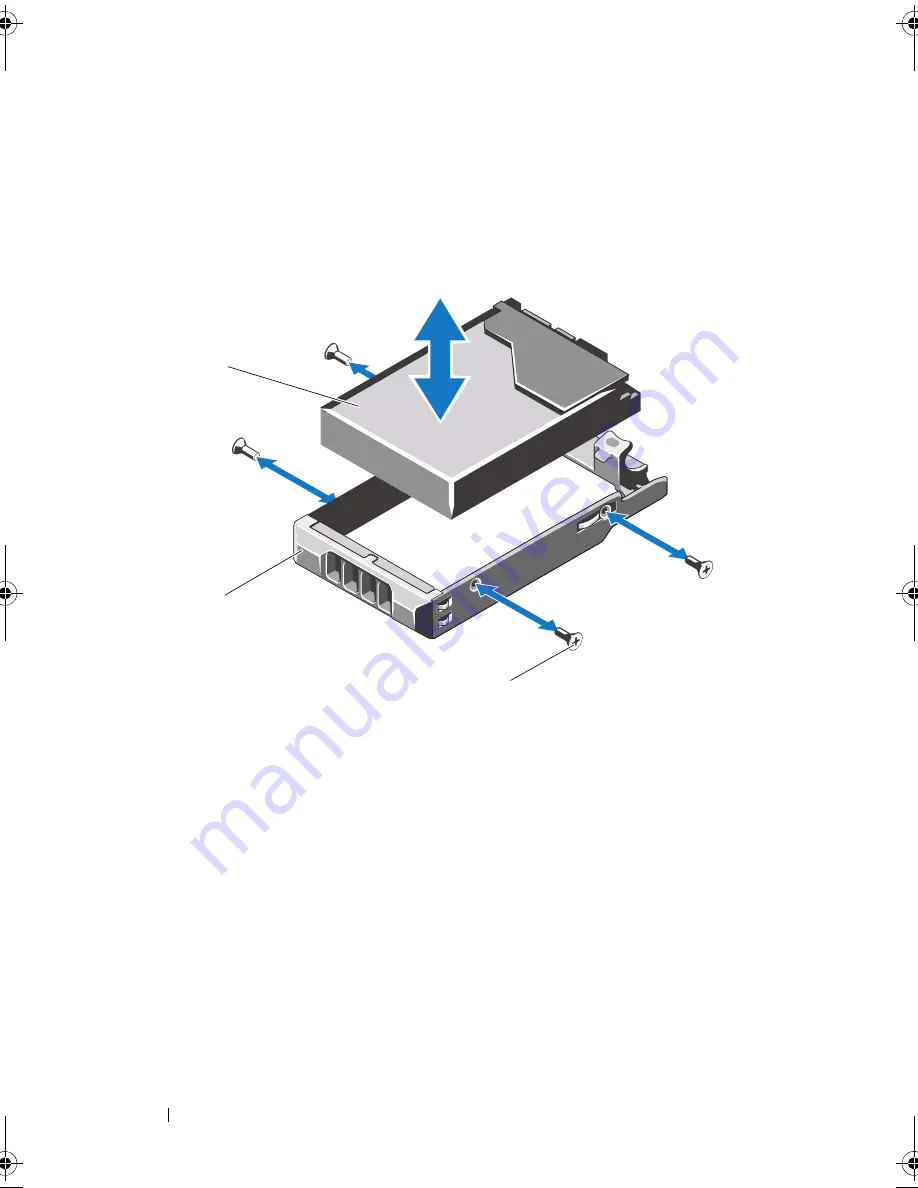
98
Installing System Components
Removing a Hard Drive From a Hard-Drive Carrier
Remove the screws from the slide rails on the hard-drive carrier and separate
the hard drive from the carrier. See Figure 3-11.
Figure 3-11.
Installing a Cabled Hard Drive Into a Hard-Drive Carrier
*Screws are supplied along with the hard drives ordered from Dell.
Installing a Hard Drive Into a Hard-Drive Carrier
1
Insert the hard drive into the hard-drive carrier with the connector end of
the drive at the back. See Figure 3-11.
2
Align the holes on the hard drive with the holes on the hard-drive carrier.
When aligned correctly, the back of the hard drive will be flush with the
back of the hard-drive carrier.
3
Attach the four screws to secure the hard drive to the hard-drive carrier.
1
hard drive
2
hard-drive carrier
3
screws (4)*
1
3
2
book.book Page 98 Friday, November 20, 2009 2:56 PM
Summary of Contents for PowerEdge R510
Page 11: ...Contents 11 7 Getting Help 199 Contacting Dell 199 Glossary 201 Index 211 ...
Page 12: ...12 Contents ...
Page 82: ...82 Using the System Setup Program and UEFI Boot Manager ...
Page 188: ...188 Troubleshooting Your System ...
Page 198: ...198 Jumpers and Connectors ...
Page 200: ...200 Getting Help ...
Page 210: ...210 Glossary ...















































