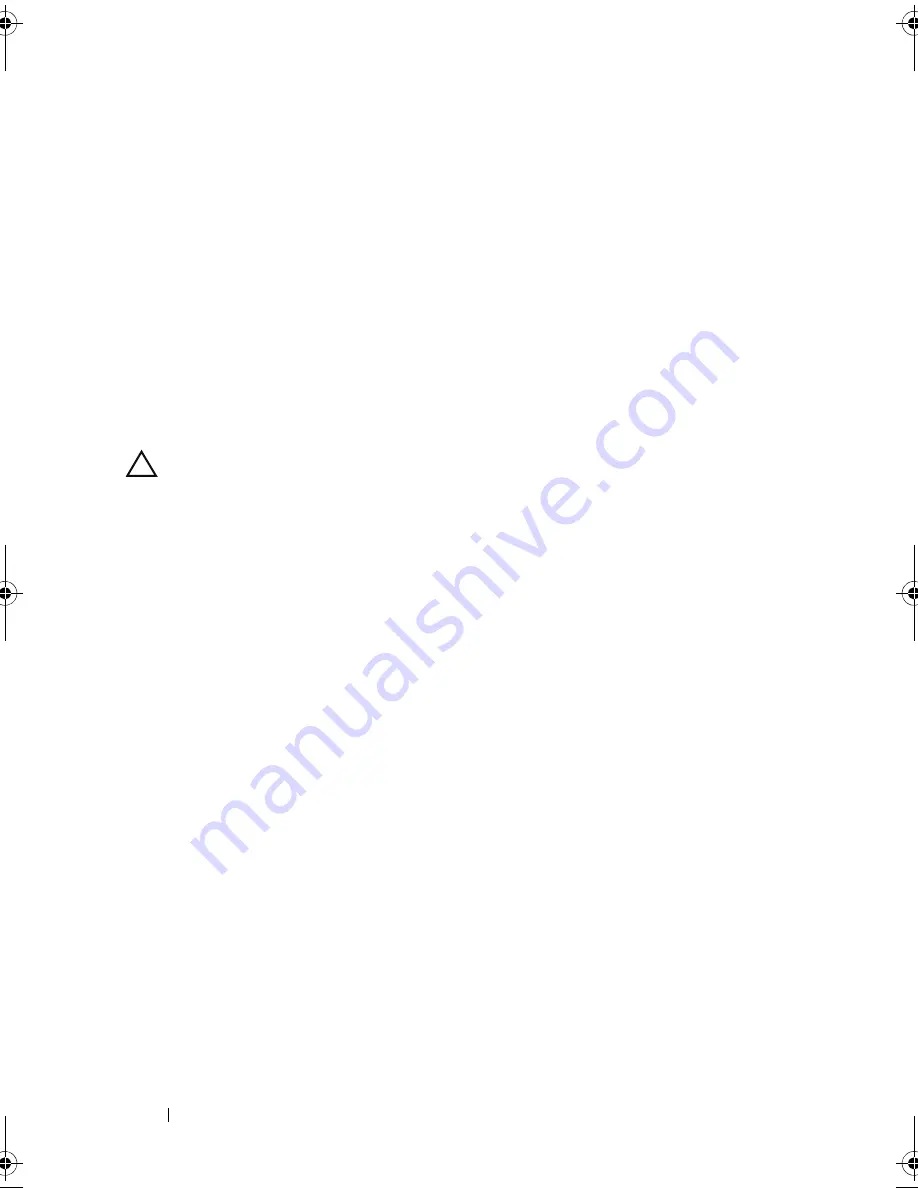
132
Installing System Components
10
Replace the expansion card. See "Installing an Expansion Card" on
page 124.
11
Close the system. See "Closing the System" on page 89.
12
Reconnect the system to its electrical outlet and turn the system on,
including any attached peripherals.
13
If applicable, replace the front bezel. See "Removing the Front Bezel" on
page 86.
iDRAC6 Express Card (Optional)
Installing an iDRAC6 Express Card
CAUTION:
Many repairs may only be done by a certified service technician.
You should only perform troubleshooting and simple repairs as authorized in
your product documentation, or as directed by the online or telephone service
and support team. Damage due to servicing that is not authorized by Dell is not
covered by your warranty. Read and follow the safety instructions that came
with the product.
1
Turn off the system, including any attached peripherals, and disconnect
the system from the electrical outlet.
2
Open the system. See "Opening the System" on page 87.
3
If installed, remove all expansion cards from expansion-card riser.
"Removing an Expansion Card" on page 126.
4
Insert the notch on the iDRAC6 Express card into the clip on the system
board.
5
Align the front edge of the card with the connector on the system board.
See Figure 6-1 for the location of the connector.
6
Press the card down until it is fully seated. See Figure 3-23.
When the front of the card is fully seated, the plastic standoff tab snaps
over the edge of the holder.
book.book Page 132 Friday, November 20, 2009 2:56 PM
Summary of Contents for PowerEdge R510
Page 11: ...Contents 11 7 Getting Help 199 Contacting Dell 199 Glossary 201 Index 211 ...
Page 12: ...12 Contents ...
Page 82: ...82 Using the System Setup Program and UEFI Boot Manager ...
Page 188: ...188 Troubleshooting Your System ...
Page 198: ...198 Jumpers and Connectors ...
Page 200: ...200 Getting Help ...
Page 210: ...210 Glossary ...
















































