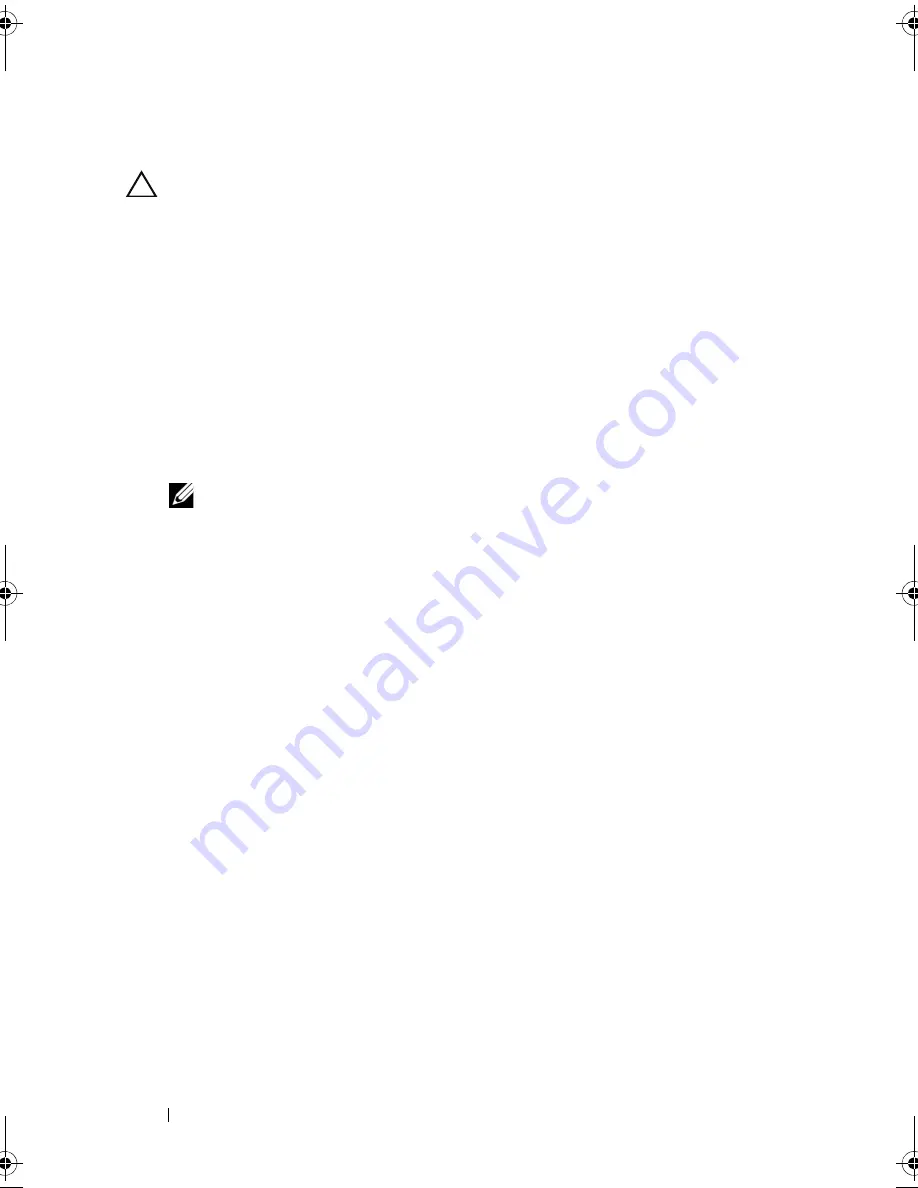
164
Installing System Components
Replacing the Power Distribution Board
CAUTION:
Many repairs may only be done by a certified service technician.
You should only perform troubleshooting and simple repairs as authorized in
your product documentation, or as directed by the online or telephone service
and support team. Damage due to servicing that is not authorized by Dell is not
covered by your warranty. Read and follow the safety instructions that came
with the product.
1
Unpack the new power distribution board assembly.
2
Align the power distribution board with the tabs on the chassis and slide it
in place until the blue tab snaps over the edge of the board. See
Figure 3-37.
3
Install the four screws that secure the power distribution board to the
chassis. See Figure 3-36 and Figure 3-37.
NOTE:
The twelve–hard-drive systems have only three screws securing the
power distribution board to the chassis.
4
Connect the power distribution cables to the system board (see "System
Board" on page 165) and fan cable to the power distribution board as
shown in Figure 3-36 and Figure 3-37.
5
If applicable, align the support bracket over the Power Distribution board
and secure in place with the screw.
6
If applicable, install the internal hard-drive bay. See "Installing an Internal
Hard Drive Bay" on page 101.
7
Install the power supplies in the system. See "Installing a Redundant
Power Supply" on page 111.
8
Replace the expansion-card riser. See "Installing an Expansion-Card Riser"
on page 128.
9
Replace the expansion cards. See "Installing an Expansion Card" on
page 124.
10
Close the system. See "Closing the System" on page 89.
11
Reconnect the system to its electrical outlet and turn the system on,
including any attached peripherals.
book.book Page 164 Friday, November 20, 2009 2:56 PM
Summary of Contents for PowerEdge R510
Page 11: ...Contents 11 7 Getting Help 199 Contacting Dell 199 Glossary 201 Index 211 ...
Page 12: ...12 Contents ...
Page 82: ...82 Using the System Setup Program and UEFI Boot Manager ...
Page 188: ...188 Troubleshooting Your System ...
Page 198: ...198 Jumpers and Connectors ...
Page 200: ...200 Getting Help ...
Page 210: ...210 Glossary ...






























