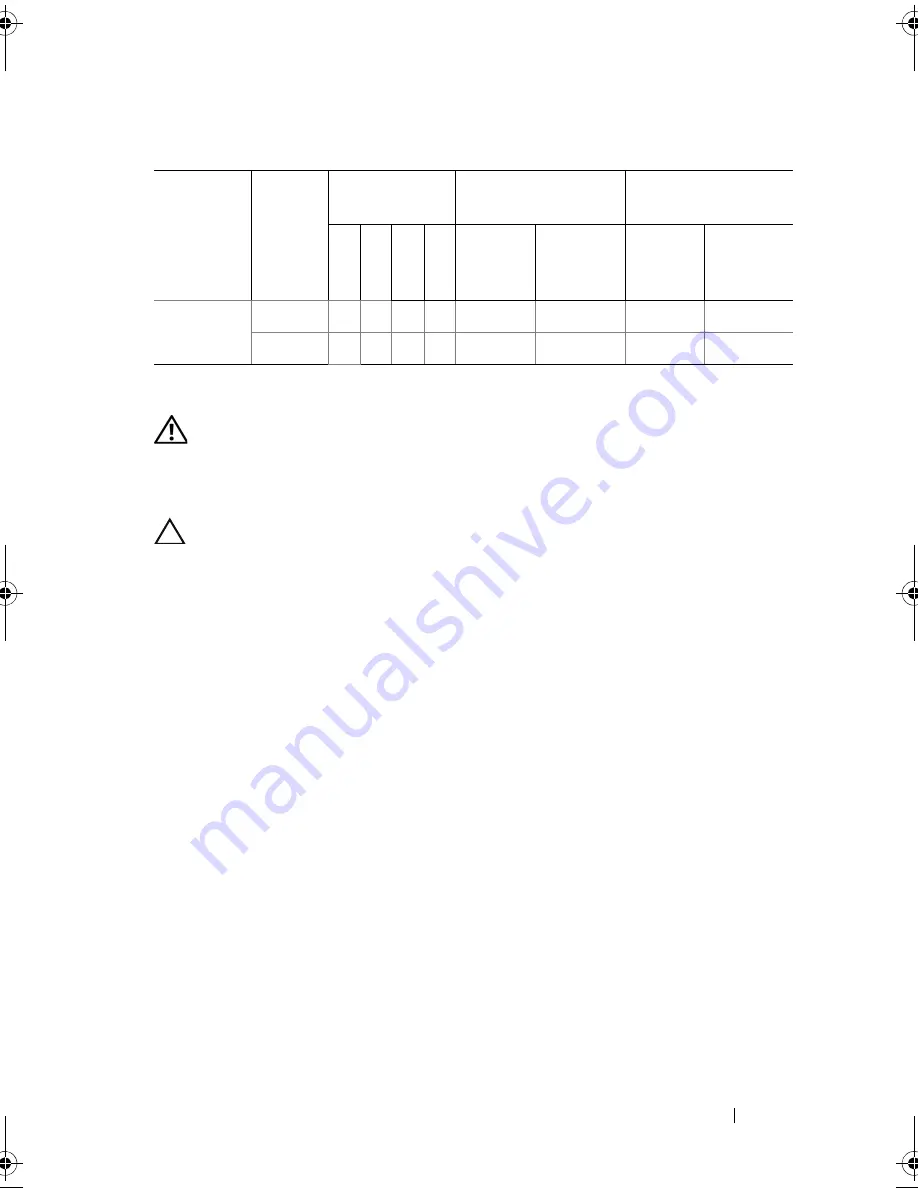
Installing System Components
119
Installing Memory Modules
WARNING:
The memory modules are hot to the touch for some time after the
system has been powered down. Allow time for the memory modules to cool
before handling them. Handle the memory modules by the card edges and avoid
touching the components on the memory module.
CAUTION:
Many repairs may only be done by a certified service technician.
You should only perform troubleshooting and simple repairs as authorized in
your product documentation, or as directed by the online or telephone service and
support team. Damage due to servicing that is not authorized by Dell is not
covered by your warranty. Read and follow the safety instructions that came
with the product.
1
Turn off the system, including any attached peripherals, and disconnect
the system from the electrical outlet.
2
Open the system. See "Opening the System" on page 87.
3
Remove the cooling shroud. See "Removing the Cooling Shroud" on
page 90.
4
Locate the memory module sockets. See Figure 6-1.
5
Press the ejectors on the memory module socket down and out, as shown
in Figure 3-19, to allow the memory module to be inserted into the socket.
6
Handle each memory module only on either card edge, making sure not to
touch the middle of the memory module.
Mirroring
1-GB
X
X
2
1
4
2
2-GB
X
X
4
2
8
4
Table 3-2.
Sample UDIMM Memory Configurations (Per Processor)
Memory
Mode
Memory
Module
Size
Memory
Sockets
Single Processor
Dual Processor
4
1
2
3
Physical
Memory
(GB)
Available
Memory
(GB)
Physical
Memory
(GB)
Available
Memory
(GB)
book.book Page 119 Friday, November 20, 2009 2:56 PM
Summary of Contents for PowerEdge R510
Page 11: ...Contents 11 7 Getting Help 199 Contacting Dell 199 Glossary 201 Index 211 ...
Page 12: ...12 Contents ...
Page 82: ...82 Using the System Setup Program and UEFI Boot Manager ...
Page 188: ...188 Troubleshooting Your System ...
Page 198: ...198 Jumpers and Connectors ...
Page 200: ...200 Getting Help ...
Page 210: ...210 Glossary ...






























