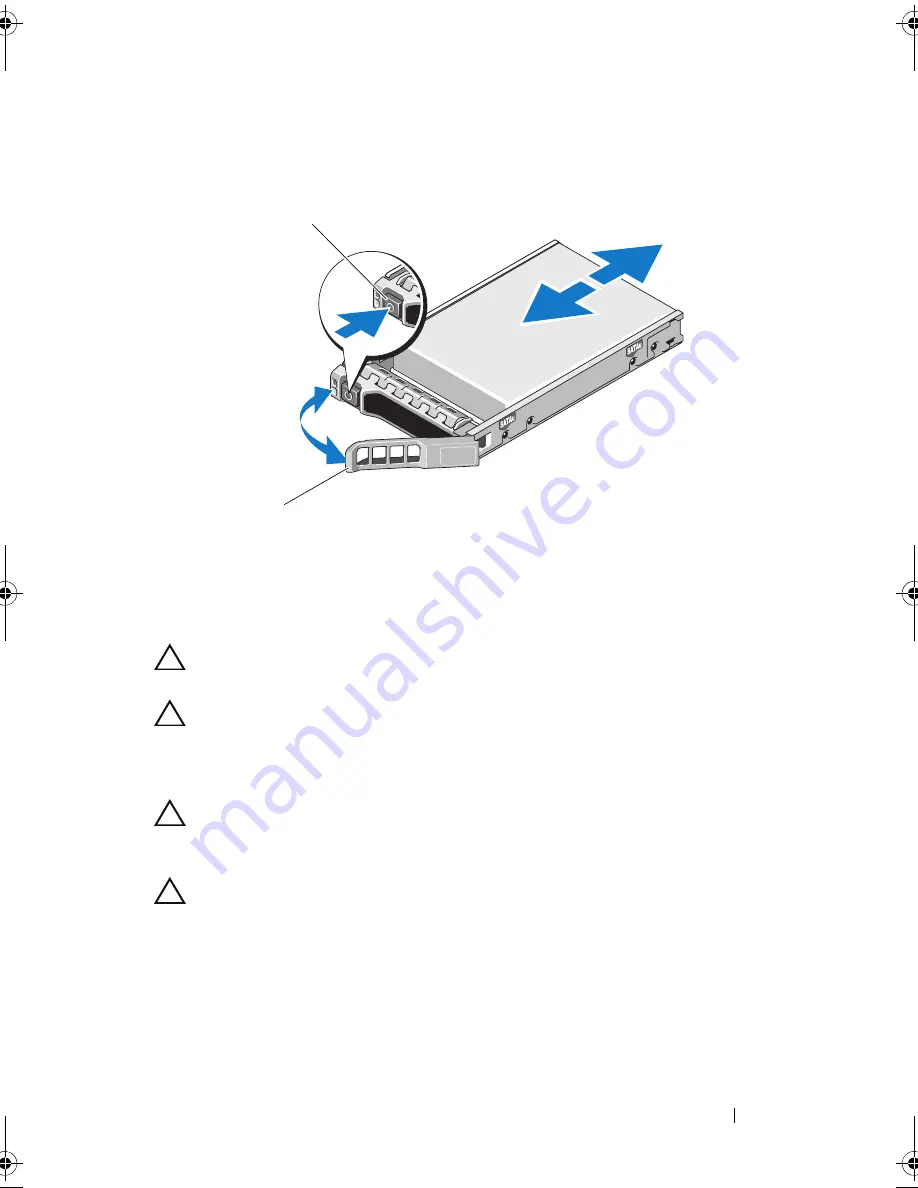
Installing System Components
93
Figure 3-8.
Removing and Installing a Hot-Swap Hard Drive
Installing a Hot-Swap Hard Drive
CAUTION:
Use only hard drives that have been tested and approved for use with
the SAS/SATA backplane.
CAUTION:
When installing a hard drive, ensure that the adjacent drives are fully
installed. Inserting a hard-drive carrier and attempting to lock its handle next to a
partially installed carrier can damage the partially installed carrier's shield spring
and make it unusable.
CAUTION:
To prevent data loss, ensure that your operating system
supports hot-swap drive installation. See the documentation supplied
with the operating system.
CAUTION:
Combining SATA and SAS hard drives in the same system
configuration is not supported on all configurations.
1
Remove the front bezel. See "Removing the Front Bezel" on page 86.
2
If a drive blank is present in the bay, remove it. See "Removing a
Hard-Drive Blank" on page 91.
3
Press the button on the front of the drive carrier.
1
release button
2
hard-drive carrier handle
1
2
book.book Page 93 Friday, November 20, 2009 2:56 PM
Summary of Contents for PowerEdge R510
Page 11: ...Contents 11 7 Getting Help 199 Contacting Dell 199 Glossary 201 Index 211 ...
Page 12: ...12 Contents ...
Page 82: ...82 Using the System Setup Program and UEFI Boot Manager ...
Page 188: ...188 Troubleshooting Your System ...
Page 198: ...198 Jumpers and Connectors ...
Page 200: ...200 Getting Help ...
Page 210: ...210 Glossary ...






























