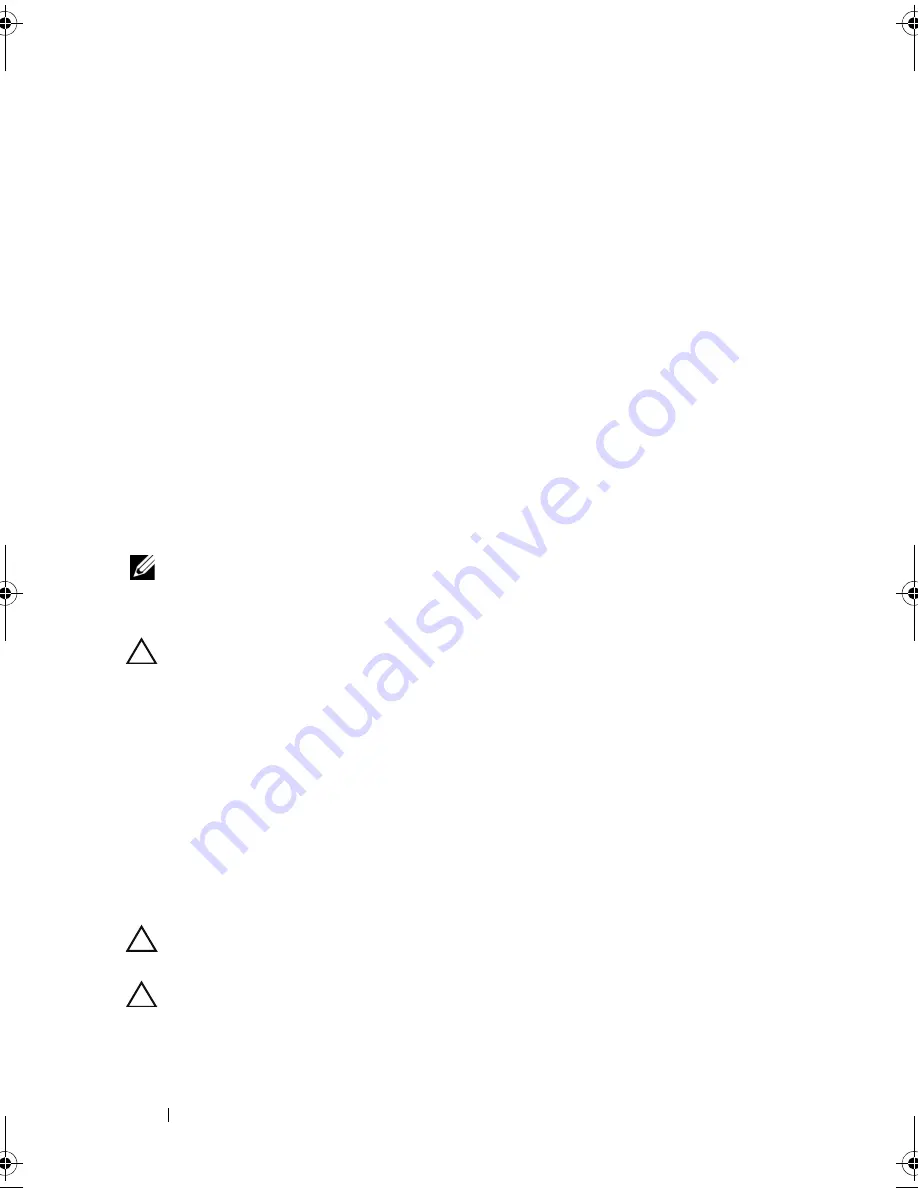
156
Installing System Components
Installing the Front-Panel IO Module (Twelve–Hard-Drive System)
1
Connect and latch the front-panel IO cable at the back of the module.
2
Tighten the single screw to secure the bracket to the back of the module.
3
Align the module with the holes on the right side of the system chassis and
secure with the three Torx screws. See Figure 3-31.
4
Connect the front-panel IO cable to the connector on the back of the SAS
backplane.
5
Close the system. See "Closing the System" on page 89.
6
Reconnect the system to its electrical outlet and turn the system on,
including any attached peripherals.
7
If applicable, replace the front bezel. See "Installing the Front Bezel" on
page 87.
SAS Backplane
NOTE:
This section is applicable only to systems with hot-swappable hard drives.
Removing the SAS Backplane
CAUTION:
Many repairs may only be done by a certified service technician.
You should only perform troubleshooting and simple repairs as authorized in
your product documentation, or as directed by the online or telephone service
and support team. Damage due to servicing that is not authorized by Dell is not
covered by your warranty. Read and follow the safety instructions that came
with the product.
1
If applicable, remove the optional bezel. See "Removing the Front Bezel"
on page 86.
2
Turn off the system and attached peripherals, and disconnect the system
from the electrical outlet.
3
Open the system. See "Opening the System" on page 87.
CAUTION:
To prevent damage to the drives and backplane, you must remove the
hard drives from the system before removing the backplane.
CAUTION:
You must note the number of each hard drive and temporarily label
them before removal so that you can replace them in the same locations.
book.book Page 156 Friday, November 20, 2009 2:56 PM
Summary of Contents for PowerEdge R510
Page 11: ...Contents 11 7 Getting Help 199 Contacting Dell 199 Glossary 201 Index 211 ...
Page 12: ...12 Contents ...
Page 82: ...82 Using the System Setup Program and UEFI Boot Manager ...
Page 188: ...188 Troubleshooting Your System ...
Page 198: ...198 Jumpers and Connectors ...
Page 200: ...200 Getting Help ...
Page 210: ...210 Glossary ...






























