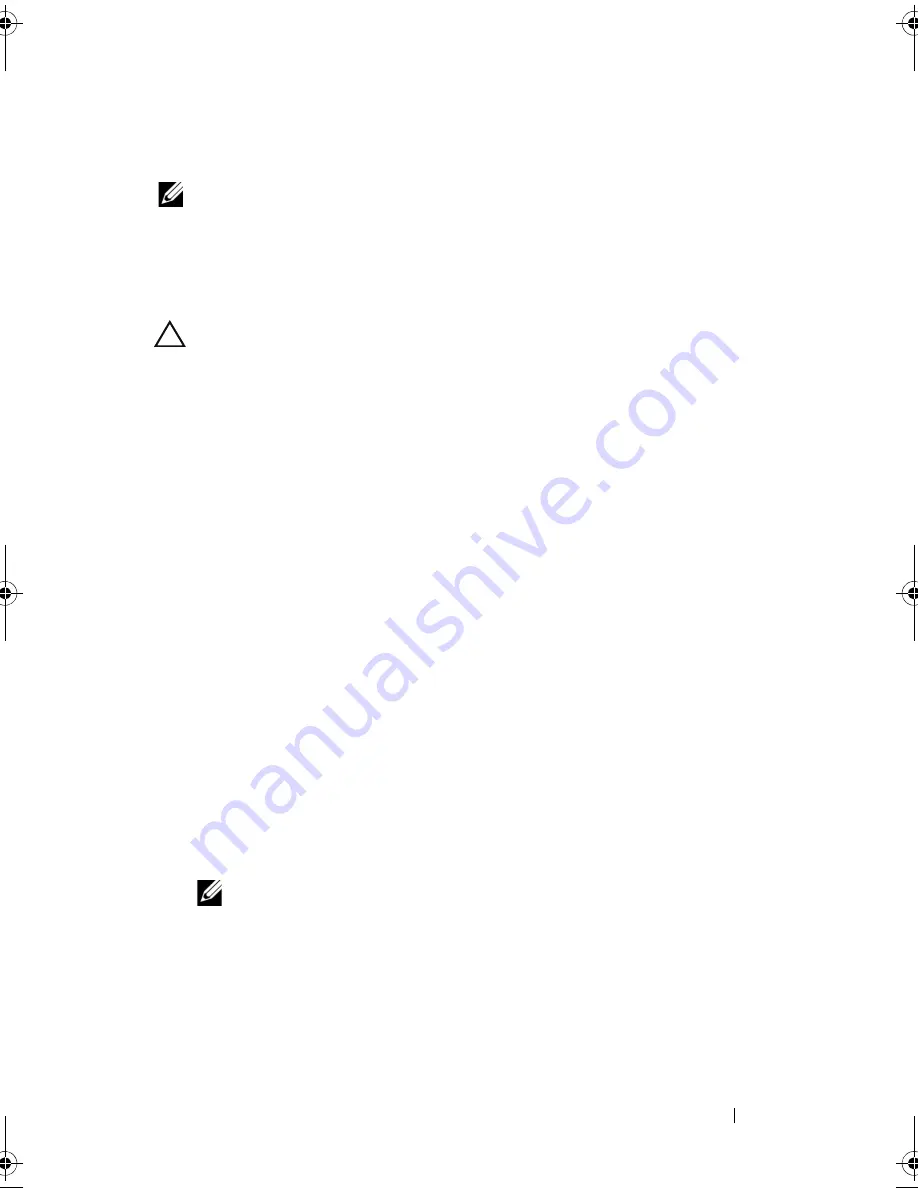
Installing System Components
161
Power Distribution Board
NOTE:
This section is applicable only to systems with redundant power supply.
The power distribution board is located on your system directly behind the
power supply fan module. See Figure 3-37.
Removing the Power Distribution Board
CAUTION:
Many repairs may only be done by a certified service technician.
You should only perform troubleshooting and simple repairs as authorized in
your product documentation, or as directed by the online or telephone service
and support team. Damage due to servicing that is not authorized by Dell is not
covered by your warranty. Read and follow the safety instructions that came
with the product.
1
If applicable, remove the internal hard drive bay and support carrier. See
"Removing an Internal Hard Drive Bay" on page 99.
2
If applicable, remove the thumb screw on the support bracket and lift it up
and out of the system.
3
Remove the power supplies from the system. See "Removing a Redundant
Power Supply" on page 110.
4
Remove the expansion cards. See "Removing an Expansion Card" on
page 126.
5
Remove the expansion card riser. See "Removing an Expansion-Card Riser"
on page 127.
6
Disconnect power distribution cables from the system board (see "System
Board" on page 165).
7
Disconnect the fan cable.
8
Remove the screws securing the power distribution board to the chassis.
See Figure 3-36 and Figure 3-37.
NOTE:
The twelve–hard-drive systems have three screws securing the power
distribution board to the chassis. The four– and eight–hard-drive systems
have four securing screws each.
9
Pull the blue tab, lift the power distribution board, and move it toward the
front of the system to disengage from the tabs on the power supply bay.
See Figure 3-36 and Figure 3-37.
book.book Page 161 Friday, November 20, 2009 2:56 PM
Summary of Contents for PowerEdge R510
Page 11: ...Contents 11 7 Getting Help 199 Contacting Dell 199 Glossary 201 Index 211 ...
Page 12: ...12 Contents ...
Page 82: ...82 Using the System Setup Program and UEFI Boot Manager ...
Page 188: ...188 Troubleshooting Your System ...
Page 198: ...198 Jumpers and Connectors ...
Page 200: ...200 Getting Help ...
Page 210: ...210 Glossary ...






























