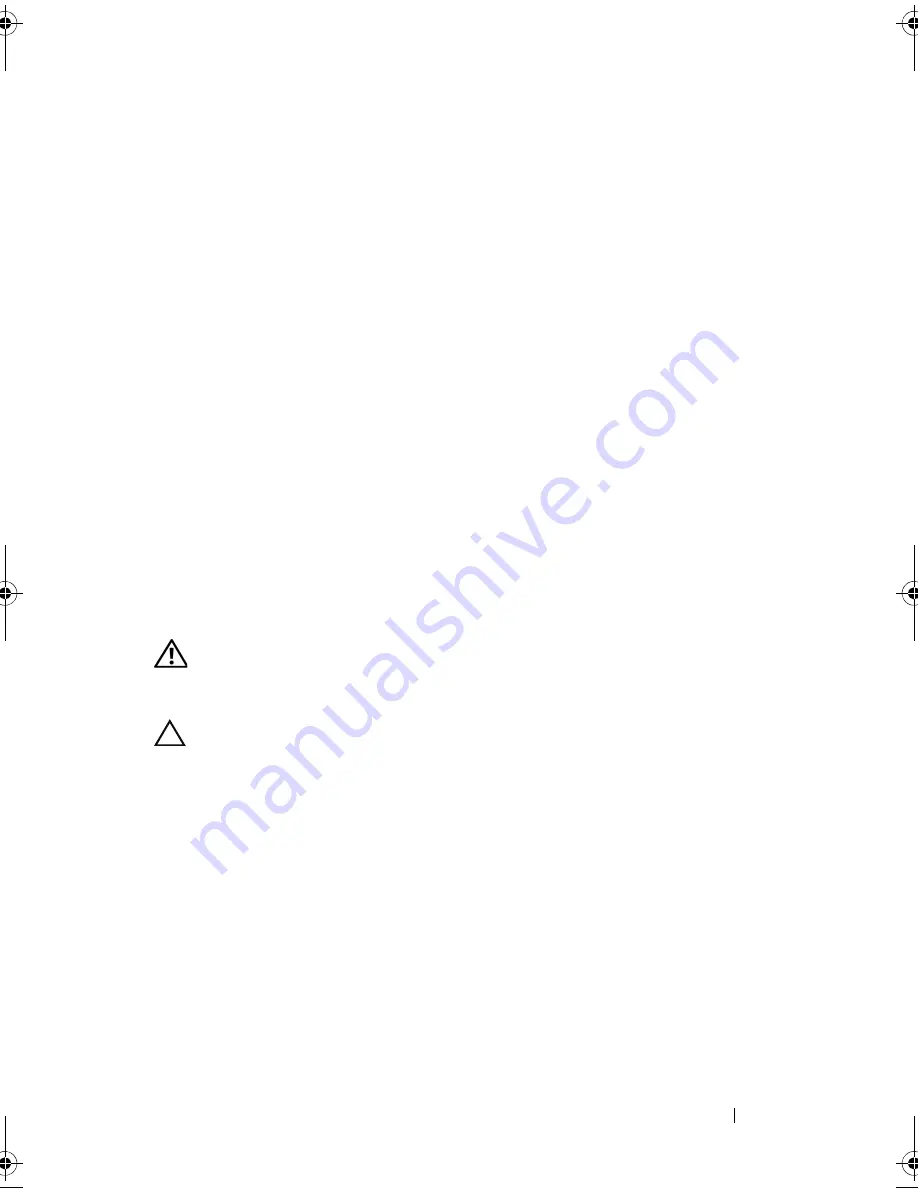
Installing System Components
143
10
Using a #2 Phillips screwdriver, tighten the heat-sink retention screws.
See
Figure 3-26
.
11
Replace the cooling shroud. See "Installing the Cooling Shroud" on
page 91.
12
Close the system. See "Closing the System" on page 89.
13
Reconnect the system to its electrical outlet and turn the system on,
including any attached peripherals.
14
Press <F2> to enter the System Setup program, and check that the processor
information
matches the new system configuration. See "Entering the
System Setup Program" on page 62.
15
Run the system diagnostics to verify that the new processor operates
correctly.
See "Running the Embedded System Diagnostics" on page 190 for
information about running the diagnostics.
System Battery
Replacing the System Battery
WARNING:
There is a danger of a new battery exploding if it is incorrectly
installed. Replace the battery only with the same or equivalent type recommended
by the manufacturer. See your safety information for additional info.
CAUTION:
Many repairs may only be done by a certified service technician.
You should only perform troubleshooting and simple repairs as authorized in
your product documentation, or as directed by the online or telephone service
and support team. Damage due to servicing that is not authorized by Dell is not
covered by your warranty. Read and follow the safety instructions that came
with the product.
1
Turn off the system, including any attached peripherals,
and disconnect the system from the electrical outlet.
2
Open the system. See "Opening the System" on page 87.
3
Remove the cooling shroud. See "Removing the Cooling Shroud" on
page 90.
book.book Page 143 Friday, November 20, 2009 2:56 PM
Summary of Contents for PowerEdge R510
Page 11: ...Contents 11 7 Getting Help 199 Contacting Dell 199 Glossary 201 Index 211 ...
Page 12: ...12 Contents ...
Page 82: ...82 Using the System Setup Program and UEFI Boot Manager ...
Page 188: ...188 Troubleshooting Your System ...
Page 198: ...198 Jumpers and Connectors ...
Page 200: ...200 Getting Help ...
Page 210: ...210 Glossary ...
















































