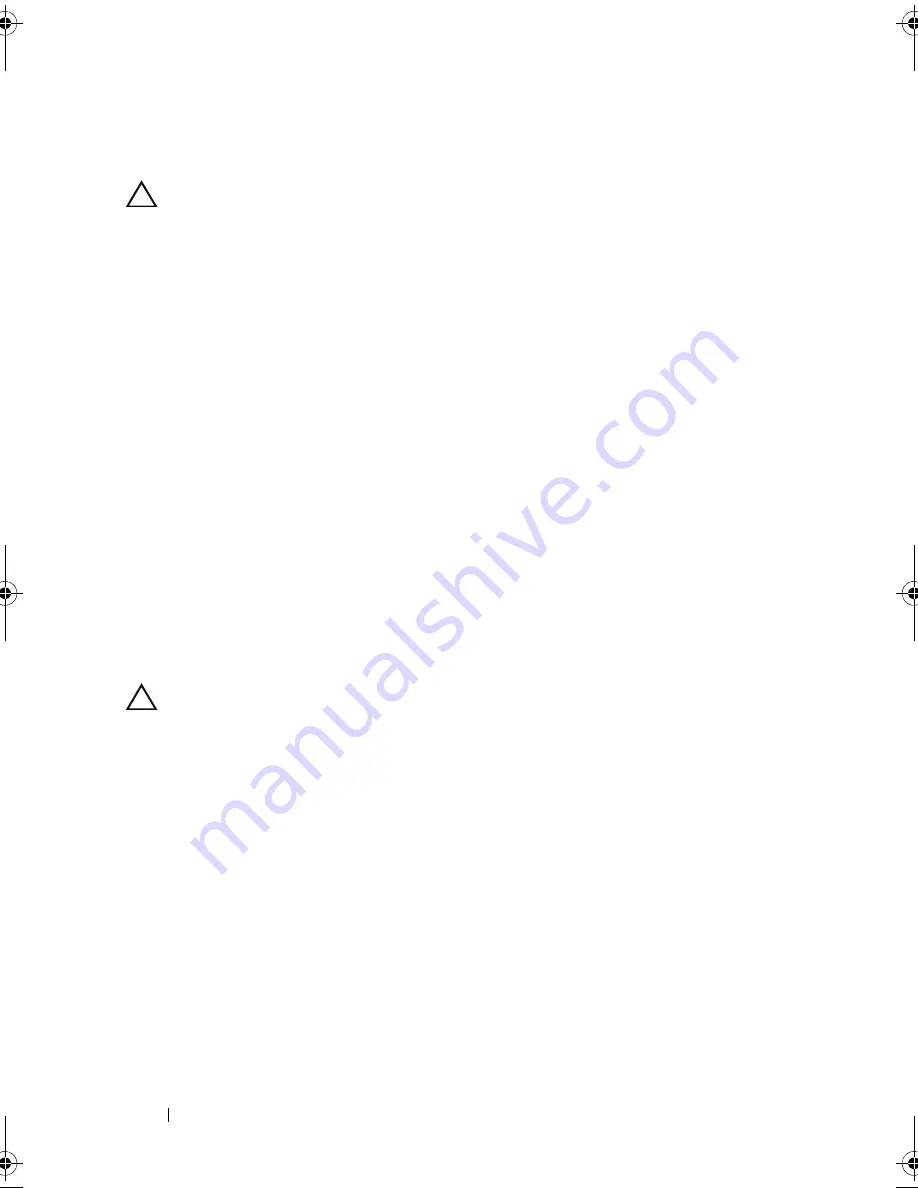
176
Troubleshooting Your System
Troubleshooting System Cooling Problems
CAUTION:
Many repairs may only be done by a certified service technician.
You should only perform troubleshooting and simple repairs as authorized in
your product documentation, or as directed by the online or telephone service
and support team. Damage due to servicing that is not authorized by Dell is not
covered by your warranty. Read and follow the safety instructions that came
with the product.
Ensure that none of the following conditions exist:
•
System cover, cooling shroud, drive blank, power supply blank, or front or
back filler panel is removed.
•
Ambient temperature is too high.
•
External airflow is obstructed.
•
Cables inside the system obstruct airflow.
•
An individual cooling fan is removed or has failed. See "Troubleshooting a
Fan" on page 176.
•
The expansion card installation guidelines have not been followed.
See "Expansion Card Installation Guidelines" on page 122.
Troubleshooting a Fan
CAUTION:
Many repairs may only be done by a certified service technician.
You should only perform troubleshooting and simple repairs as authorized in
your product documentation, or as directed by the online or telephone service
and support team. Damage due to servicing that is not authorized by Dell is not
covered by your warranty. Read and follow the safety instructions that came
with the product.
1
Locate the faulty fan indicated by the LCD panel or the
diagnostic software.
2
Turn off the system and all attached peripherals.
3
Open the system. See "Opening the System" on page 87.
4
Reseat the fan's power cable.
5
Restart the system.
If the fan functions properly, close the system. See "Closing the System" on
page 89.
book.book Page 176 Friday, November 20, 2009 2:56 PM
Summary of Contents for PowerEdge R510
Page 11: ...Contents 11 7 Getting Help 199 Contacting Dell 199 Glossary 201 Index 211 ...
Page 12: ...12 Contents ...
Page 82: ...82 Using the System Setup Program and UEFI Boot Manager ...
Page 188: ...188 Troubleshooting Your System ...
Page 198: ...198 Jumpers and Connectors ...
Page 200: ...200 Getting Help ...
Page 210: ...210 Glossary ...






























