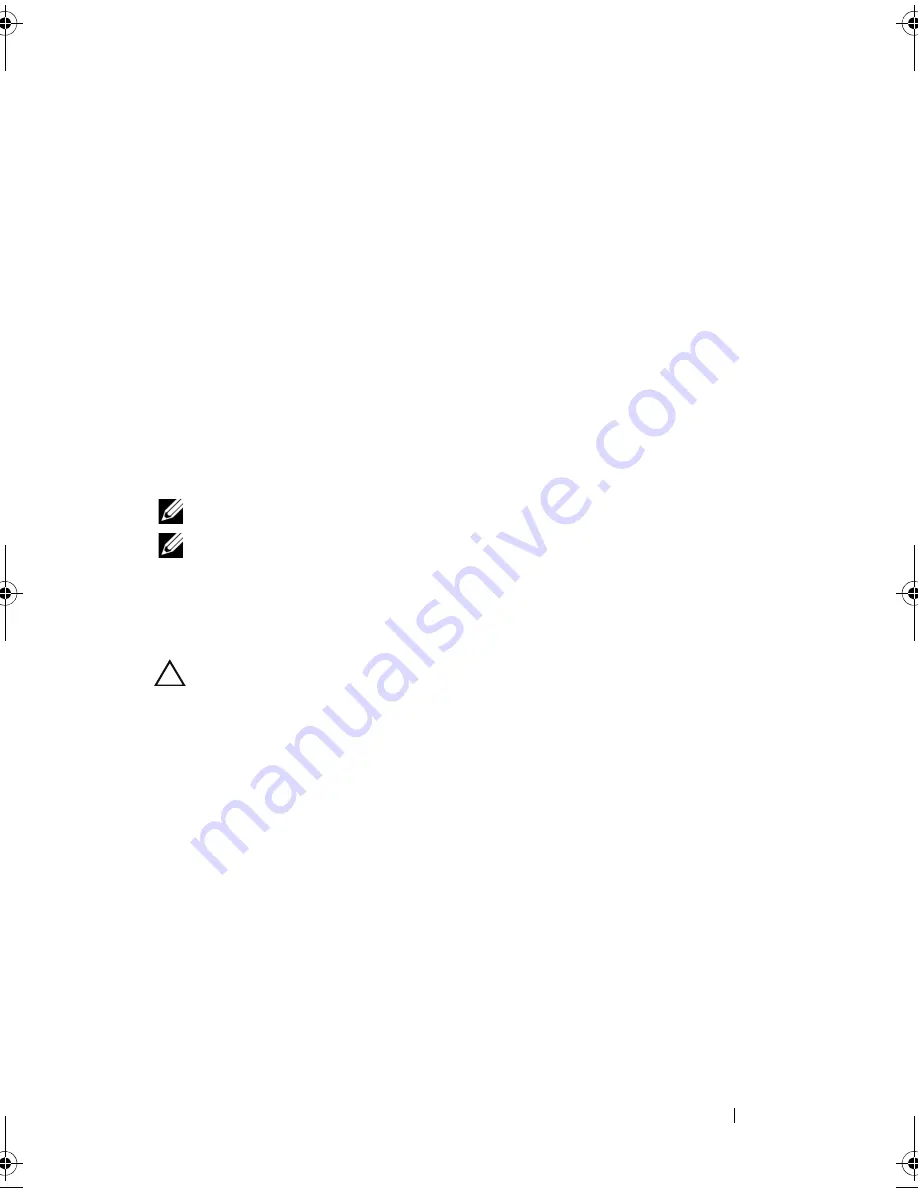
Installing System Components
151
Installing the Control-Panel Module–LED (Twelve–Hard-Drive System)
1
Connect the control-panel cable to the control-panel module.
2
Tighten the single screw to secure the bracket to the back of the module.
3
Align the module with the holes on the left side of the system chassis and
secure with the three Torx screws. See Figure 3-31.
4
Close the system. See "Closing the System" on page 89.
5
Reconnect the system to the power source and turn on the system and
attached peripherals.
6
If applicable, replace the front bezel. See "Installing the Front Bezel" on
page 87.
Control Panel Assembly—LCD (Optional)
NOTE:
This section is applicable only to the eight–hard-drive systems.
NOTE:
The control panel assembly consists of two separate modules—the display
module and the control panel circuit board. Use the following instructions to
remove and install either module.
Removing the Control Panel Display Module
CAUTION:
Many repairs may only be done by a certified service technician.
You should only perform troubleshooting and simple repairs as authorized in
your product documentation, or as directed by the online or telephone service
and support team. Damage due to servicing that is not authorized by Dell is not
covered by your warranty. Read and follow the safety instructions that came
with the product.
1
Turn off the system and attached peripherals, and disconnect the system
from the electrical outlet and peripherals.
2
Open the system. See "Opening the System" on page 87.
3
Disconnect the display module cable from the control panel board.
See Figure 3-32.
4
Using a knife or a small flat-blade screwdriver, insert the blade beneath the
front panel of the display and slide the blade across the bottom to lift the
panel outward. See Figure 3-32.
book.book Page 151 Friday, November 20, 2009 2:56 PM
Summary of Contents for PowerEdge R510
Page 11: ...Contents 11 7 Getting Help 199 Contacting Dell 199 Glossary 201 Index 211 ...
Page 12: ...12 Contents ...
Page 82: ...82 Using the System Setup Program and UEFI Boot Manager ...
Page 188: ...188 Troubleshooting Your System ...
Page 198: ...198 Jumpers and Connectors ...
Page 200: ...200 Getting Help ...
Page 210: ...210 Glossary ...






























