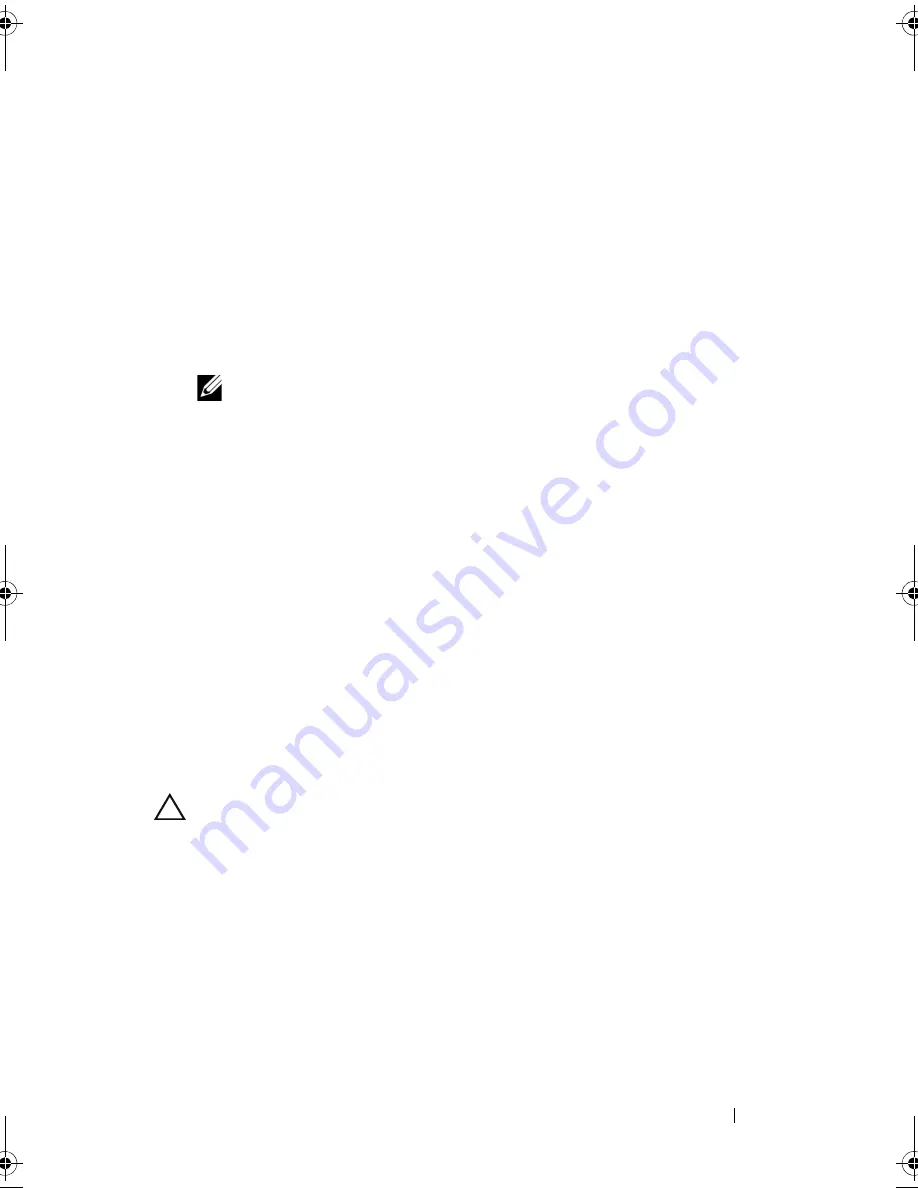
Installing System Components
137
VFlash Media (Optional)
The VFlash media card is a Secure Digital (SD) card that plugs into the
iDRAC6 Enterprise card at the back corner of the system.
Installing a VFlash Media Card
1
Locate the VFlash media slot at the back of the system.
2
With the label side facing up, insert the contact-pin end of the SD card
into the card slot on the module.
NOTE:
The slot is keyed to ensure correct insertion of the card.
3
Press inward on the card to lock it into the slot.
Removing a VFlash Media Card
To remove the VFlash media, push inward on the card to release it, and pull
the card from the card slot.
Internal USB Memory Key
Optional USB memory keys installed inside your system can be used as a boot
device, security key, or mass storage device. The USB connector must be
enabled by the
Internal USB Port
option in the
Integrated Devices
screen of
the System Setup program.
To boot from the USB memory key, configure the USB memory key with a
boot image and then specify the USB memory key in the boot sequence in the
System Setup program.
CAUTION:
Many repairs may only be done by a certified service technician.
You should only perform troubleshooting and simple repairs as authorized in
your product documentation, or as directed by the online or telephone service
and support team. Damage due to servicing that is not authorized by Dell is not
covered by your warranty. Read and follow the safety instructions that came
with the product.
1
Turn off the system, including any attached peripherals, and disconnect
the system from the electrical outlet.
2
Open the system. See "Opening the System" on page 87.
3
Locate the USB connector on the control panel or SAS backplane, based
on your system configuration. See Figure 3-32 or Figure 3-35.
book.book Page 137 Friday, November 20, 2009 2:56 PM
Summary of Contents for PowerEdge R510
Page 11: ...Contents 11 7 Getting Help 199 Contacting Dell 199 Glossary 201 Index 211 ...
Page 12: ...12 Contents ...
Page 82: ...82 Using the System Setup Program and UEFI Boot Manager ...
Page 188: ...188 Troubleshooting Your System ...
Page 198: ...198 Jumpers and Connectors ...
Page 200: ...200 Getting Help ...
Page 210: ...210 Glossary ...






























