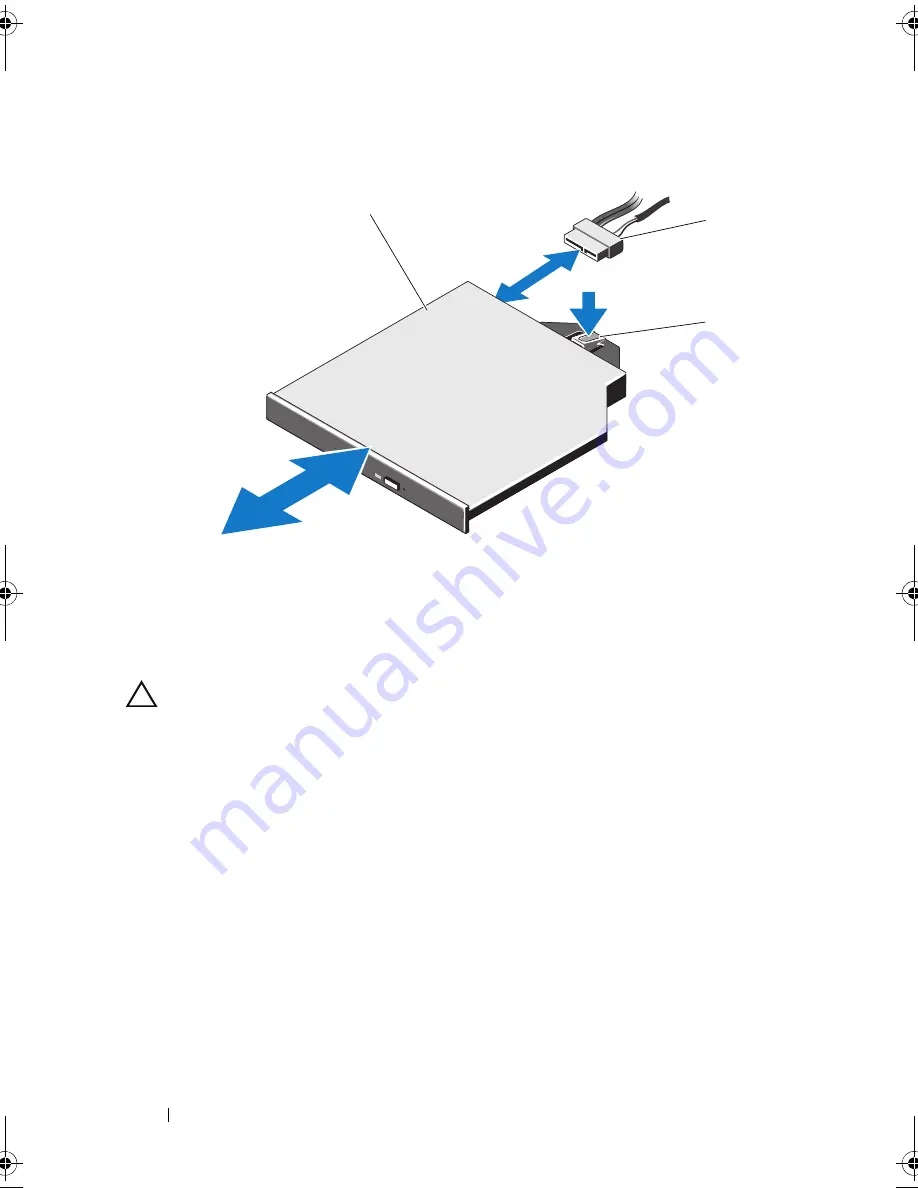
104
Installing System Components
Figure 3-14.
Removing the Optical Drive
Installing an Optical Drive
CAUTION:
Many repairs may only be done by a certified service technician.
You should only perform troubleshooting and simple repairs as authorized in
your product documentation, or as directed by the online or telephone service and
support team. Damage due to servicing that is not authorized by Dell is not
covered by your warranty. Read and follow the safety instructions that came
with the product.
1
If installed, remove the front bezel. See "Removing the Front Bezel" on
page 86.
2
Turn off the system, including any attached peripherals, and disconnect
the system from its electrical outlet.
3
Open the system. See "Opening the System" on page 87.
4
If applicable, remove the optical drive blank by pressing down on the blue
release tab at the back of the blank and push the blank out of the system.
5
Align the optical drive with its opening in the front panel. See
Figure 3-14
.
1
optical drive
2
optical drive cable
3
release tab
2
3
1
book.book Page 104 Friday, November 20, 2009 2:56 PM
Summary of Contents for PowerEdge R510
Page 11: ...Contents 11 7 Getting Help 199 Contacting Dell 199 Glossary 201 Index 211 ...
Page 12: ...12 Contents ...
Page 82: ...82 Using the System Setup Program and UEFI Boot Manager ...
Page 188: ...188 Troubleshooting Your System ...
Page 198: ...198 Jumpers and Connectors ...
Page 200: ...200 Getting Help ...
Page 210: ...210 Glossary ...















































