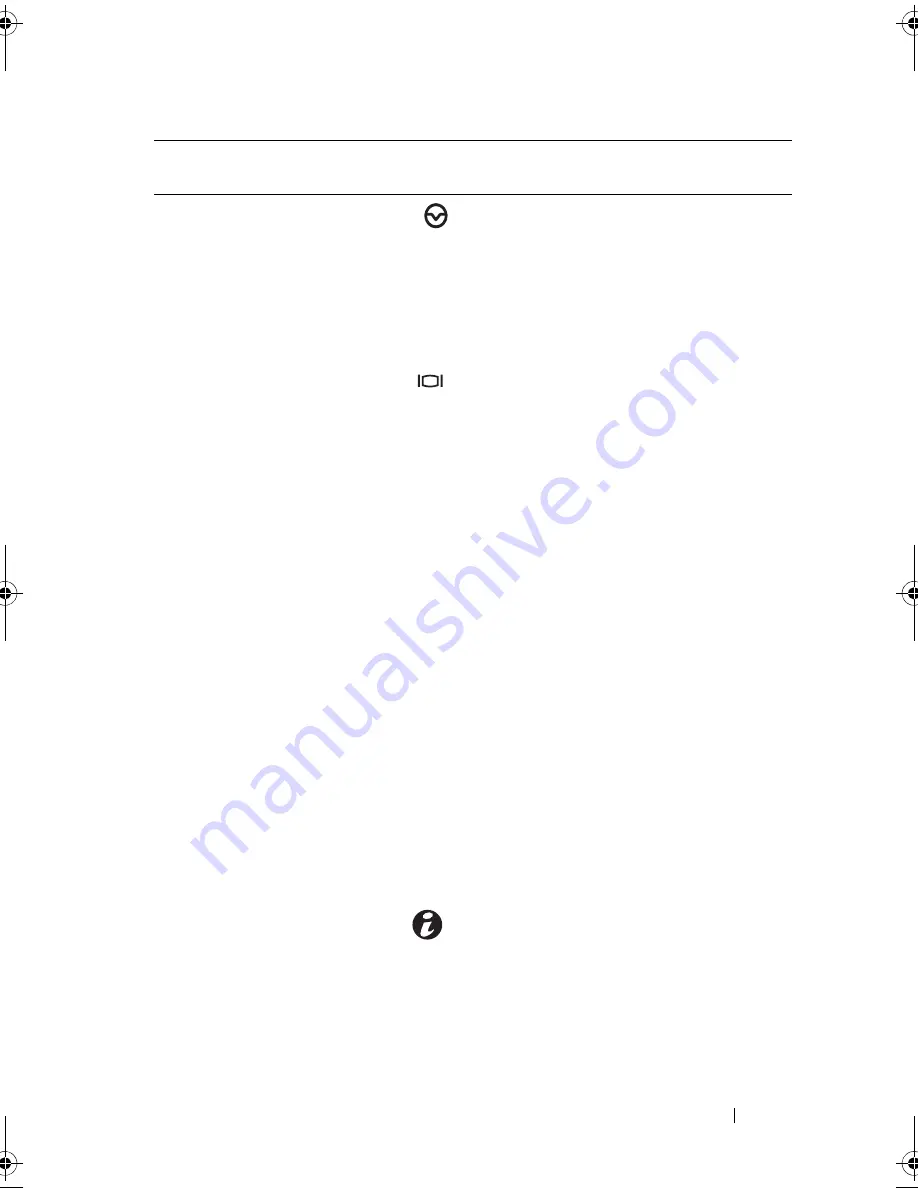
About Your System
15
2
NMI button
Used to troubleshoot software and
device driver errors when using certain
operating systems. This button can be
pressed using the end of a paper clip.
Use this button only if directed to do so
by qualified support personnel or by the
operating system's documentation.
3
Video connector
Connects a monitor to the system.
4
LCD menu buttons
(optional)
Allow you to navigate the control panel
LCD menu.
5
LCD panel (optional)
Provides system ID, status information,
and system error messages.
The LCD lights blue during normal
system operation. The LCD lights
amber when the system needs attention,
and the LCD panel displays an error
code followed by descriptive text.
NOTE:
If the system is connected to
AC power and an error has been
detected, the LCD lights amber
regardless of whether the system
has been powered on.
NOTE:
Systems with cabled hard drives
support an LED panel instead of an
LCD panel. The LED panel has four
diagnostic indicator lights that display
error codes during system startup.
See "Diagnostic Lights (Optional)" on
page 27.
6
System identification
button (optional)
The identification buttons on the front
and back panels can be used to locate
a particular system within a rack.
When one of these buttons is pushed,
the LCD panel on the front and the blue
system status indicator on the back blink
until one of the buttons is pushed again.
Item
Indicator, Button,
or Connector
Icon
Description
book.book Page 15 Friday, November 20, 2009 2:56 PM
Summary of Contents for PowerEdge R510
Page 11: ...Contents 11 7 Getting Help 199 Contacting Dell 199 Glossary 201 Index 211 ...
Page 12: ...12 Contents ...
Page 82: ...82 Using the System Setup Program and UEFI Boot Manager ...
Page 188: ...188 Troubleshooting Your System ...
Page 198: ...198 Jumpers and Connectors ...
Page 200: ...200 Getting Help ...
Page 210: ...210 Glossary ...
















































