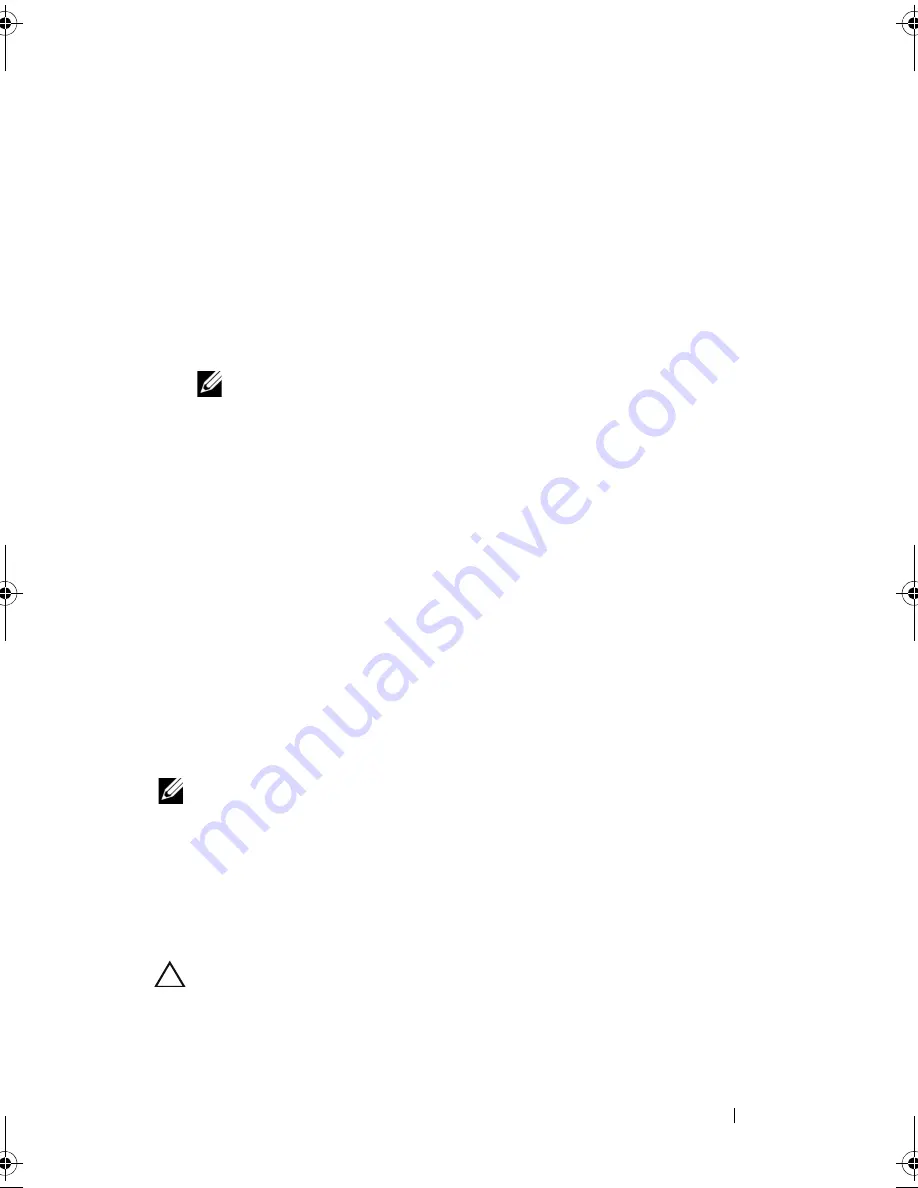
Installing System Components
109
Replacing a Cooling Fan
1
Align the fan module so that the side with the power cable faces toward
the back of the system.
2
Slide the fan module into the fan assembly until the fan is fully seated.
See Figure 3-15 and Figure 3-16.
3
Connect the fan’s power cable to the power connector on the system
board.
4
Route the power cable through the guides on the chassis.
NOTE:
For twelve–hard-drive systems, first replace the internal hard-drive
carrier and bay. See "Installing an Internal Hard Drive Bay" on page 101.
5
Replace the cooling shroud. See "Installing the Cooling Shroud" on
page 91.
6
Close the system. See "Closing the System" on page 89.
7
Reconnect the system to its electrical outlet and turn the system on,
including any attached peripherals.
Power Supplies
Your system supports the following power supply modules:
•
Systems with cabled hard drives support 480 W
(non-redundant power supply)
•
Systems with hot-swappable hard drives support 750 W/1100 W
(redundant power supply)
NOTE:
The maximum output power (shown in watts) is listed on the
power supply label.
If two power supplies are installed, the second power supply provides
hot-swappable, power redundancy. In redundant mode, the system
distributes the power load across both power supplies to maximize efficiency.
When a power supply is removed with the system powered on, the full power
load is picked up by the remaining power supply.
CAUTION:
To ensure proper system cooling, the power supply blank must
be installed in the PS2 bay in a redundant configuration. See "Installing the Power
Supply Blank" on page 112".
book.book Page 109 Friday, November 20, 2009 2:56 PM
Summary of Contents for PowerEdge R510
Page 11: ...Contents 11 7 Getting Help 199 Contacting Dell 199 Glossary 201 Index 211 ...
Page 12: ...12 Contents ...
Page 82: ...82 Using the System Setup Program and UEFI Boot Manager ...
Page 188: ...188 Troubleshooting Your System ...
Page 198: ...198 Jumpers and Connectors ...
Page 200: ...200 Getting Help ...
Page 210: ...210 Glossary ...






























