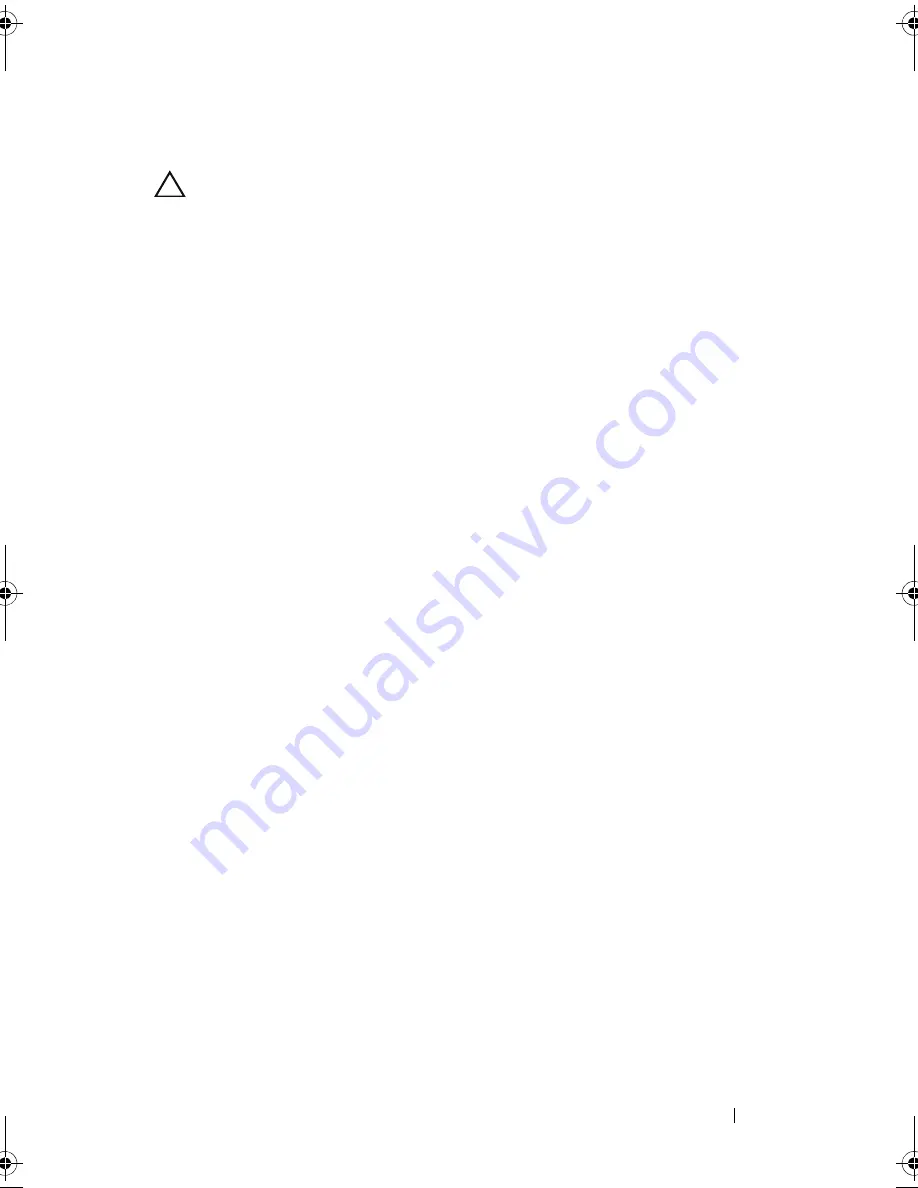
Installing System Components
127
Removing an Expansion-Card Riser
CAUTION:
Many repairs may only be done by a certified service technician.
You should only perform troubleshooting and simple repairs as authorized in
your product documentation, or as directed by the online or telephone service and
support team. Damage due to servicing that is not authorized by Dell is not
covered by your warranty. Read and follow the safety instructions that came
with the product.
1
Turn off the system, including any attached peripherals, and disconnect
the system from the electrical outlet.
2
Open the system. See "Opening the System" on page 87.
3
Remove the cooling shroud. See "Removing the Cooling Shroud" on
page 90.
4
If installed, remove the expansion card from the expansion-card slot. See
"Removing an Expansion Card" on page 126.
5
If installed, remove the storage controller card. See "Removing the Storage
Controller Card" on page 129.
6
Disconnect the cables connected to the riser card.
7
To remove the expansion-card riser, simultaneously press both the blue
tabs on the expansion-card riser and lift it from the chassis. See
Figure 3-21.
book.book Page 127 Friday, November 20, 2009 2:56 PM
Summary of Contents for PowerEdge R510
Page 11: ...Contents 11 7 Getting Help 199 Contacting Dell 199 Glossary 201 Index 211 ...
Page 12: ...12 Contents ...
Page 82: ...82 Using the System Setup Program and UEFI Boot Manager ...
Page 188: ...188 Troubleshooting Your System ...
Page 198: ...198 Jumpers and Connectors ...
Page 200: ...200 Getting Help ...
Page 210: ...210 Glossary ...






























