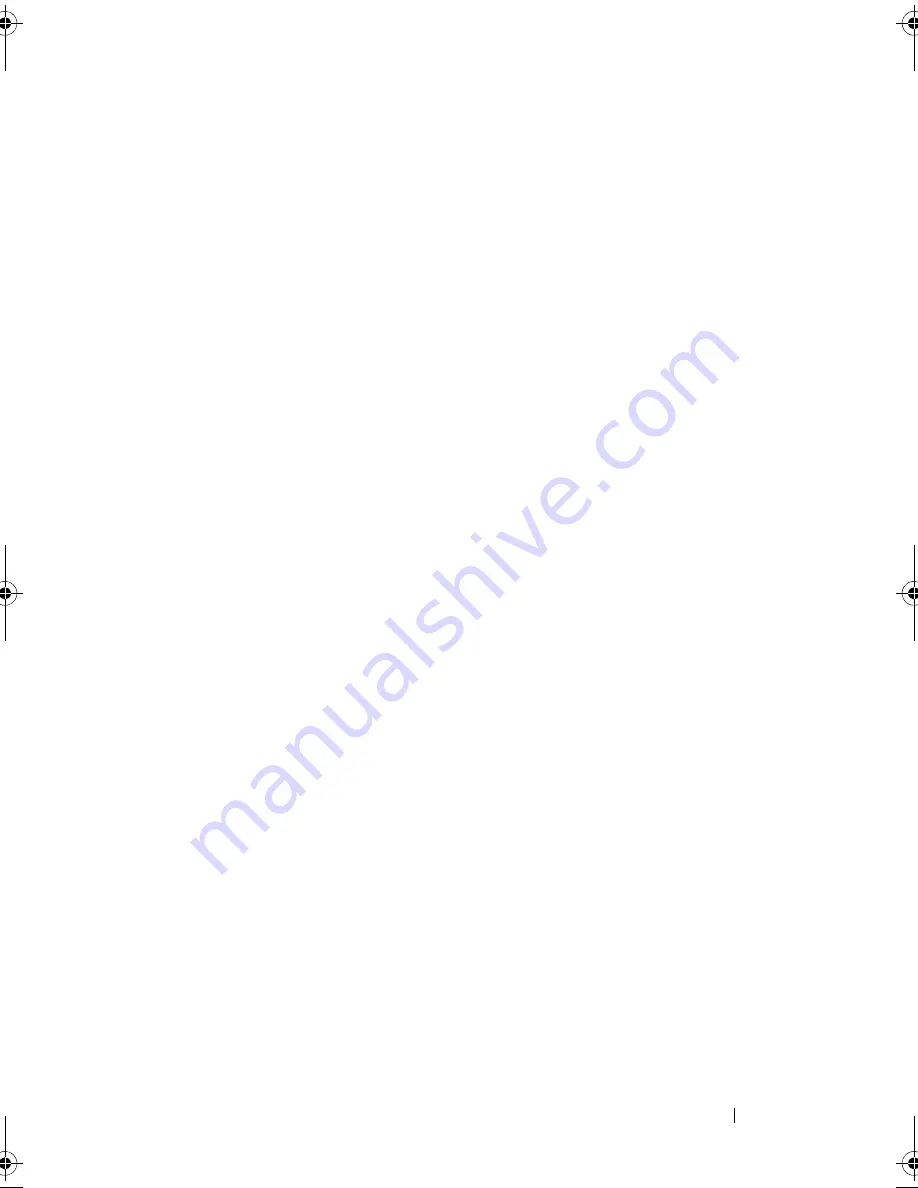
Troubleshooting Your System
185
3
Turn off the system and attached peripherals, and disconnect the system
from the electrical outlet.
4
Open the system. See "Opening the System" on page 87.
5
Ensure that each expansion card is firmly seated in its connector.
See "Installing an Expansion Card" on page 124.
6
Ensure that each expansion-card riser is firmly seated in its connector.
See "Installing an Expansion-Card Riser" on page 128.
7
Close the system. See "Closing the System" on page 89.
8
Reconnect the system to the electrical outlet, and turn on the system and
attached peripherals.
9
If problem is not resolved, turn off the system and attached peripherals,
and disconnect the system from the electrical outlet.
10
Open the system. See "Opening the System" on page 87.
11
Remove all expansion cards installed in the system. See "Removing an
Expansion Card" on page 126.
12
Close the system. See "Closing the System" on page 89.
13
Reconnect the system to the electrical outlet, and turn on the system and
attached peripherals.
14
Run the appropriate online diagnostic test. See "Running the System
Diagnostics" on page 189.
If the tests fail, see "Getting Help" on page 199.
15
For each expansion card you removed in step 11, perform the
following steps:
a
Turn off the system and attached peripherals, and disconnect the
system from the electrical outlet.
b
Open the system. See "Opening the System" on page 87.
c
Reinstall one of the expansion cards.
d
Close the system. See "Closing the System" on page 89.
e
Run the appropriate diagnostic test.
If the tests fail, see "Getting Help" on page 199.
book.book Page 185 Friday, November 20, 2009 2:56 PM
Summary of Contents for PowerEdge R510
Page 11: ...Contents 11 7 Getting Help 199 Contacting Dell 199 Glossary 201 Index 211 ...
Page 12: ...12 Contents ...
Page 82: ...82 Using the System Setup Program and UEFI Boot Manager ...
Page 188: ...188 Troubleshooting Your System ...
Page 198: ...198 Jumpers and Connectors ...
Page 200: ...200 Getting Help ...
Page 210: ...210 Glossary ...






























