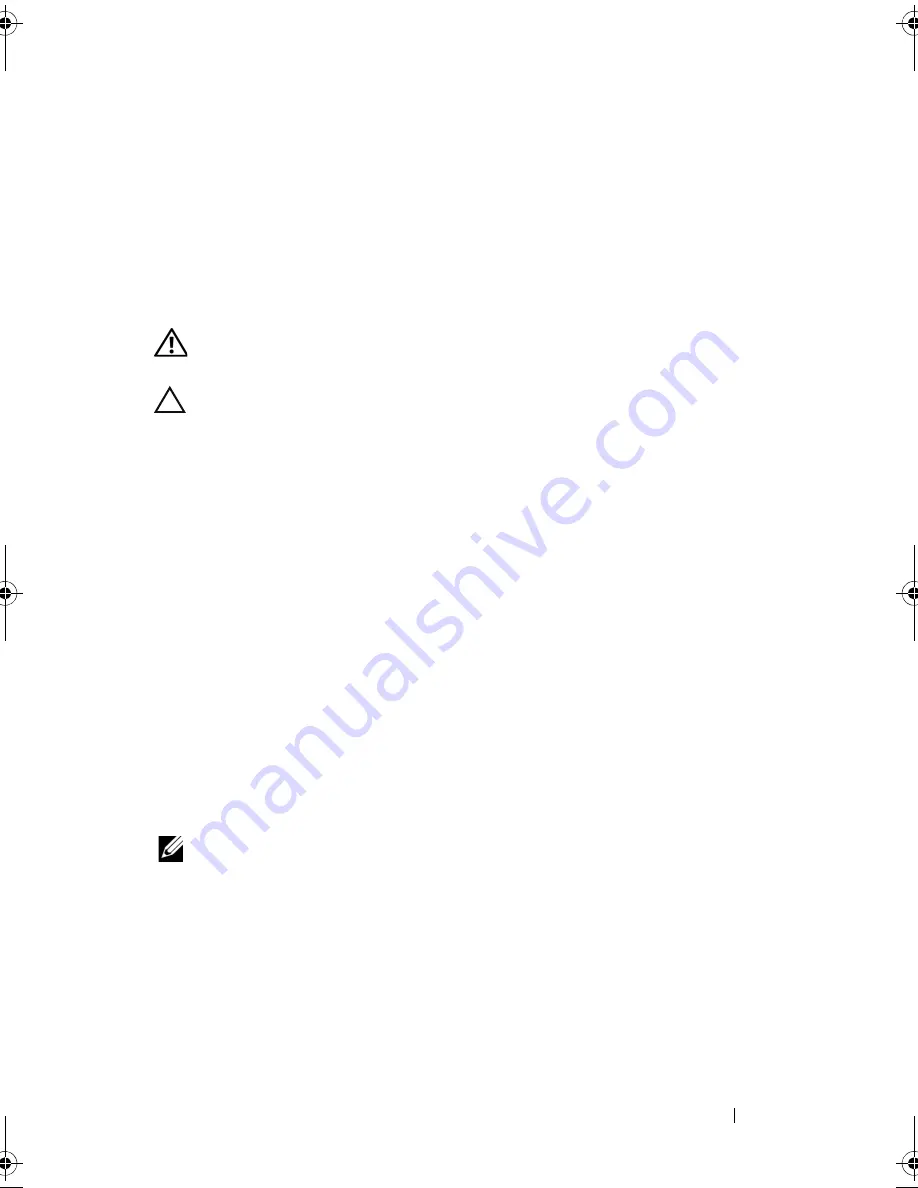
Installing System Components
87
Installing the Front Bezel
1
Hook the right end of the bezel onto the chassis.
2
Fit the free end of the bezel onto the system.
3
Secure the bezel with the keylock. See Figure 3-3.
Opening and Closing the System
WARNING:
Whenever you need to lift the system, get others to assist you.
To avoid injury, do not attempt to lift the system by yourself.
CAUTION:
Many repairs may only be done by a certified service technician.
You should only perform troubleshooting and simple repairs as authorized in
your product documentation, or as directed by the online or telephone service and
support team. Damage due to servicing that is not authorized by Dell is not
covered by your warranty. Read and follow the safety instructions that came
with the product.
Opening the System
1
Turn off the system and attached peripherals, and disconnect the system
from the electrical outlet and peripherals.
2
If installed, remove the front bezel. See "Removing the Front Bezel" on
page 86.
3
Rotate the latch release lock on the system cover counter clockwise to the
unlocked position. See Figure 3-4 and Figure 3-5.
4
Lift the latch on top of the system and slide the cover back.
5
Grasp the cover on both sides and lift the cover away from the system.
See Figure 3-4 and Figure 3-5.
NOTE:
The opening and closing of the system demonstrated in Figure 3-4 also
applies to the four–hard-drive systems.
book.book Page 87 Friday, November 20, 2009 2:56 PM
Summary of Contents for PowerEdge R510
Page 11: ...Contents 11 7 Getting Help 199 Contacting Dell 199 Glossary 201 Index 211 ...
Page 12: ...12 Contents ...
Page 82: ...82 Using the System Setup Program and UEFI Boot Manager ...
Page 188: ...188 Troubleshooting Your System ...
Page 198: ...198 Jumpers and Connectors ...
Page 200: ...200 Getting Help ...
Page 210: ...210 Glossary ...






























