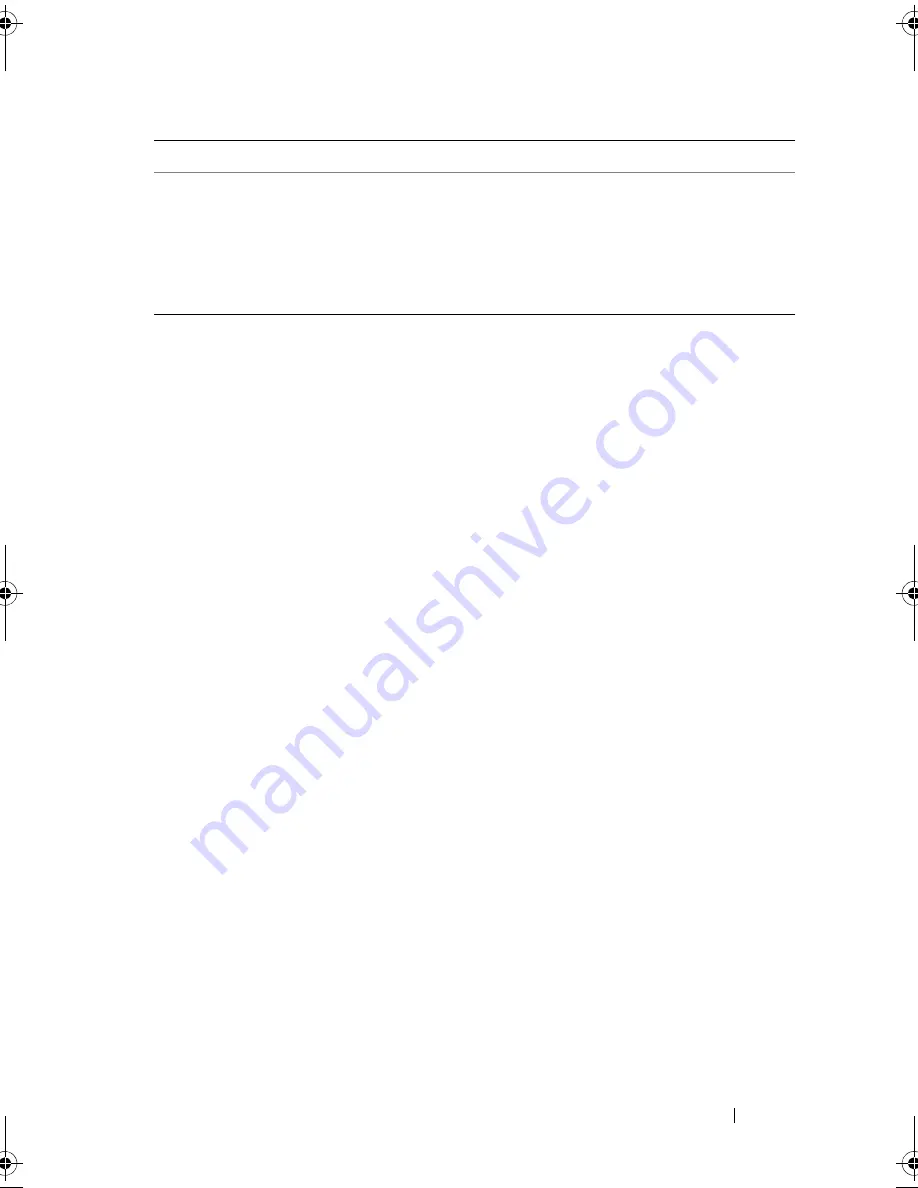
About Your System
41
Solving Problems Described by LCD Status Messages
The code and text on the LCD can often specify a very precise fault condition
that is easily corrected. For example, if the code
E1418
CPU_1_Presence
appears, you know that a processor is not installed in socket 1.
You might be able to determine the problem if multiple related errors occur.
For example, if you receive a series of messages indicating multiple voltage
faults, you might determine that the problem is a failing power supply.
Removing LCD Status Messages
For faults associated with sensors, such as temperature, voltage, fans, and so
on, the LCD message is automatically removed when that sensor returns to a
normal state. For example, if temperature for a component goes out of range,
the LCD displays the fault; when the temperature returns to the acceptable
range, the message is removed from the LCD. For other faults, you must take
action to remove the message from the display:
•
Clear the SEL — You can perform this task remotely, but you will lose the
event history for the system.
•
Power cycle — Turn off the system and disconnect it from the electrical
outlet; wait approximately ten seconds, reconnect the power cable,
and restart the system.
Any of these actions will remove fault messages, and return the status
indicators and LCD colors to the normal state. Messages will reappear under
the following conditions:
•
The sensor returns to a normal state but fails again, resulting in
a new SEL entry.
W1628
Performance
degraded.
Check PSU and
system
configuration.
The system configuration
requires more power
than what the power
supply can provide,
but it can boot if
throttled.
Turn off power to the
system, reduce the
hardware configuration or
install higher-wattage
power supplies, and then
restart the system.
NOTE:
For the full name of an abbreviation or acronym used in this table, see the
"Glossary" on page 201.
Code
Text
Causes
Corrective Actions
book.book Page 41 Friday, November 20, 2009 2:56 PM
Summary of Contents for PowerEdge R510
Page 11: ...Contents 11 7 Getting Help 199 Contacting Dell 199 Glossary 201 Index 211 ...
Page 12: ...12 Contents ...
Page 82: ...82 Using the System Setup Program and UEFI Boot Manager ...
Page 188: ...188 Troubleshooting Your System ...
Page 198: ...198 Jumpers and Connectors ...
Page 200: ...200 Getting Help ...
Page 210: ...210 Glossary ...
















































