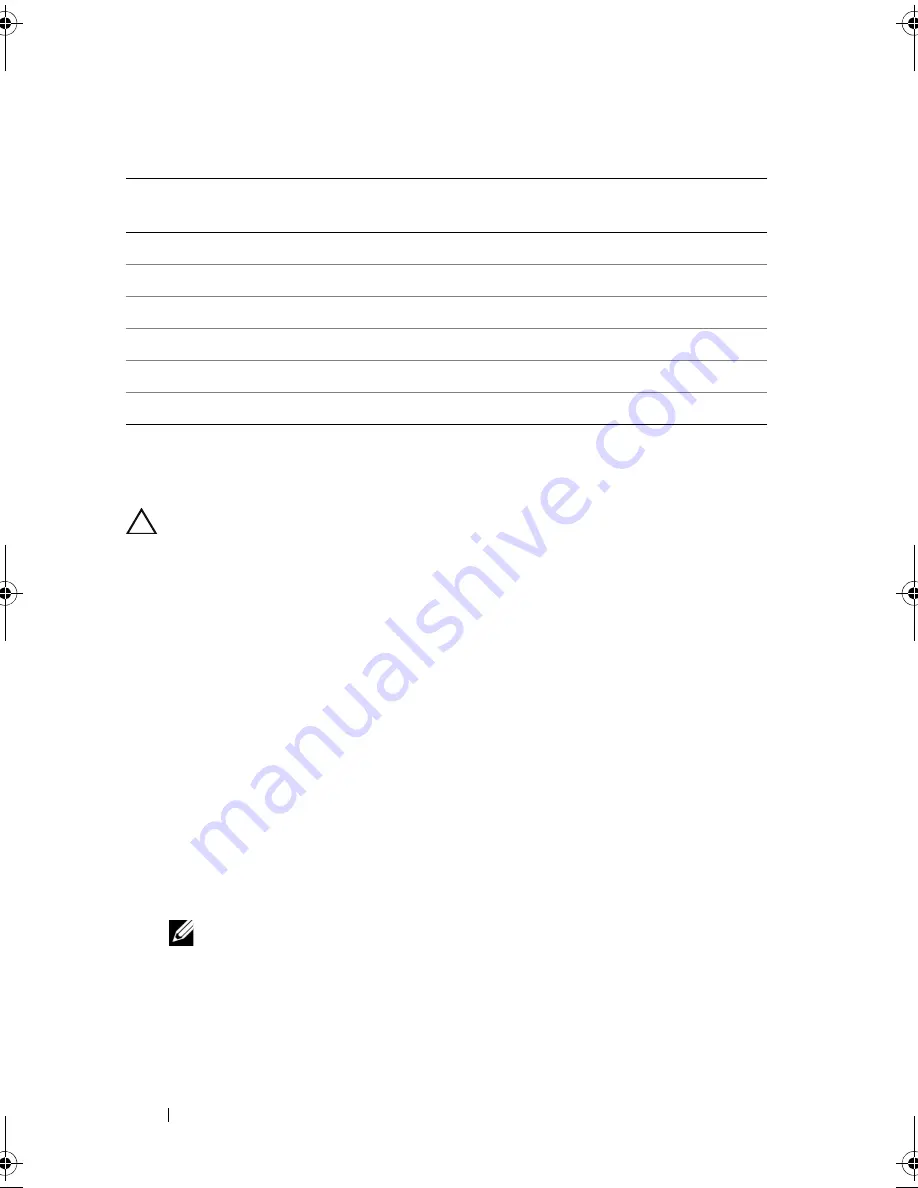
124
Installing System Components
Table 3-4.
Expansion-Card Installation Priority for Riser 2
Installing an Expansion Card
CAUTION:
Many repairs may only be done by a certified service technician.
You should only perform troubleshooting and simple repairs as authorized in
your product documentation, or as directed by the online or telephone service and
support team. Damage due to servicing that is not authorized by Dell is not
covered by your warranty. Read and follow the safety instructions that came
with the product.
1
Unpack the expansion card and prepare it for installation.
For instructions, see the documentation accompanying the card.
2
Turn off the system, including any attached peripherals, and disconnect
the system from the electrical outlet.
3
Open the system. See "Opening the System" on page 87.
4
Remove the cooling shroud. See "Removing the Cooling Shroud" on
page 90.
5
Open the expansion-card latch and remove the filler bracket.
See Figure 3-20.
NOTE:
Keep this bracket in case you need to remove the expansion card.
Filler brackets must be installed over empty expansion-card slots to maintain
FCC certification of the system. The brackets also keep dust and dirt out of the
system and aid in proper cooling and airflow inside the system.
Card
Priority
Card Type
Slot
Priority
Max Allowed 25-W
Card
1
SAS 6/iR
2
1
Y
2
PERC 6/i
2
1
Y
3
PERC H700
*
2
1
Y
4
PERC H200
*
2
1
Y
5
All other NICs
1
1
N*
6
Non-Dell storage cards
1
1
N*
* When available
book.book Page 124 Friday, November 20, 2009 2:56 PM
Summary of Contents for PowerEdge R510
Page 11: ...Contents 11 7 Getting Help 199 Contacting Dell 199 Glossary 201 Index 211 ...
Page 12: ...12 Contents ...
Page 82: ...82 Using the System Setup Program and UEFI Boot Manager ...
Page 188: ...188 Troubleshooting Your System ...
Page 198: ...198 Jumpers and Connectors ...
Page 200: ...200 Getting Help ...
Page 210: ...210 Glossary ...






























