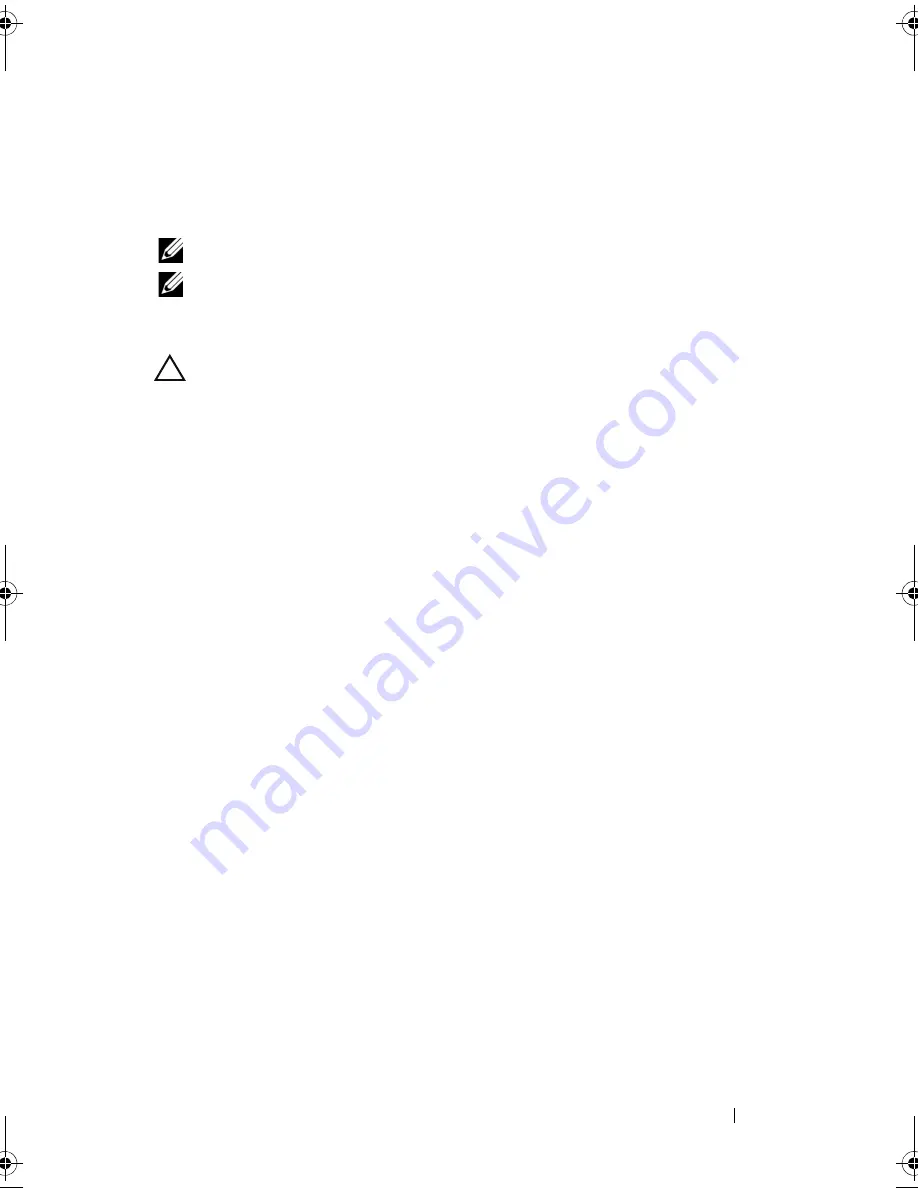
Installing System Components
103
Optical Drive (Optional)
An optional slimline
SATA DVD-ROM or DVD+/-RW
optical drive slides into
the front panel and connects to the SATA controller on the system board.
NOTE:
The twelve–hard-drive systems support only an external USB optical drive.
NOTE:
DVD devices are data only.
Removing an Optical Drive
CAUTION:
Many repairs may only be done by a certified service technician.
You should only perform troubleshooting and simple repairs as authorized in
your product documentation, or as directed by the online or telephone service and
support team. Damage due to servicing that is not authorized by Dell is not
covered by your warranty. Read and follow the safety instructions that came
with the product.
1
If installed, remove the front bezel. See "Removing the Front Bezel" on
page 86.
2
Turn off the system, including any attached peripherals, and disconnect
the system from its electrical outlet.
3
Open the system. See "Opening the System" on page 87.
4
Disconnect the optical drive cable from the back of the drive.
Note the routing of the optical drive cable underneath the tabs on the
system chassis as you remove them from the system board and drive.
You must route these cables properly when you replace them to prevent
the cables from being pinched or crimped.
5
To remove the drive, press down the blue release tab at the back of the
optical drive and gently push the drive out of the system. See
Figure 3-14
.
6
If you are not adding a new optical drive, replace the optical drive insert.
book.book Page 103 Friday, November 20, 2009 2:56 PM
Summary of Contents for PowerEdge R510
Page 11: ...Contents 11 7 Getting Help 199 Contacting Dell 199 Glossary 201 Index 211 ...
Page 12: ...12 Contents ...
Page 82: ...82 Using the System Setup Program and UEFI Boot Manager ...
Page 188: ...188 Troubleshooting Your System ...
Page 198: ...198 Jumpers and Connectors ...
Page 200: ...200 Getting Help ...
Page 210: ...210 Glossary ...






























