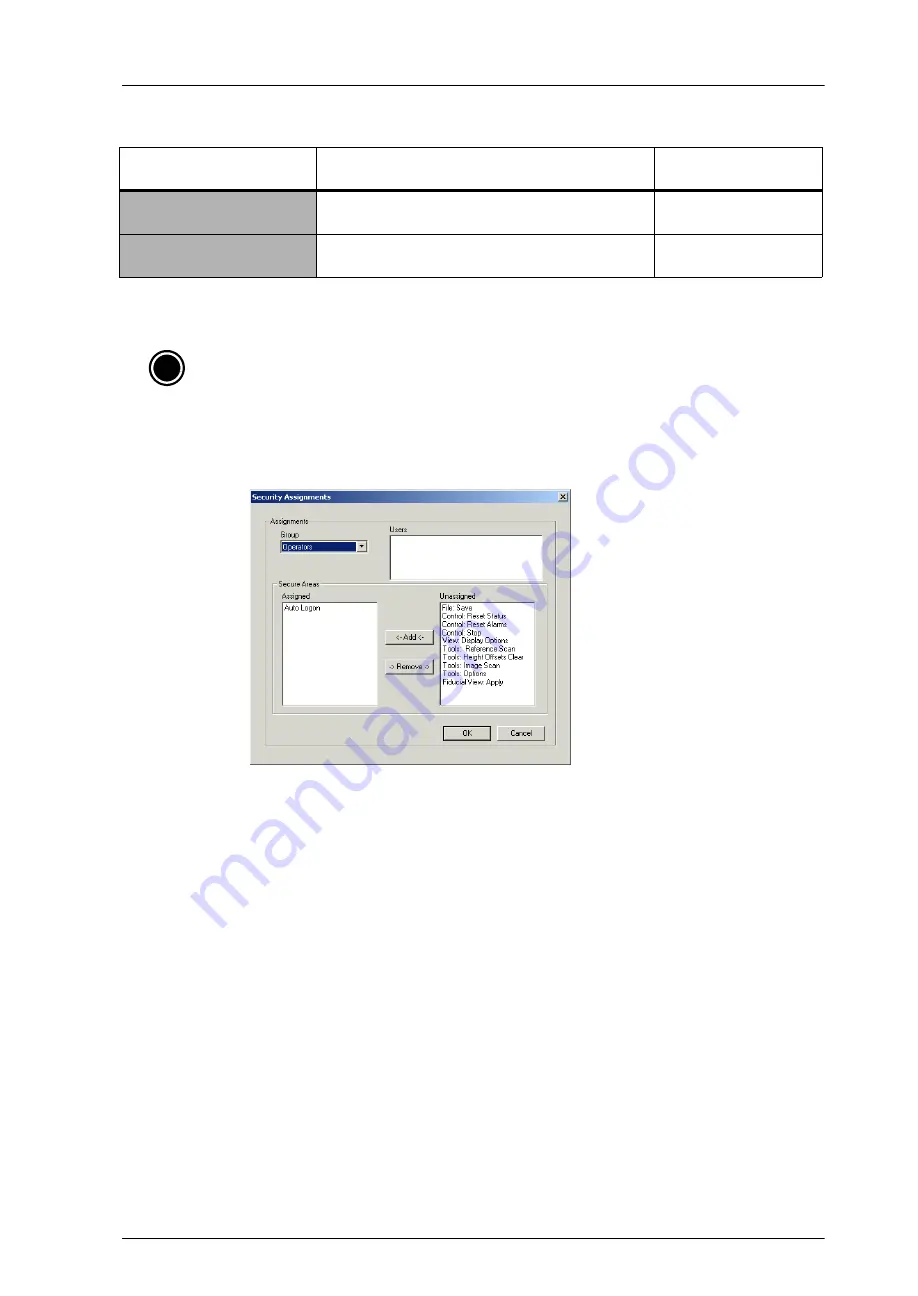
CyberOptics Corporation
49
Setting Up System Security
➢
To assign access to groups
1. On the
Security
menu, click
Secure Assignments
.
2. In the Secure Assignments window, select a Group from the list. You should have the
following four groups from which to choose: Supervisors, Engineers, Lead Operators, and
Operators.
3. To add access to a Secure Area, select the name from the
Unassigned
list and click
Add
.
4. To change access to a Secure Area, select the name from the
Assigned
list and click
Remove
. Then add the Secure Area to a different group as described in steps 2 and 3 above.
5. Click on
OK
to save your changes or
Cancel
to close the window without making changes.
When you click OK, your changes are saved to a file named SE500
ULTRA
.sec located in the
default security directory. The settings in the security file are loaded each time the
application starts.
System Calibration
Configuration
Allows group members to modify system alignment
settings in the configuration editor.
Solder Paste Inspection
System Settings Configuration
Allows group members to modify system settings in the
configuration editor.
Solder Paste Inspection
i
Notes:
●
You must be a member of the group assigned to the Security Setup Secure Area to make
changes to Security Assignments.
●
Assign Secure Areas from within the both Solder Paste Inspection and Teach applications.
●
All Secure Areas must be assigned to a group.
Table 9.
Secure Areas (Continued)
Secure Area
Description
Application Where
Used
Summary of Contents for SE500ULTRA
Page 1: ...SE500ULTRA Hardware Manual ...
Page 6: ...Contents vi SE500ULTRA Hardware Manual ...
Page 10: ...x SE500ULTRA Hardware Manual This page is intentionally left blank ...
Page 28: ...Chapter 1 System Overview 18 SE500ULTRA Hardware Manual Dimensions Figure 8 Front View ...
Page 30: ...Chapter 1 System Overview 20 SE500ULTRA Hardware Manual ...
Page 184: ...Chapter 5 System Drawings 174 CyberOptics Corporation ...
















































