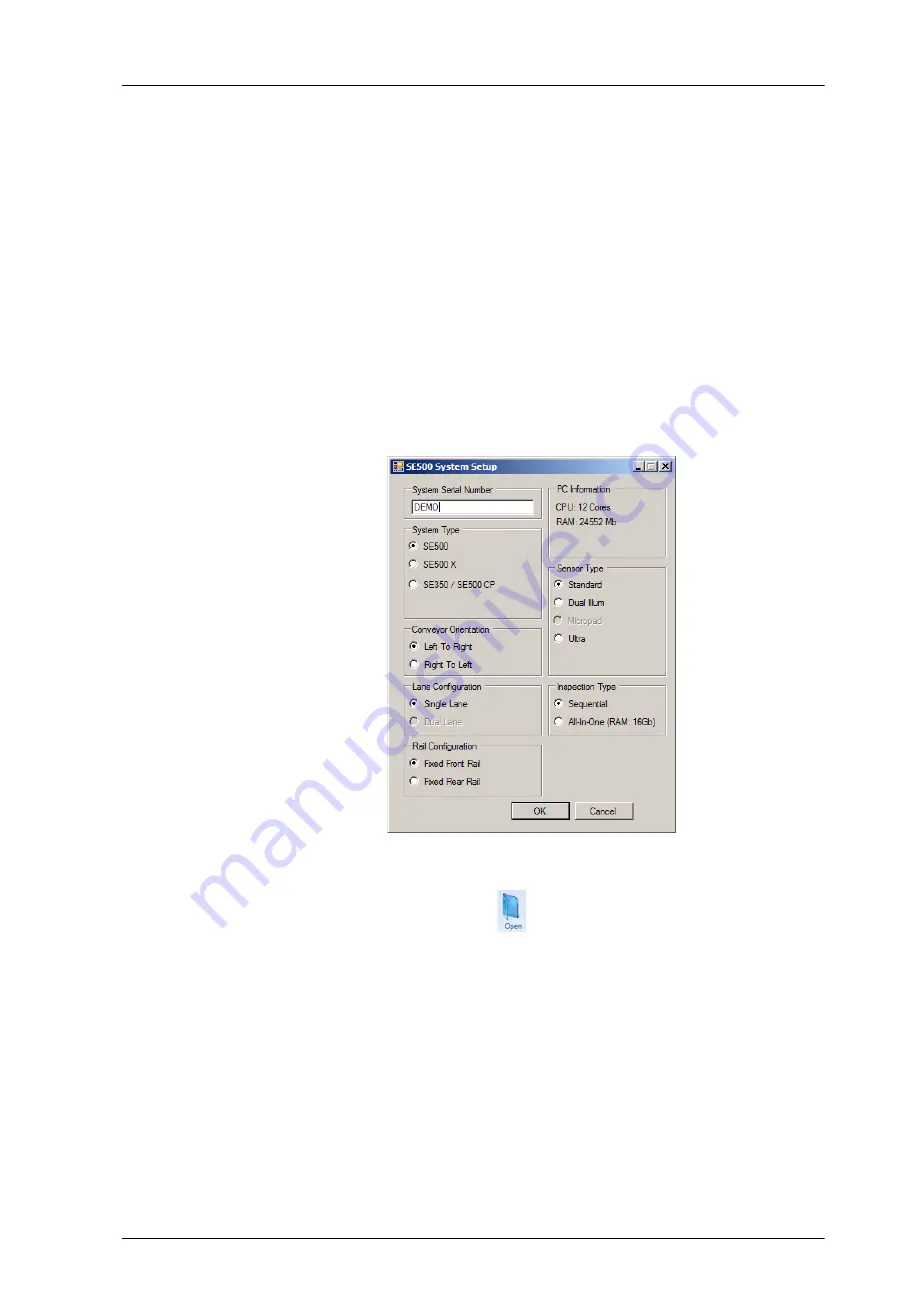
CyberOptics Corporation
13
SE500ULTRA
➢
To configure the conveyor software settings for Board Flow
1. Backup the Configuration folder located at C:\Program Files\CyberOptics\SE500 System
Software in a safe place for future use.
2. Navigate to
C:\Program Files\CyberOptics\SE500 System Software
.
3. Double-click SystemSetup.exe.
The System Setup dialog box automatically pops up.
4. Select the following fields.
–
System Type:
SE500
–
Conveyor Orientation:
Left To Right
or
Right To Left
(according to the system type)
–
Lane Configuration:
Single Lane
–
Rail Configuration:
Fixed Front Rail
or
Fixed Rear Rail
(according to the system type)
–
Sensor Type:
Ultra
–
Inspection Type:
All-In-One
.
5. Click
OK
to complete the configuration setting and close the SE500 System Setup dialog box.
6. Start the SPI application.
7. In the TEACH file menu, choose
Open
.
8. In the Open dialog box, navigate to and select the Recipe file you want to use and choose
Open.
Use a certification target provided by CyberOptics.
9. Choose
TEACH
tab.
10. In the TEACH menu, choose
System Alignment
.
11. Select a Fiducial 1.
12. In the System Alignment View, choose Conveyor Offset to align the fiducial to the center of
the image.
●
Offset X (mm)
and
Offset Y (mm)
: indicates the offset of the fiducial relative to the
defined position.
These offset values are updated in the configuration file automatically.
●
Result
: indicates if the conveyor offset is successfully corrected or not.
Summary of Contents for SE500ULTRA
Page 1: ...SE500ULTRA Hardware Manual ...
Page 6: ...Contents vi SE500ULTRA Hardware Manual ...
Page 10: ...x SE500ULTRA Hardware Manual This page is intentionally left blank ...
Page 28: ...Chapter 1 System Overview 18 SE500ULTRA Hardware Manual Dimensions Figure 8 Front View ...
Page 30: ...Chapter 1 System Overview 20 SE500ULTRA Hardware Manual ...
Page 184: ...Chapter 5 System Drawings 174 CyberOptics Corporation ...






























