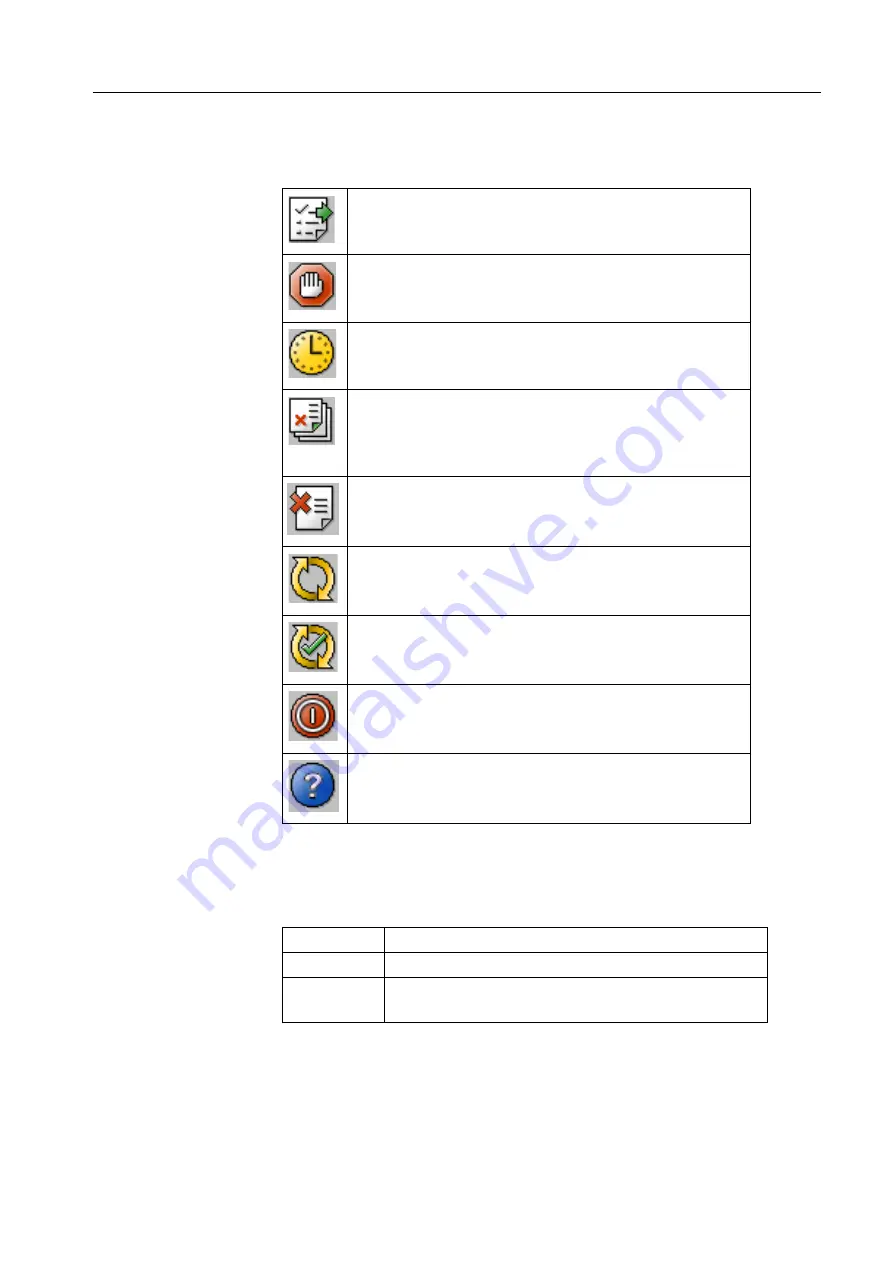
65
Shortcut Buttons
The shortcut buttons are found beneath the main menu bar and are available for
performing the main operations when running diagnostics tests.
Monitoring
The monitoring area is beneath the shortcut buttons. It displays three levels of
monitoring progress:
Initiates the
Run
command to perform a diagnostic test
running in loop or executing batch of tests.
Terminates a test running in loop or executing batch of
tests. This button appears only after the
Run
button was
selected.
Appears after the
Stop
button is selected or until the current
test is completed.
Activates the
Errors
command and accesses the
Error
Buffer
for all tests run or a Quick Batch. The contents of this
buffer are recorded in an HTML file which appears through
the HTML browser.
Enables quick access to the
Error Buffer
of a selected test.
The contents of this buffer are recorded in an HTML file
which appears through the HTML browser.
Executes the
Loop Until
Abort
command, which toggles the
test sequence to
Loop
On
.
Loop Off
is the default setting
when executing diagnostic tests.
Toggles the test sequence to
Loop Off
.
Quits the diagnostics software. Remember to stop any tests
that are running before exiting.
Selects specific menu options or tree nodes when help is
required.
Current Test
Shows the progress of the specific test be performed.
Test Progress Shows the progress of component tests of a batch run.
Batch
Progress
Shows the progress of the entire batch being run.
Summary of Contents for Color Controller C-80
Page 2: ......
Page 8: ...vi Color Controller C 80 1 0 Technical Manual...
Page 17: ...1 Product Overview Introduction 2 Product Configuration 4...
Page 22: ...6 Chapter 1 Product Overview...
Page 52: ...36 Chapter 2 First Time Setup and Configuration...
Page 103: ...87 5 Click Yes 6 Click OK 7 To enable the changes to take effect restart your computer...
Page 104: ...88 Chapter 4 Diagnostics and Troubleshooting...
Page 142: ...126 Chapter 5 Hardware and Maintenance Repairs...
Page 149: ......
Page 150: ......
















































