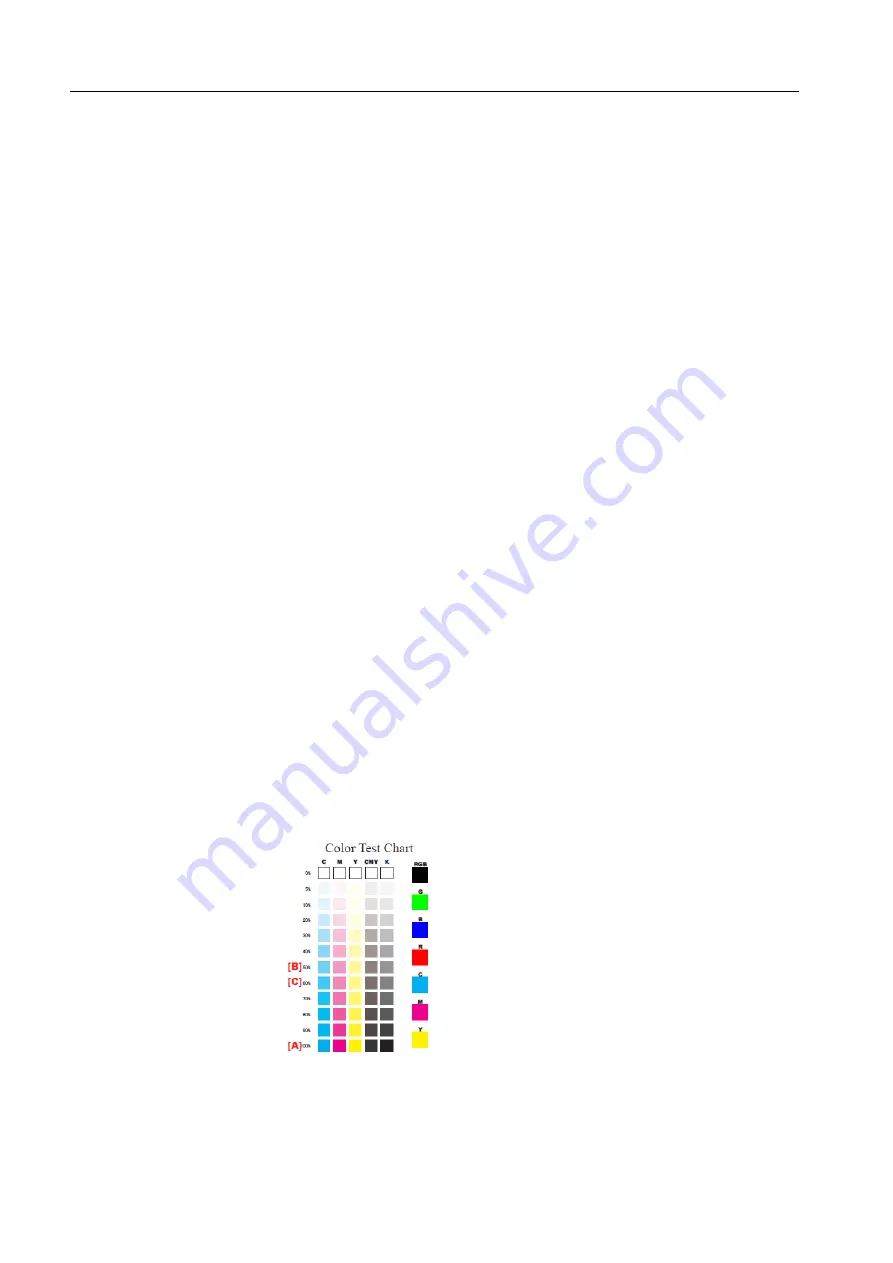
34
Chapter 2—First Time Setup and Configuration
11. In the VirusScan On-Access Scan Properties window, click
OK
.
2.4
Performing a Test Print and Color Image Check
To import a file and perform a test print:
1. From the
File
menu, select
Import
.
2. Locate one of the following files:
•
Golfer_Letter.pdf
in the
D:\Sample_Files\USA\General folder
•
Golfer_A4.pdf
in the
D:\Sample_Files\Europe\General folder
3. Double-click the file to add it to the list for importing.
4. Select the
ProcessPrint
virtual printer.
5. Click
Import
.
The file is processed, printed, and sent to the
Storage
area.
Note:
If the job does not print or is waiting in the
Print Queue
, make sure that the
default virtual printer parameters are set to the current finishing device. (
Job
Parameters > Finishing
).
To import a file and perform a color image check:
1. From the
File
menu, select
Import
.
2. Locate one of the following files:
•
Letter_Color Test Chart.pdf
in the
D:Sample_Files\Color Files\Color Test
Chart
•
A4_Color TEST Chart.pdf
in the
D:Sample_Files\Color Files\Color Test
Chart
3. Double-click the file to add it to the list for importing.
4. Select the
ProcessPrint
virtual printer.
5. Click
Import
.
The file is processed, printed, and sent to the
Storage
area.
6. Check that each 100% pattern (A) has a solid color and that there are no
imperfections (not blotched or scratched).
Summary of Contents for Color Controller C-80
Page 2: ......
Page 8: ...vi Color Controller C 80 1 0 Technical Manual...
Page 17: ...1 Product Overview Introduction 2 Product Configuration 4...
Page 22: ...6 Chapter 1 Product Overview...
Page 52: ...36 Chapter 2 First Time Setup and Configuration...
Page 103: ...87 5 Click Yes 6 Click OK 7 To enable the changes to take effect restart your computer...
Page 104: ...88 Chapter 4 Diagnostics and Troubleshooting...
Page 142: ...126 Chapter 5 Hardware and Maintenance Repairs...
Page 149: ......
Page 150: ......






























