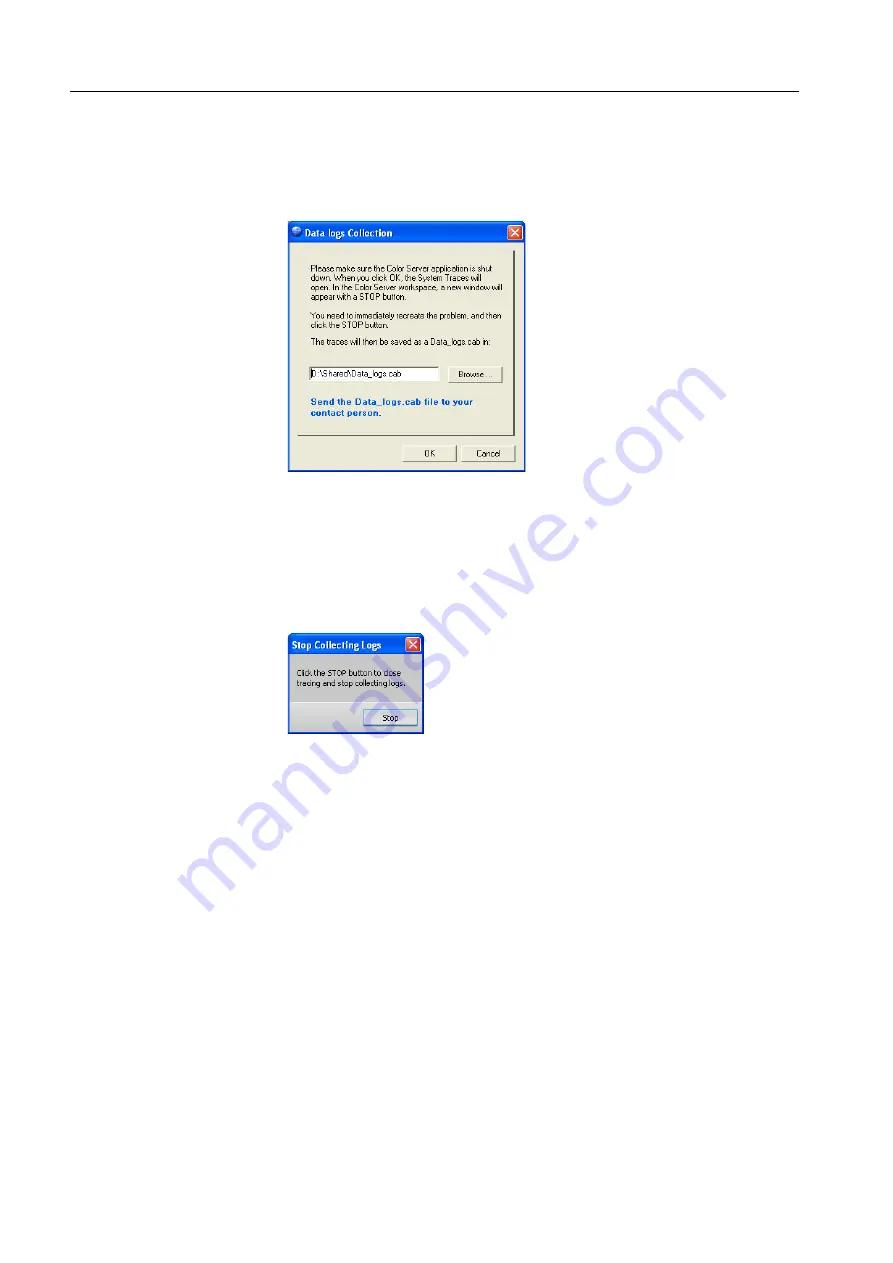
76
Chapter 4—Diagnostics and Troubleshooting
Collecting the Data Logs
1. Shut down the Color Controller C-80 software.
2. From the Windows
Start
menu, select
Color Controller C-80 > Color Controller
C-80 Tools > Data Logs Collection.
Saving the Data Logs
1. If you accept the default cab file location, click
OK
and proceed to step 3.
2. If you want to save the cab file to another location, click
Browse
, select the new
location, click
Save
, and then
OK
.
3. Restart the Color Controller C-80 software.
4. Recreate the problem you have encountered and then click the
STOP
button.
The Color Controller C-80 software closes automatically and the log files are
saved as a
Data_logs.cab
file in
D:\ Shared
, or in the location previously
specified in step 2.
Sending the Data Logs
Send the
Data_logs.cab
file to your your service representative.
Summary of Contents for Color Controller C-80
Page 2: ......
Page 8: ...vi Color Controller C 80 1 0 Technical Manual...
Page 17: ...1 Product Overview Introduction 2 Product Configuration 4...
Page 22: ...6 Chapter 1 Product Overview...
Page 52: ...36 Chapter 2 First Time Setup and Configuration...
Page 103: ...87 5 Click Yes 6 Click OK 7 To enable the changes to take effect restart your computer...
Page 104: ...88 Chapter 4 Diagnostics and Troubleshooting...
Page 142: ...126 Chapter 5 Hardware and Maintenance Repairs...
Page 149: ......
Page 150: ......






























