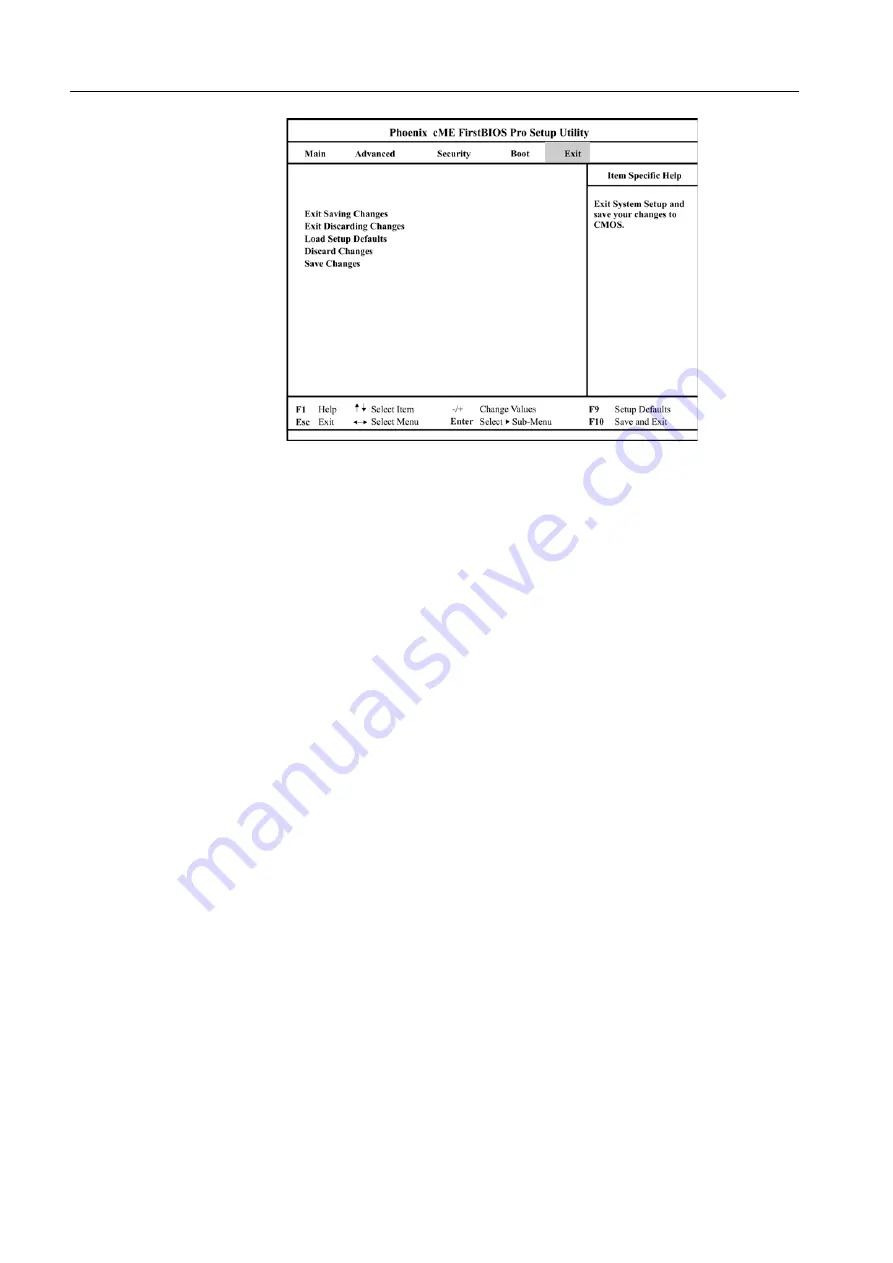
58
Chapter 4—Diagnostics and Troubleshooting
19. Using the arrow keys, select
Exit Saving Changes
and press
ENTER
.
20. To view the BIOS setup utility Setup Utility summary window in detail, when the
system starts or restarts and the window appears, immediately press
PAUSE
BREAK
on your keyboard.
21. Press any key to continue.
You have completed Configuring the Computer BIOS.
Configuring the Gigabit Ethernet Controller
You do not need to set any jumpers or configure the controller. The device driver that
enables the operating system to address the controller is automatically installed
from DVD #1 (Fast Install SLP).
4.2
General Diagnostic Tools
The following tools are available to help you identify and resolve hardware-related
issues:
•
PC health monitoring
•
POST (Power-On Self-Test) beep codes, error messages, and error logs—
POST generates beep codes and messages to indicate successful test
completion or the detection of a problem.
For more information, see
4.2.1 PC Health Monitoring
This section describes the PC health monitoring features of the system board. The
system board has an onboard system hardware monitor chip that supports PC
health monitoring.
Summary of Contents for Color Controller C-80
Page 2: ......
Page 8: ...vi Color Controller C 80 1 0 Technical Manual...
Page 17: ...1 Product Overview Introduction 2 Product Configuration 4...
Page 22: ...6 Chapter 1 Product Overview...
Page 52: ...36 Chapter 2 First Time Setup and Configuration...
Page 103: ...87 5 Click Yes 6 Click OK 7 To enable the changes to take effect restart your computer...
Page 104: ...88 Chapter 4 Diagnostics and Troubleshooting...
Page 142: ...126 Chapter 5 Hardware and Maintenance Repairs...
Page 149: ......
Page 150: ......
















































