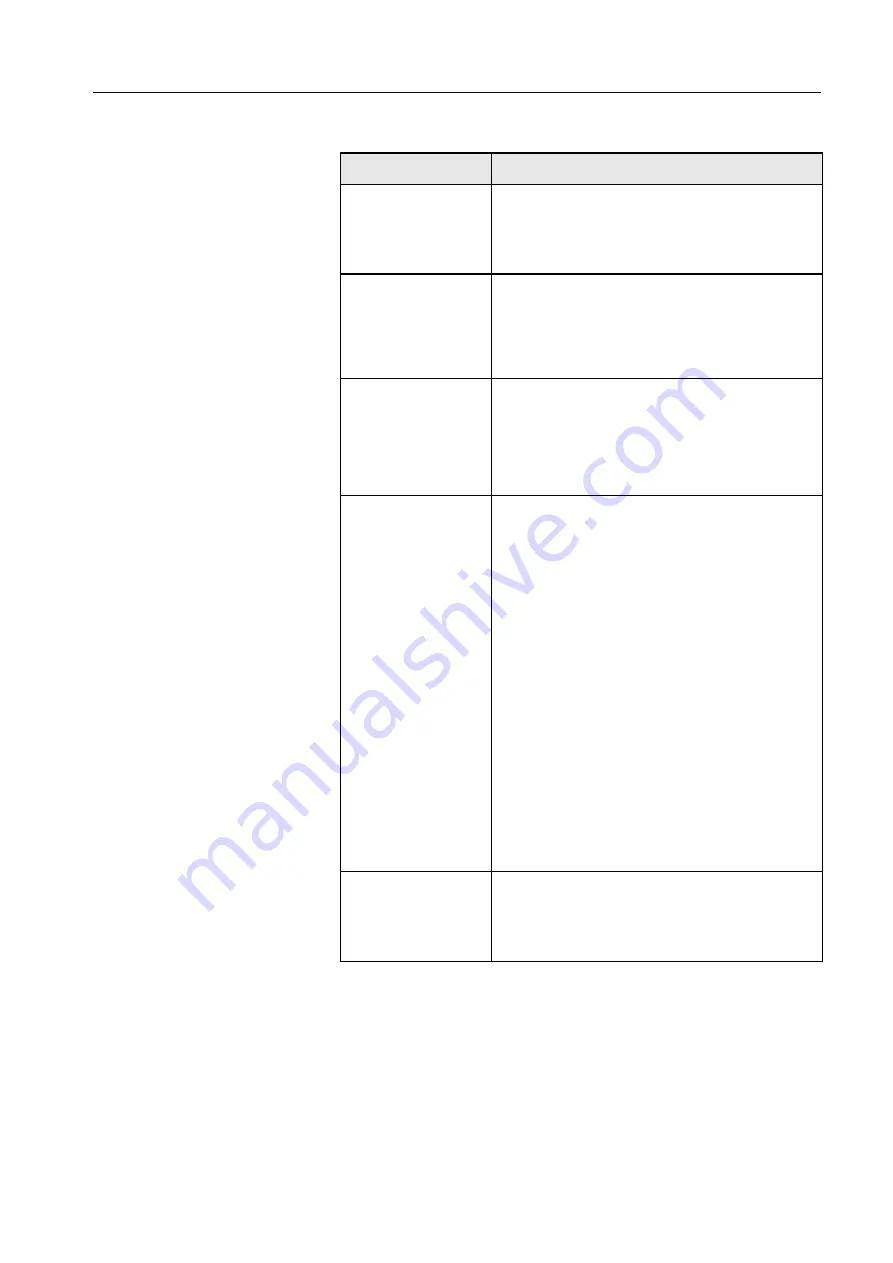
71
4.4.6 Common Problems
Symptom
Recovery Action
During installing the
operating system,
you see a blue
screen.
1. Restart the computer.
2. If you just installed an option, remove it and
restart the Color Controller C-80.
An image disk is not
identified.
Check the following:
•
The disk cables.
•
That the disk is mounted correctly in the disk
bay. If the problem persists, replace the disk.
The system disk
cannot be identified.
1. Check that the power cable and the SATA2
are properly connected to the disk.
2. See the procedure to identify the operating
Color Controller C-80 Turns On,
The DVD-RW drive
is not identified.
1. Restart the server and press
DEL
to enter the
BIOS setup utility Setup Utility. See
the Phoenix cME FirstBIOS Pro Setup Utility
a. In the
Main
menu, verify the following
settings:
•
Serial ATA is
[Enabled]
•
Native Mode Operation is
[Serial ATA]
•
SATA RAID Enable
[Disabled]
•
SATA AHCI Enable
[Disabled]
2. If the problem persists, check that the SATA
cable and the power cable are firmly situated
in the Color Controller C-80.
3. If the above mentioned items are working,
replace the DVD-RW drive.
The system’s setup
configuration is lost.
The battery on your system board may be old.
Verify that it still supplies approximately 3 volts
DC; if not replace the battery.
If this does not help, escalate the service call.
Summary of Contents for Color Controller C-80
Page 2: ......
Page 8: ...vi Color Controller C 80 1 0 Technical Manual...
Page 17: ...1 Product Overview Introduction 2 Product Configuration 4...
Page 22: ...6 Chapter 1 Product Overview...
Page 52: ...36 Chapter 2 First Time Setup and Configuration...
Page 103: ...87 5 Click Yes 6 Click OK 7 To enable the changes to take effect restart your computer...
Page 104: ...88 Chapter 4 Diagnostics and Troubleshooting...
Page 142: ...126 Chapter 5 Hardware and Maintenance Repairs...
Page 149: ......
Page 150: ......






























