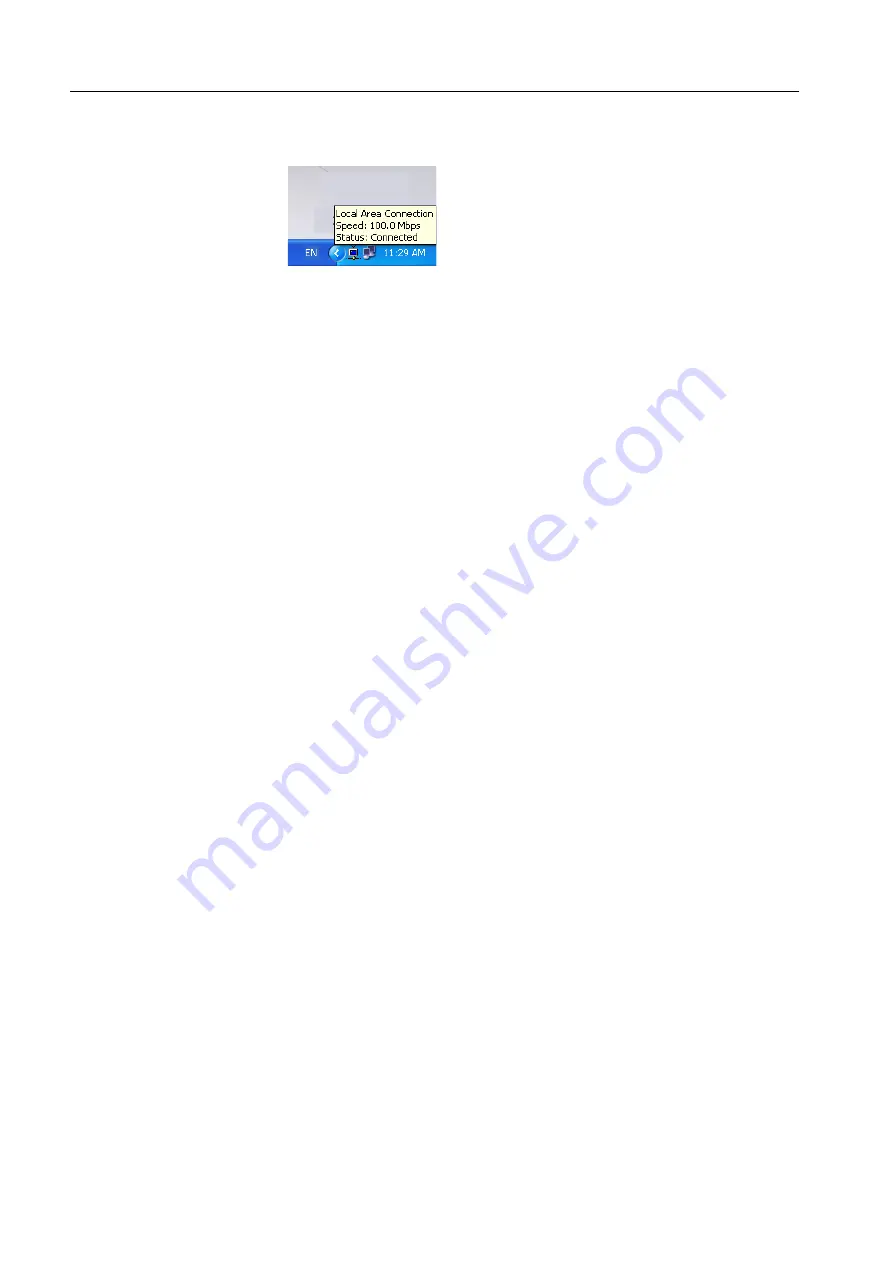
50
Chapter 4—Diagnostics and Troubleshooting
4. Roll the cursor over the network icon in the taskbar to display the speed, as
shown in the following example:
4.1.2 Using the Configuring Tools
Using the Phoenix cME FirstBIOS Pro Setup Utility
This section provides instructions for starting the Phoenix cME FirstBIOS Pro Setup
Utility and descriptions of the menu choices available for configuring the BIOS.
Starting the Phoenix cME FirstBIOS Pro Setup Utility
1. Quit the color server software.
2. Restart the Color Controller C-80 and immediately press
DELETE
.
The Phoenix cME FirstBIOS Pro Setup Utility window appears.
Selecting From the Phoenix cME FirstBIOS Pro Setup Utility Main
Menu
You can select settings that you want to change from the BIOS Setup Utility Main
menu.
Important:
It is recommended that you do not alter any BIOS settings unless
they do not follow the recommendations in this section. Faulty BIOS settings
could cause the system to fail or to operate incorrectly.
Summary of Contents for Color Controller C-80
Page 2: ......
Page 8: ...vi Color Controller C 80 1 0 Technical Manual...
Page 17: ...1 Product Overview Introduction 2 Product Configuration 4...
Page 22: ...6 Chapter 1 Product Overview...
Page 52: ...36 Chapter 2 First Time Setup and Configuration...
Page 103: ...87 5 Click Yes 6 Click OK 7 To enable the changes to take effect restart your computer...
Page 104: ...88 Chapter 4 Diagnostics and Troubleshooting...
Page 142: ...126 Chapter 5 Hardware and Maintenance Repairs...
Page 149: ......
Page 150: ......
















































