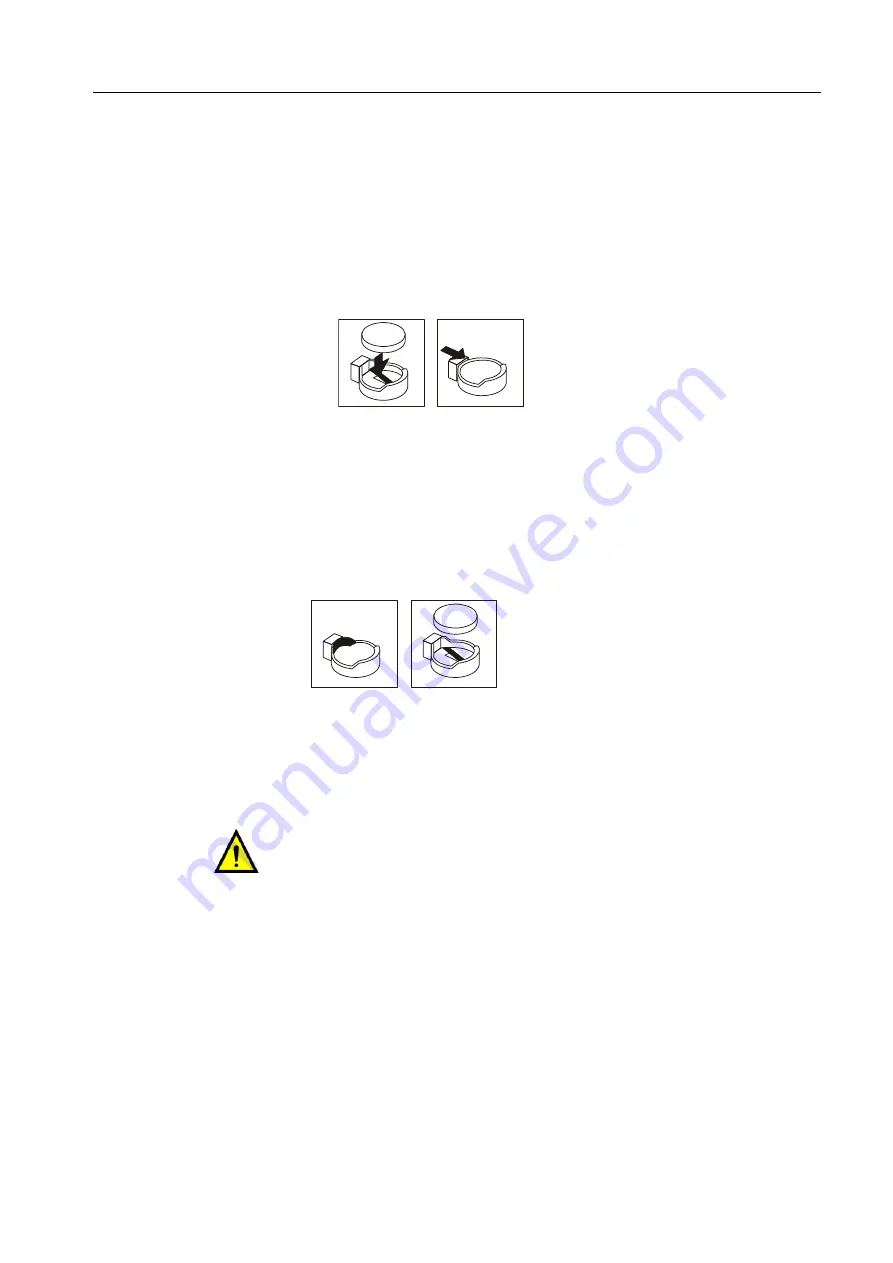
117
3. Remove the side cover. See
4. Remove the FusionRA board to gain access to the battery.
5. Remove the battery:
a. Use one fingernail to press the top of the battery clip away from the battery.
The battery pops up when released.
b. Use your thumb and index finger to lift the battery from the socket.
c. Ensure that the battery clip is touching the base of the battery socket by
pressing gently on the clip.
Figure 37: Removing the battery
Installing the Battery
1. Tilt the battery so that you can insert it into the socket on the side opposite the
battery clip.
2. Press the battery down into the socket until it clicks into place. Ensure that the
battery clip holds the battery securely.
Figure 38: Inserting the new battery
3. Return any adapters that you removed.
4. Return the side cover. See
5. Reconnect all external cables and power cords, and turn on the server
CAUTION:
Replacing the battery may cause the configuration to be modified.
Verify that the computer BIOS is configured by performing the procedures in
Summary of Contents for Color Controller C-80
Page 2: ......
Page 8: ...vi Color Controller C 80 1 0 Technical Manual...
Page 17: ...1 Product Overview Introduction 2 Product Configuration 4...
Page 22: ...6 Chapter 1 Product Overview...
Page 52: ...36 Chapter 2 First Time Setup and Configuration...
Page 103: ...87 5 Click Yes 6 Click OK 7 To enable the changes to take effect restart your computer...
Page 104: ...88 Chapter 4 Diagnostics and Troubleshooting...
Page 142: ...126 Chapter 5 Hardware and Maintenance Repairs...
Page 149: ......
Page 150: ......
















































