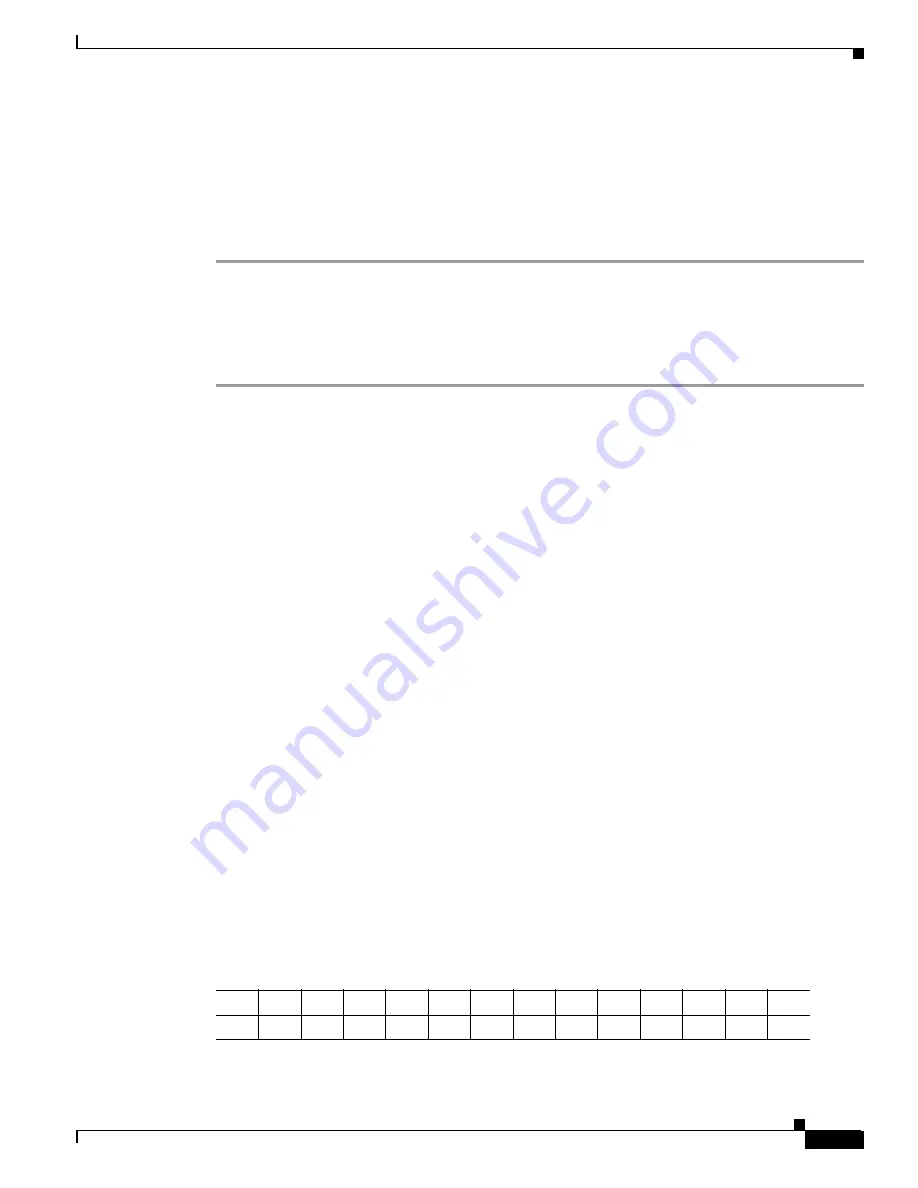
32-9
Cisco BPX 8600 Series Installation and Configuration
Release 9.3.30, Part Number 78-12907-01 Rev. E0, May 2005
Chapter 32 AT3-6ME (T3 to T2) Interface Adapter
Operation
Remote Loop Operation
The AT3-6ME can create a remote loop on both the T3 and the T2 sides for test purposes. You can
manually activate the loop by pressing a front-panel switch or through the control terminal. The
loopbacks are through looping relays at the two interfaces and they operate simultaneously.
To activate the loop from the front panel, use the following procedure:
Step 1
Enable the proper DIP switch on SW-1.
Step 2
Press and hold the front panel push button for one second. This is to prevent accidental operation of the
loop.
Once the loop is set, you can remove it by operating the loop switch a second time. Otherwise, it will
automatically remove itself after one hour.
Terminal Operation
The system is designed to operate without a terminal. The terminal interface is designed for diagnostics
and maintenance purpose only. The terminal interface is always active and continuously displays the user
prompt. The following are the terminal interface operating parameters:
Upon power up, the following happens:
•
The system goes through power up diagnostics:
•
The terminal displays the diagnostics sequence.
•
Upon successful self test the unit is available for operation.
•
The terminal displays the actual set up of the system represented by the DIP switches
(see Table 32-6).
•
If the configuration was overwritten through the TTY, the terminal will display the actual set up that
could be different then the dip switch setting.
Electrical Interface:
RS232
DTE/DCE:
DCE
Speed:
9.6 Kbps
Handshake:
NON
Connector:
Male DB9
Table 32-6 DIP Switch Settings
1
2
3
4
5
6
7
8
9
10
11
12
1
2
0/1
0/1
0/1
0/1
0/1
0/1
0/1
0/1
0/1
0/1
0/1
0/1
0/1
0/1
Summary of Contents for BPX 8650
Page 49: ...P A R T 1 The BPX Switch ...
Page 50: ......
Page 159: ...P A R T 2 Installation ...
Page 160: ......
Page 273: ...P A R T 3 Initial Configuration and Network Management ...
Page 274: ......
Page 311: ...P A R T 4 Configuring Connections ...
Page 312: ......
Page 487: ...P A R T 5 Troubleshooting and Maintenance ...
Page 488: ......
Page 533: ...P A R T 6 BPX Specifications ...
Page 534: ......
Page 555: ...P A R T 7 Appendices ...
Page 556: ......






























