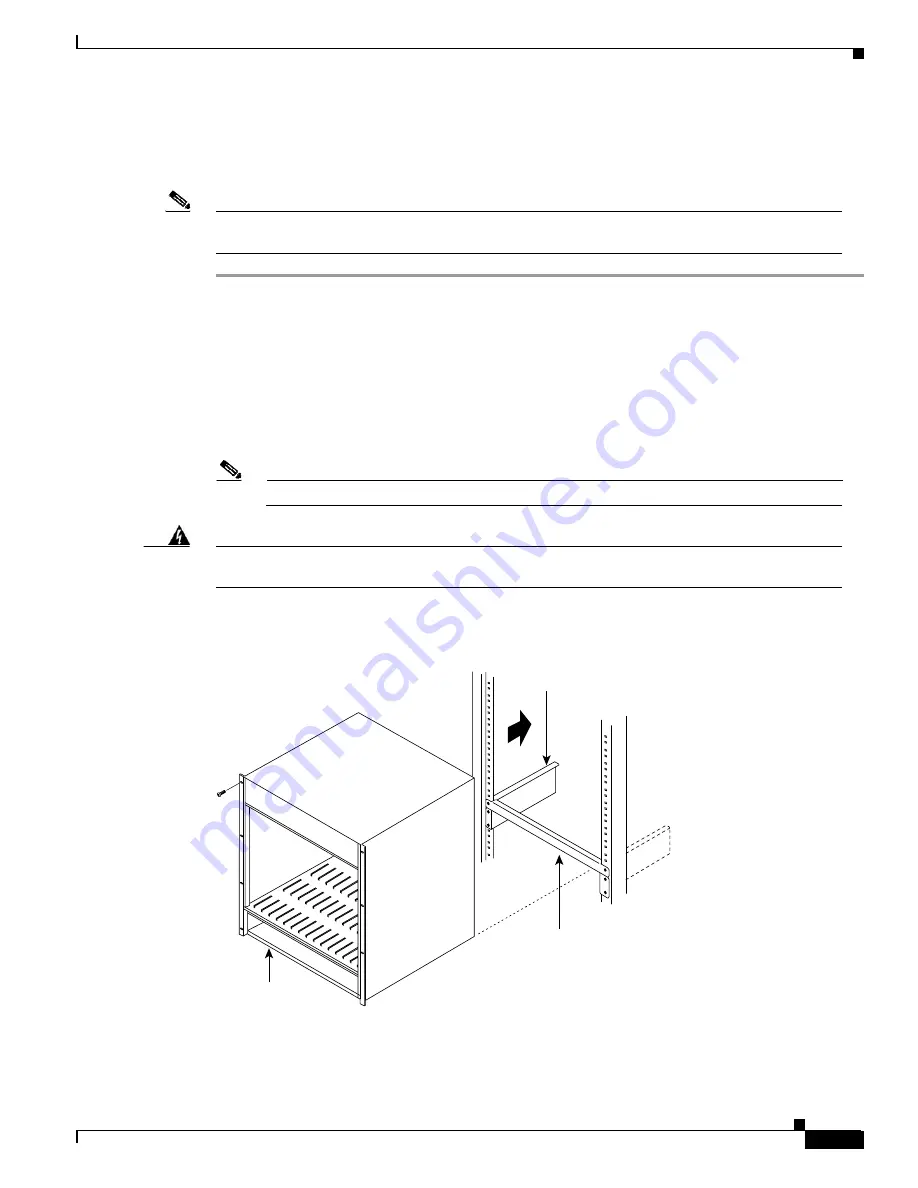
8-3
Cisco BPX 8600 Series Installation and Configuration
Release 9.3.30, Part Number 78-12907-01 Rev. E0, May 2005
Chapter 8 Installation with Cisco Cabinets including 7000 Series Routers
Installing a BPX Switch in a Cisco Cabinet
Preliminary Procedure
To install either an AC- or DC-powered BPX switch shelf, use the following procedure:
Note
DC powered systems are illustrated in Figure 8-2, Figure 8-3, and Figure 8-4. AC powered systems
are illustrated in Figure 8-5.
Step 1
With one person on each side of the BPX shelf, slide the BPX from lifting device shelf and rest it on the
temporary space bar and temporary support brackets.
Step 2
Slide the BPX switch shelf into the cabinet over the temporary support bar and brackets and into place
over the flanges of the brackets previously attached to the rear rails of the cabinet.
Step 3
Locate the rear support brackets (P/N 215960-00B and 215960-01B) in the miscellaneous parts kit.
Step 4
Secure one support bracket to the back of each of the two rear rails located at 19.86 inches from the front
flange of the Cisco cabinet. Use two #10-32 machine screws and flat washers per bracket. The flange on
each bracket faces down and inward to support the bottom of the BPX shelf.
Note
European installations may use a size M6 metric screw.
Warning
An empty BPX switch shelf weighs 75 pounds (34 Kgs.) and requires a 2 or 3 persons to lift and
move it into position. Use of a lifting device is recommended.
Figure 8-2
BPX Shelf Aligned with Temporary Support Brackets and Bar
Step 5
Attach the BPX switch shelf to the cabinet front rail by using 8 # 10-32 screws.
14170
Temporary
spacer bar
BPX shelf
Temporary
support
bracket
Summary of Contents for BPX 8650
Page 49: ...P A R T 1 The BPX Switch ...
Page 50: ......
Page 159: ...P A R T 2 Installation ...
Page 160: ......
Page 273: ...P A R T 3 Initial Configuration and Network Management ...
Page 274: ......
Page 311: ...P A R T 4 Configuring Connections ...
Page 312: ......
Page 487: ...P A R T 5 Troubleshooting and Maintenance ...
Page 488: ......
Page 533: ...P A R T 6 BPX Specifications ...
Page 534: ......
Page 555: ...P A R T 7 Appendices ...
Page 556: ......
















































